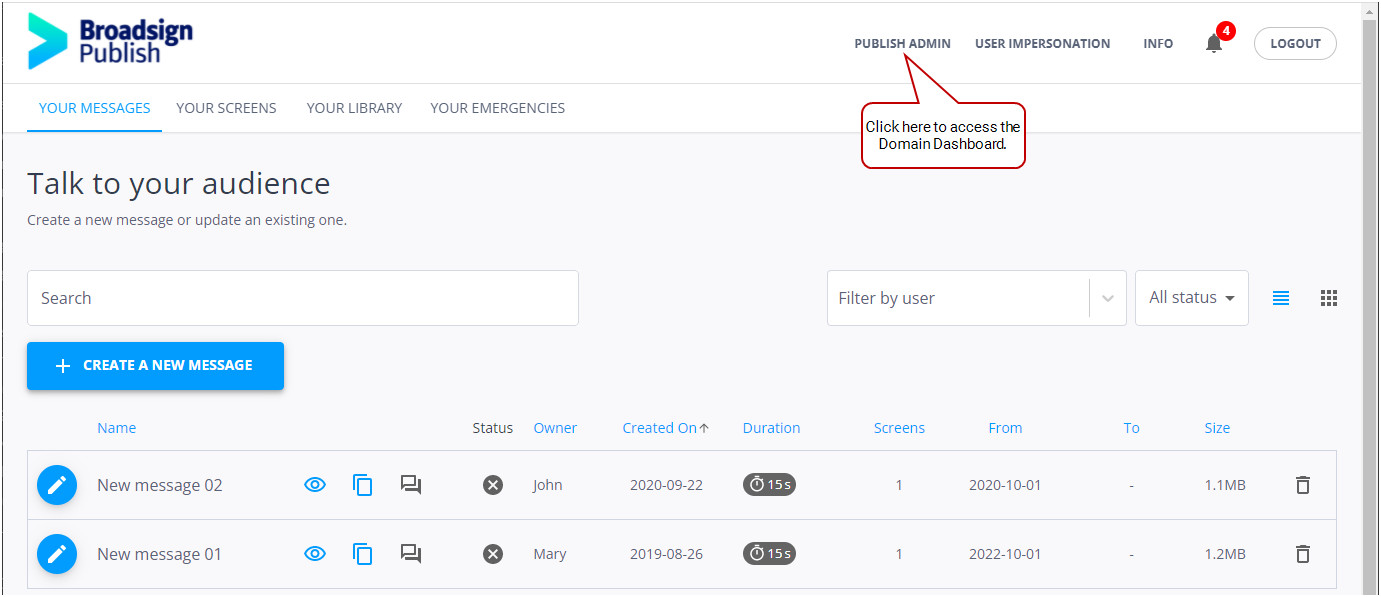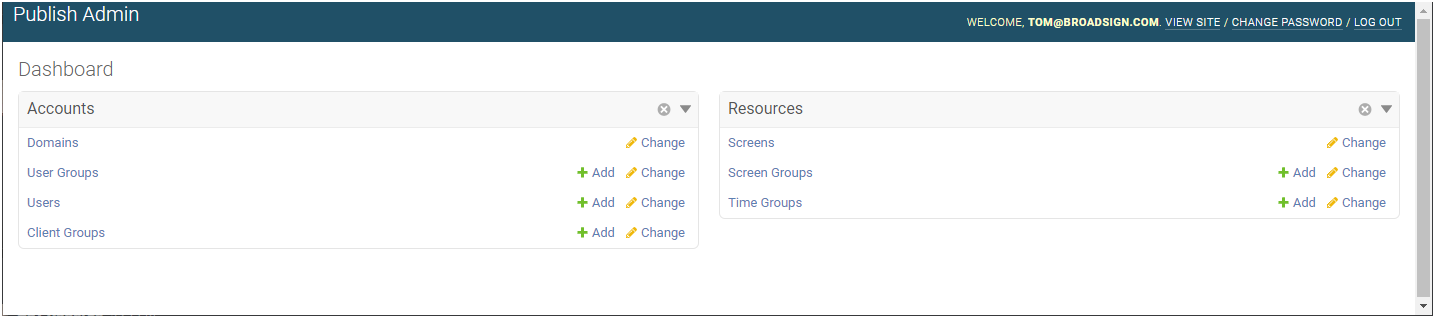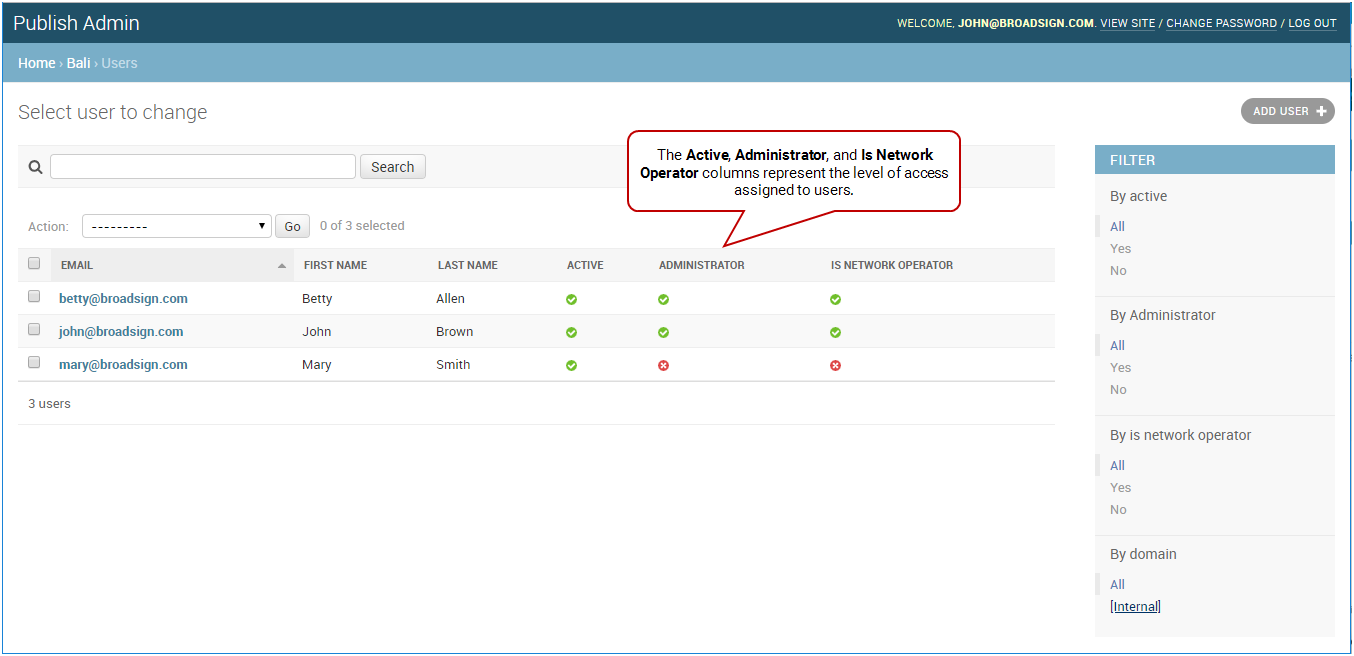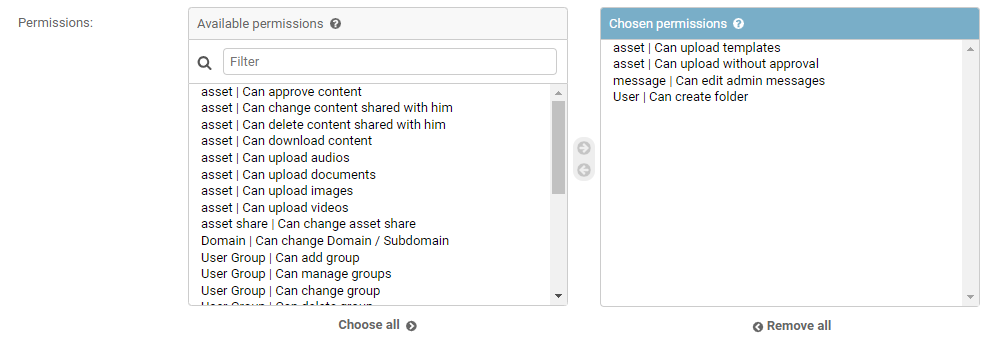You can define whether content published by the network or local administrators can be modified by the local operators. For example, you may want to define that marketing messages from headquarters should not be altered by people on site.
This can be done in the Admin Dashboard at the User or User Group level by assigning the Can edit admin messages permission.
Note: The Domain Admin page can only be accessed by users assigned the Administrator page access. See Level of Access.
If you want to give your users the possibility to modify content published by the network or local administrators, you must assign them the Can edit admin messages permission. Users without this permission will see the messages with the ![]() icon.
icon.
Note: Administrators and Network Operators typically have the Can edit admin messages permission. For more information, see Assets Permissions.
To assign the edit admin message permission:
-
On the Broadsign Publish interface, click the Publish Admin link at the top right of the window.
The Domain Dashboard opens:
-
Under Accounts, click Users.
- On the Users page, click a user to which assign permissions. The Change user page opens.
- Under Permissions, navigate to the Permissions section.
- Select the Messages | Can edit admin messages permission and move it to the Chosen permissions section.
- Click one of the Save buttons:
- Save and add another: Saves the current user settings and prompts you to add another.
- Save and continue editing: Saves the current user settings and allows you to continue editing it.
- Save: Saves your changes and returns you to the Users page.
The Users page opens.
Tip: You can also assign the permission to a User Group.