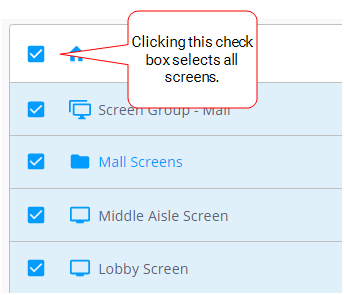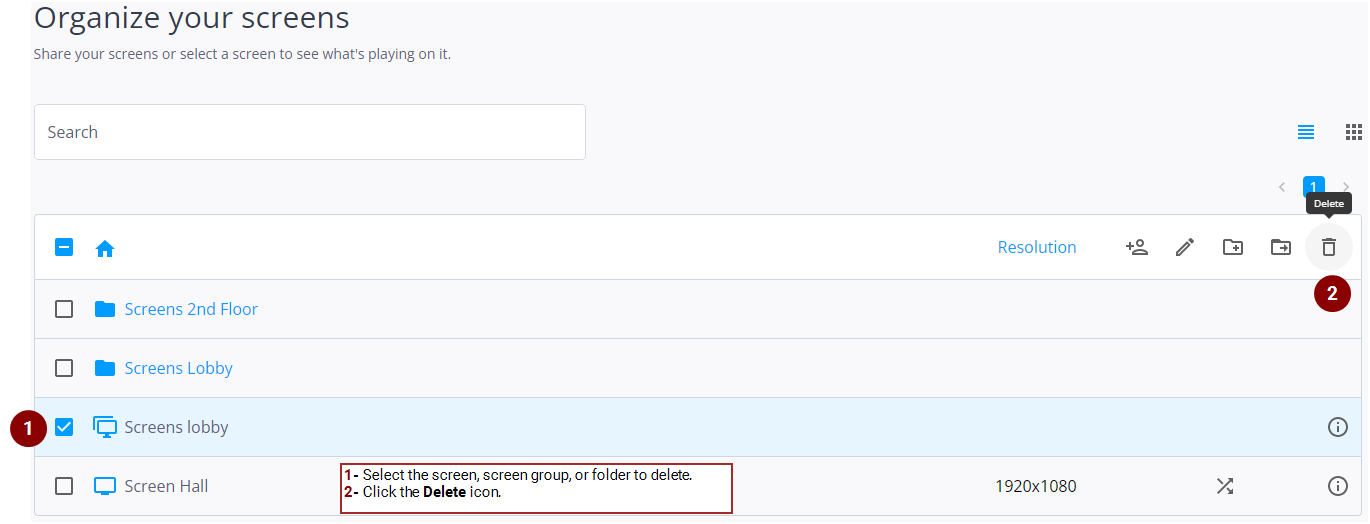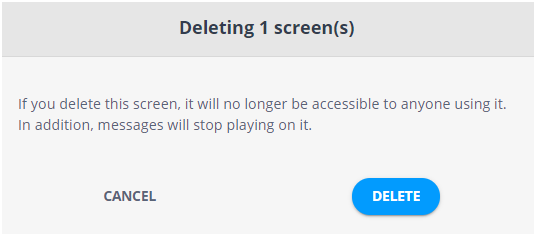You can delete one or more screens. The screens will no longer be accessible to anyone using them. In addition, messages will stop playing on them. Messages previously on the deleted screens will be dissociated from them.
Note: The screens are only deactivated and can still be reactivated in the Domain Admin page. For more information, see Domain Dashboard.
Note: Only users with the Can change screen permission can delete screens. If you need this permission, contact your domain administrator. For more information, see Screen Permissions.
To delete screens:
-
On the Your Screens page, select the screens to delete.
You can:
- Select an individual screen by clicking its check box.
- Select multiple screens by clicking each of their check boxes.
- Select multiple consecutive screens by clicking the first screen, pressing Shift, and clicking the last screen.
- Select a folder by clicking its check box. All the screens in that folder will be selected.
- Select all screens by clicking the check box above the list of screens.
- Click the
 icon.
icon. - In the window that is displayed, click Delete.