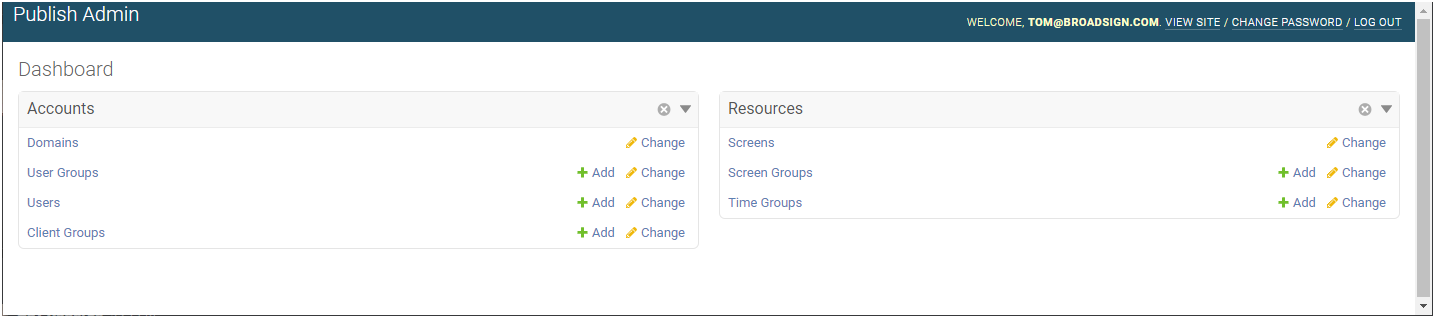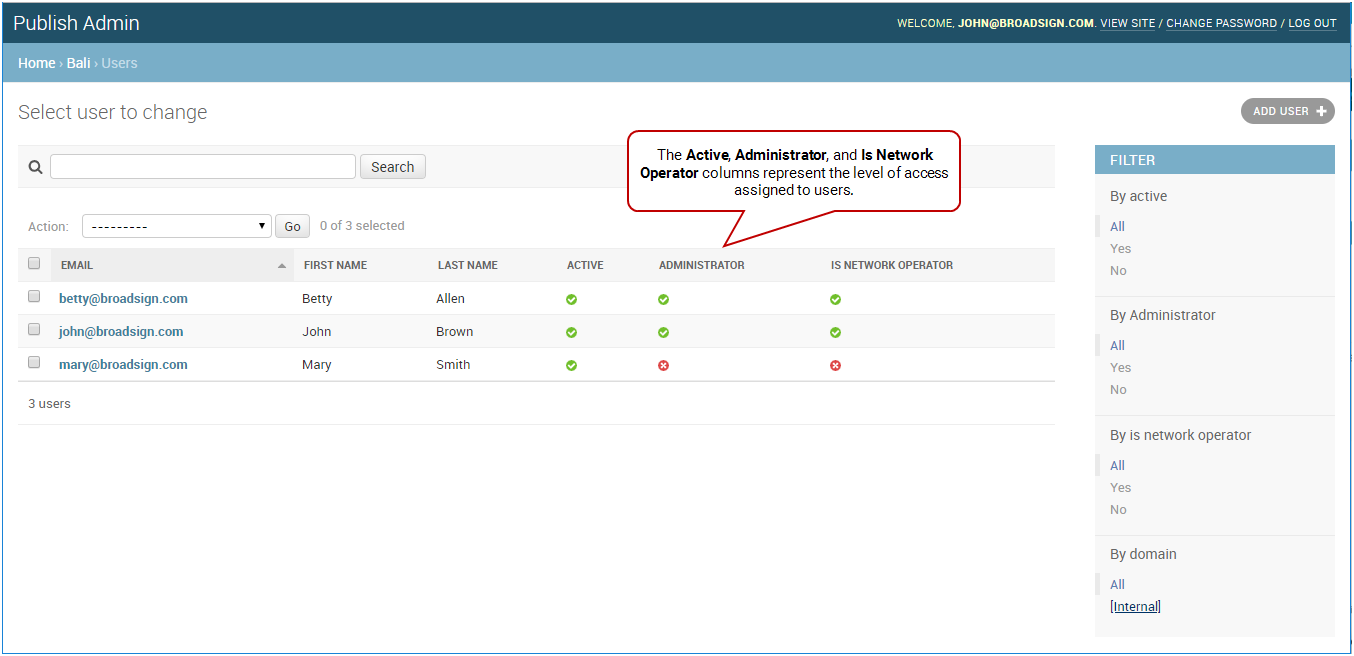Members of a user group inherit the group's permissions. Being part of a user group also allows organizing and speeding up the access share process. If content is shared to a group, all its members have access to this content.
Note: The Domain Admin page can only be accessed by users assigned the Administrator page access. See Level of Access.
To assign a user to a user group:
-
On the Broadsign Publish interface, click the Publish Admin link at the top right of the window.
The Domain Dashboard opens:
-
Under Accounts, click Users.
- On the Users page, click a user to assign to a group.
- Under Permissions, navigate to the Groups section.
- Select the groups to which the user will be part by moving the groups on the right.
- Click one of the Save buttons:
- Save and add another – Saves the current user settings and prompts you to add another.
- Save and continue editing – Saves the current user settings and allows you to continue editing it.
- Save – Saves your changes and returns you to the Users page.
The Users page opens.
For an API user, click API Users.
The Change user page opens.
The permissions are cumulative. The user will inherit all the permissions of all the groups of which they are a member.