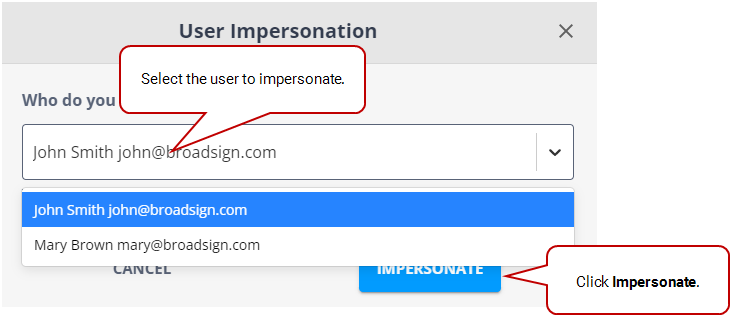This page describes how to impersonate a specific user to view the messages, screens, and library that this user can see.
Note: Only users with the Network Operator permission can impersonate a user. If you need this permission, contact your domain administrator. For more information, see Level of Access.
Impersonating a specific user is useful to view the user interface as if you were this user. You can thus browse through this user's messages, screens, and library. You can also view the messages that the user can see.
To view the user interface as a specific user:
- On the Broadsign Publish interface, click the User Impersonation icon at the top right of the window.
- In the window that is displayed, select the user to impersonate.
- Click Impersonate.
- Once done, click Stop to stop impersonating this user.
The list is sorted alphabetically according to the first name.
You are now viewing the user interface as this user.