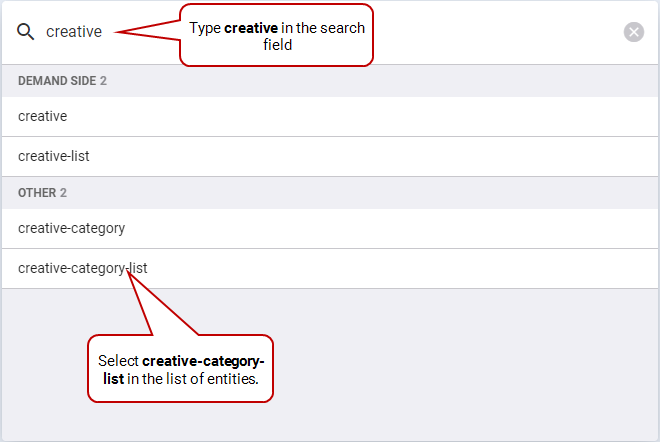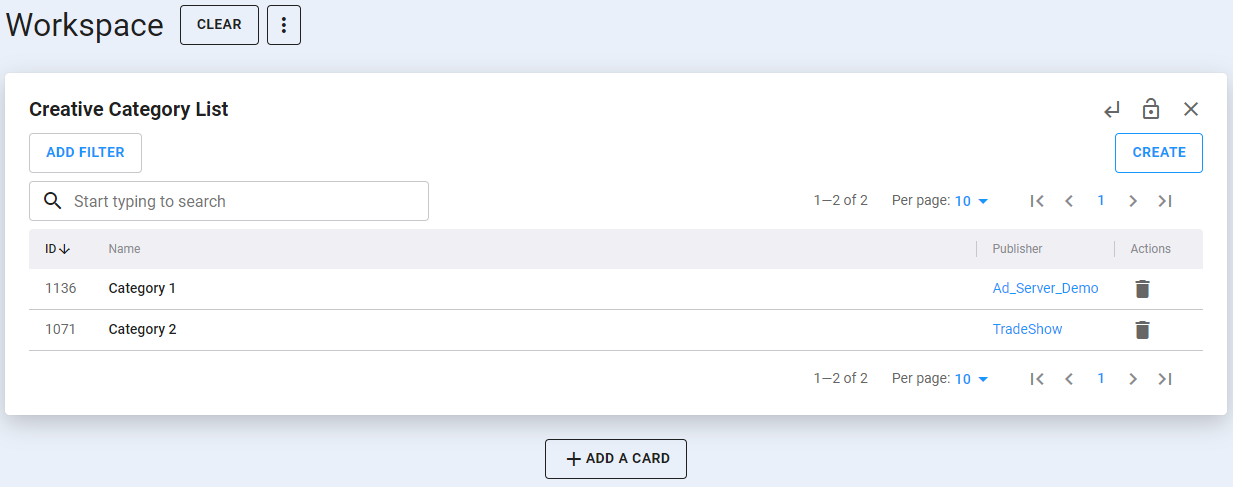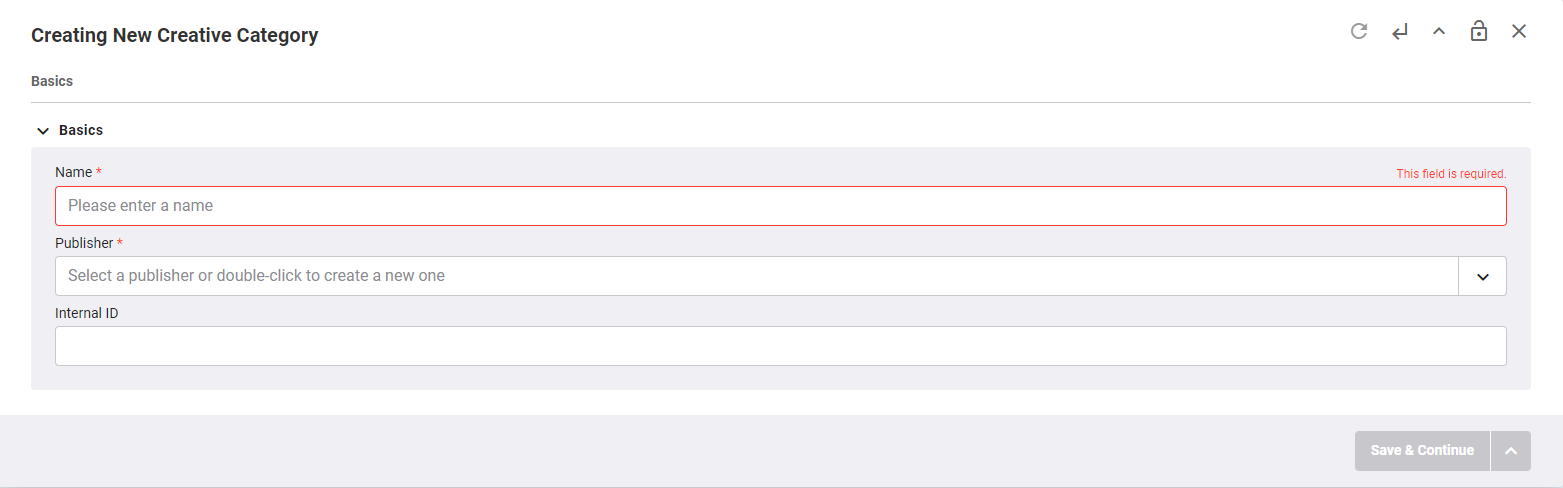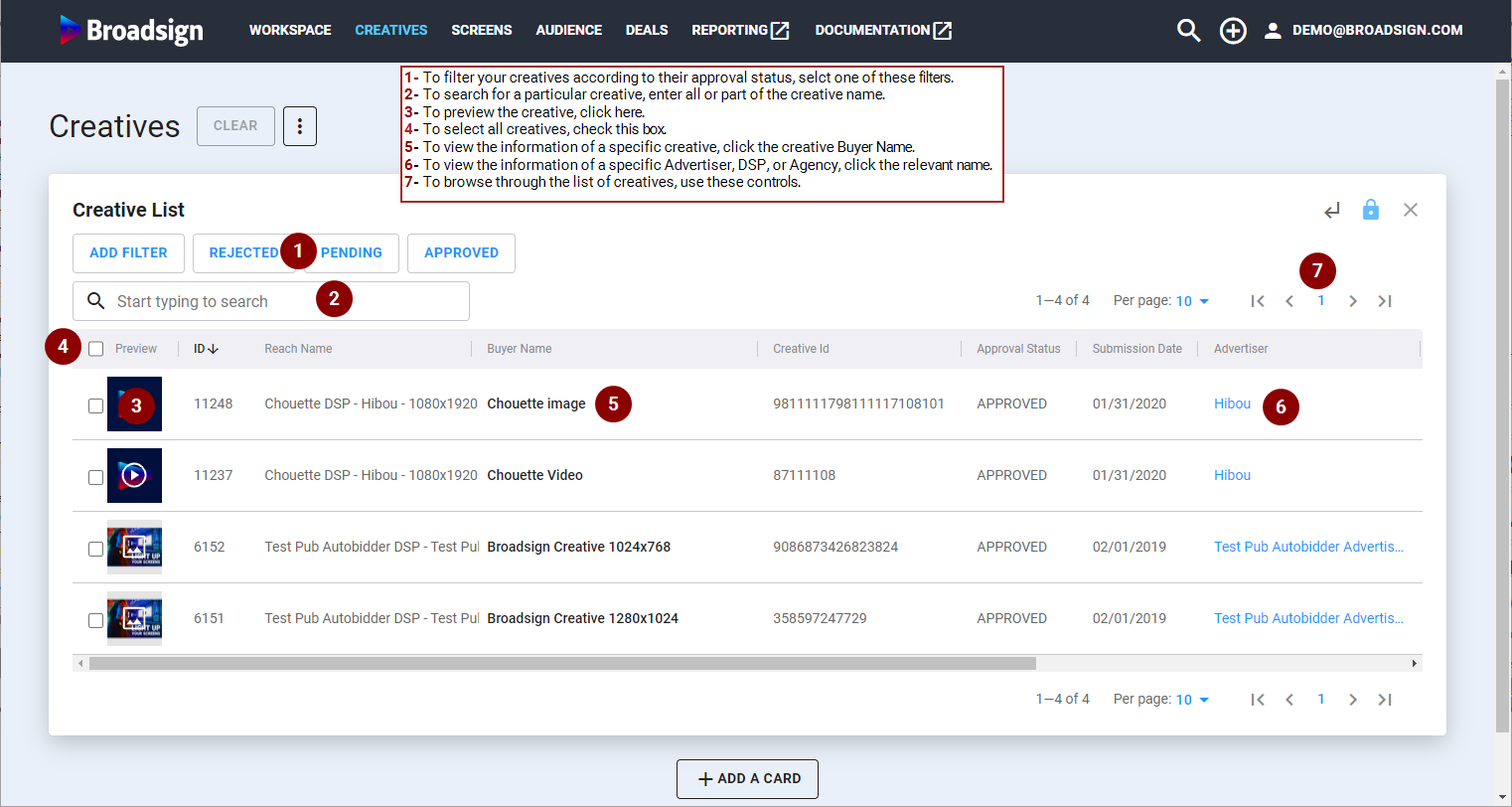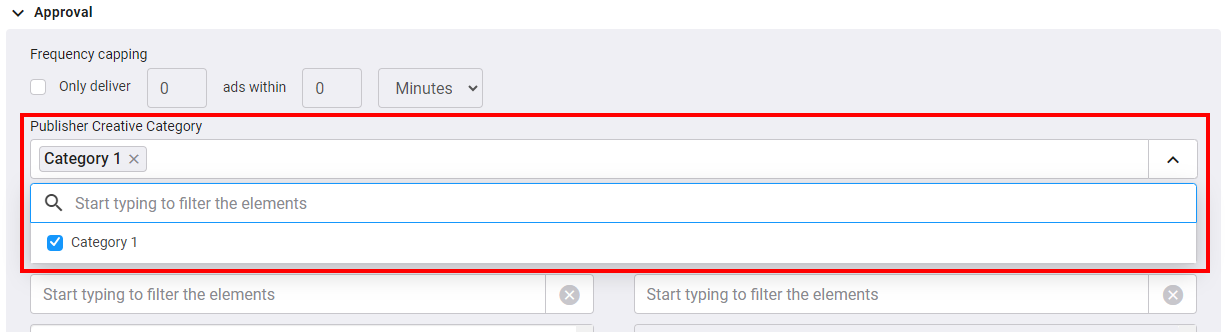This section describes how to work with creative categories and how to use them with your creatives.
Categories
Categories allow media owners to profile content by applying them to creatives, enabling the player to intelligently order playback. These categories are included in the ad response and help separate content from other directly booked campaigns.
For Broadsign CMS (Control) customers:
- Categories are synchronized from Broadsign CMS (Control) to Broadsign SSP (Reach).
- The Broadsign Control Player automatically separates content based on these categories.
For a non-Broadsign customer:
- Categories can still be used, but must be maintained by the media owner.
- Separation functionality strictly depends on the media owners screens.
For more details, see Create Categories for Non-Broadsign Customers.
Competitive Separation
Competitive Separation allows you to extend category separation rules across both Broadsign CMS (Control) and Broadsign SSP (Reach) campaigns, providing a seamless and optimized experience across both direct and programmatic channels.
Competitive Separation enhances the efficiency and coherence of ad delivery across various channels within the Broadsign ecosystem, providing a unified and optimized experience for users and publishers alike.
Note: To leverage the Competitive Separation feature, the player software must be upgraded to version 15.9 or higher.
Purpose
Competitive Separation aims to create a unified experience for users across multiple campaign booking methods and channels within Broadsign, enabling the delivery of both direct and programmatic ads.
Category Separation
Competitive Separation leverages Broadsign CMS (Control)'s category separation and extends it to programmatic ads in Broadsign SSP (Reach). This allows for effective categorization and separation of ads based on custom categories defined by the publisher used to tag programmatic creatives when approving them.
Campaign Reordering
After creatives have been tagged with custom categories, Broadsign SSP (Reach) relays this data back to Broadsign Control Player on every winning ad response.
In the loop between direct and programmatic slots, the existing separation player algorithm is employed. When reordering campaigns in the Broadsign CMS (Control) loop, the goal is to distribute programmatic revenue effectively while adhering to the publisher's rules. If conflicts arise, Broadsign Control Player will make a best effort to separate conflicting categories. However, if separation is mathematically not possible, programmatic ads will be played.
Requirements
Competitive Separation requires the following:
- Broadsign Control Player v15.9.0+.
- You must tag your creatives in Broadsign SSP (Reach) with your custom categories.
For more information on how to set up Competitive Separation, see the Use Category Separation tutorial in the Broadsign CMS (Control) documentation.
You can add categories to the list of existing categories.
To create categories:
- Access the Workspace section.
- In the search field, type "creative", and select the creative-category-list entity in the list. Press Enter.
- Click the Create button.
- Enter the following information:
- Click Save & Continue.
The Creative Category List card is displayed. It lists all existing categories.
The Creating New Creative Category card is displayed.
| Field Name | Description |
|---|---|
| Name | Name of the creative category. Mandatory. |
| Publisher | Publisher associated with the creative category. Use the drop-down list on the right to select a publisher from the list. Mandatory. |
| Internal ID | An internal ID that can be given to a category. |
You can apply existing categories to any of your creatives when approving them.