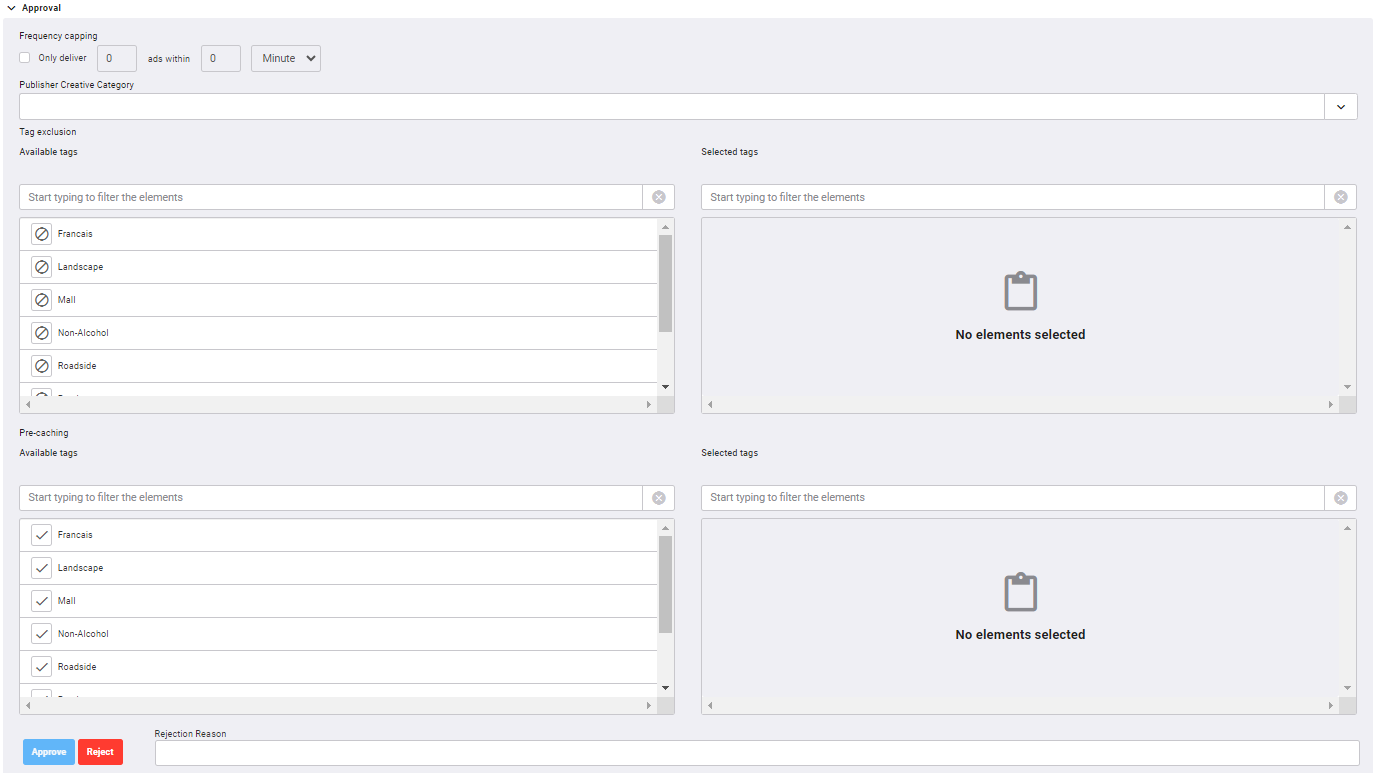This section describes how to add exclusion tags to a creative. For more information on how to create tags, see How to Use and Create Tags.
Tag Exclusion
The Tag Exclusion feature allows you to block creatives from specific screens by using your tags as exclusion criteria. By selecting tags from the list, you prevent the creative from running on screens associated with any of the selected tags.
To add exclusion tags:
- Access the Creatives section.
- In the Creative List, click the name of the creative for which you want to set up tag exclusion.
- Navigate to the Approval section.
- Available tags: List of tags that have been created for your company account.
- Selected tags: Screens that have one of these tags will not be running the creative.
- To move a tag from the Available list to the Selected list, click it.
A new card is displayed under the Creative List.
The Tag Exclusion section has two parts:
The tag moves to the Selected tags list. If you want to move it back to the Available tags list, click the ![]() next to it.
next to it.