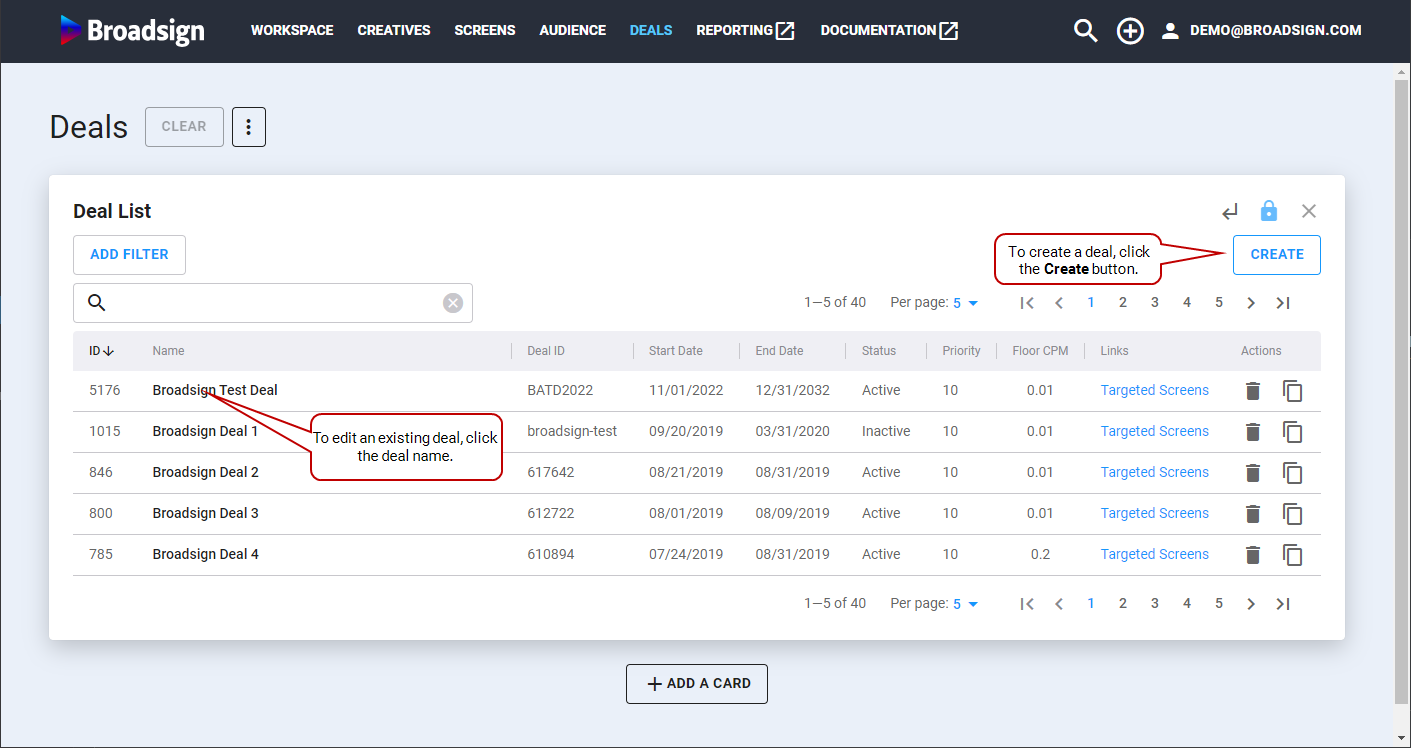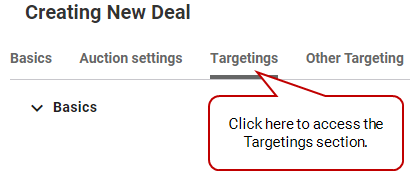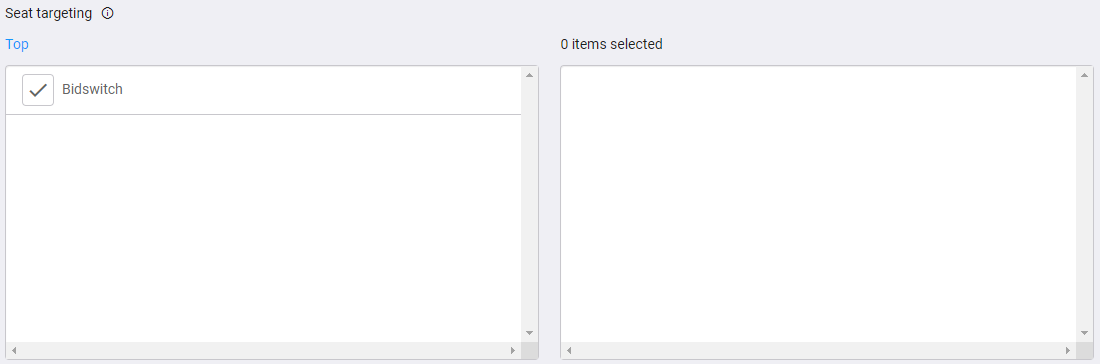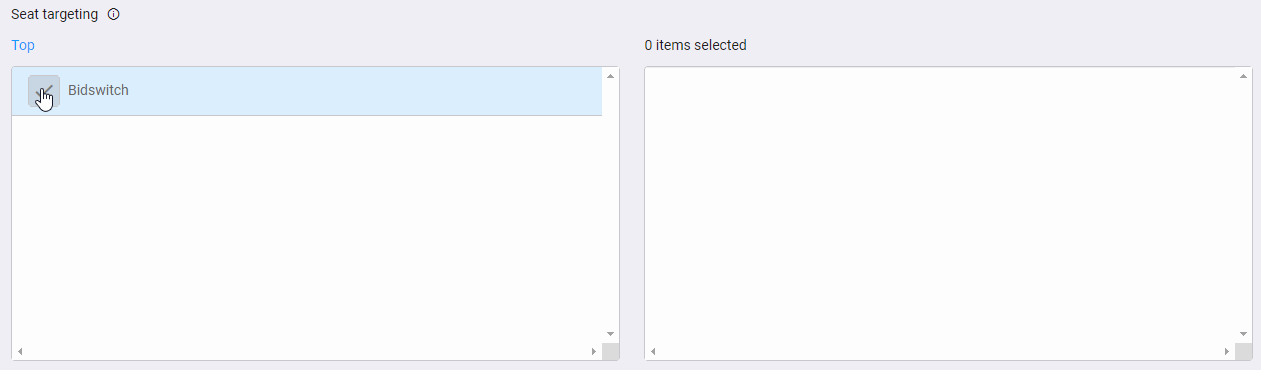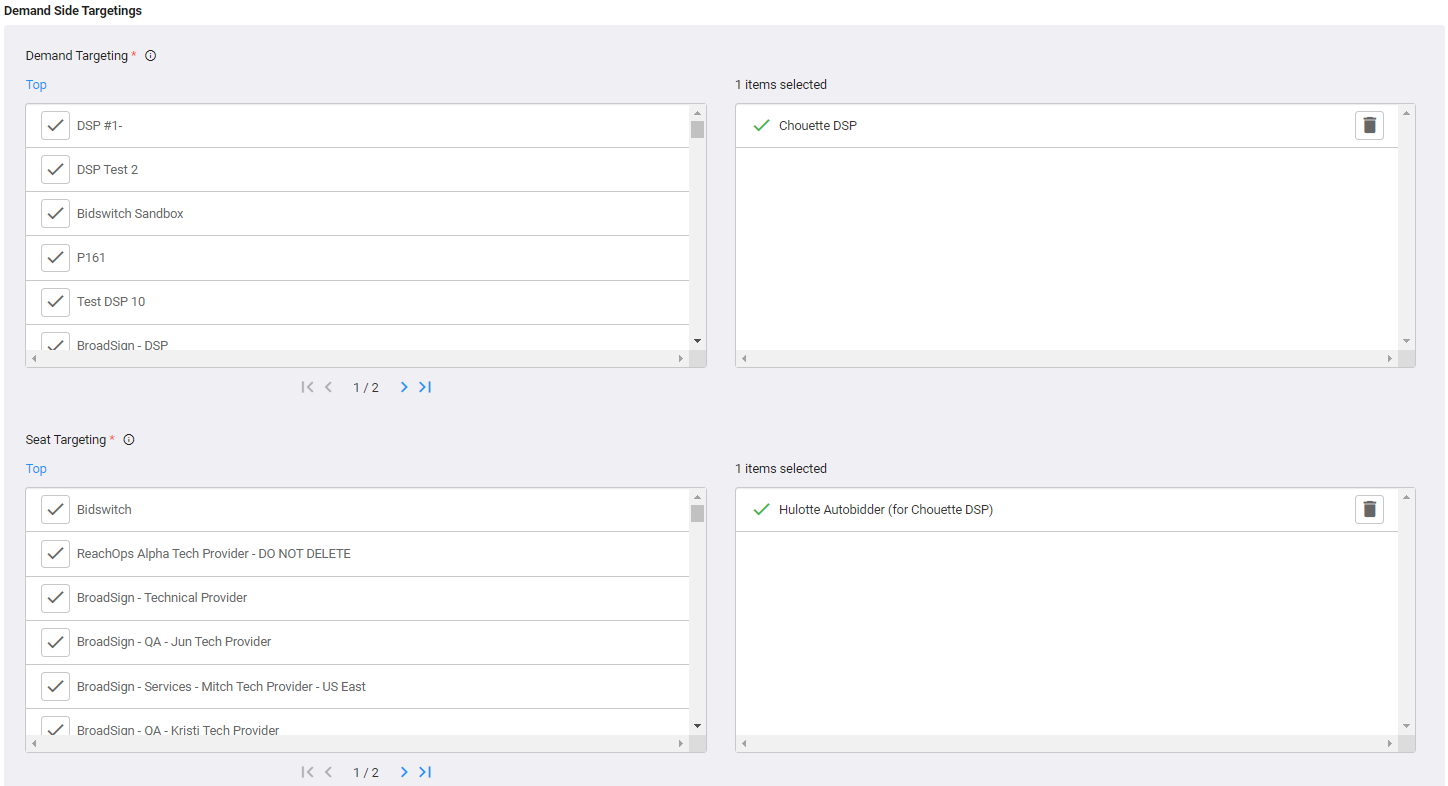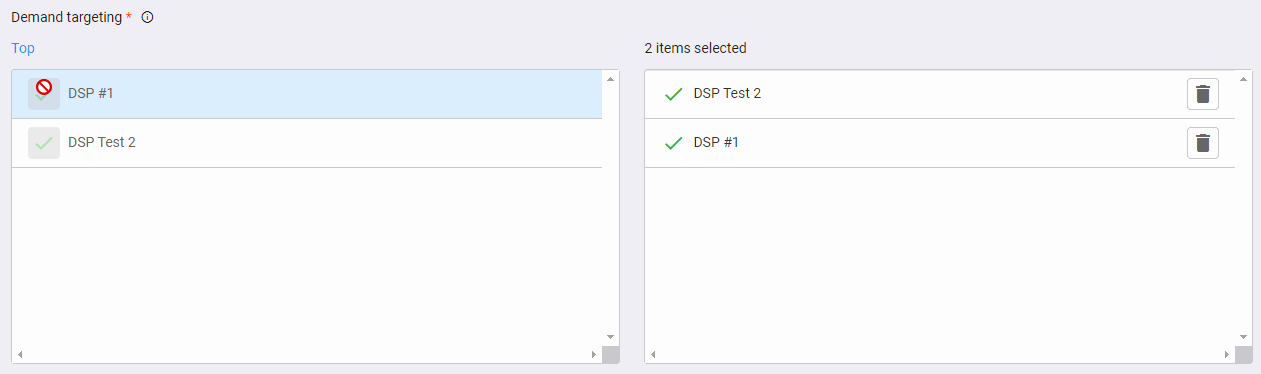This section describes the difference between seat targeting and demand targeting.
There are two different ways to manage deals targeting in Broadsign SSP (Reach). Both of these ways use tags to associate screens with a specific deal.
- Seat Targeting. Seat targeting controls a bid path to whom this deal will be sent in a bid request. Seat targeting allows targeting to a DSP under multiple seats.
- Demand Targeting. Demand targeting controls who is eligible for bidding, but does not restrict a bid request path. Targeting deal to an advertiser will enable a validation of a DSP bidding with this advertiser only. Demand targeting is required for private deals.
Note: When setting deals, Broadsign suggests to use the same tags in the Seat Targeting and Demand Targeting sections.
Private Deal vs. Open Deal
There are two different ways to manage deals in Broadsign SSP (Reach):
- All deals are private. Private deals are visible only to the DSPs that you have selected via seat and demand targeting. In that case, both seat targeting and demand targeting must be set up. For more details, see Set up Demand Targeting and Set up Seat Targeting.
- Set the deal as being open. Open deals are visible to all DSPs on Broadsign SSP (Reach), with bidders being represented by those targeted via seat targeting. For more details, see Set up Seat Targeting.
Seat targeting is used for both private and open deals. It is used to define which DSPs can view the deals.
To set up seat targeting:
- Access the Deals section.
- You can either:
- Create a new deal. In this case, click Create on the top right of the Deal List.
The Creating New Deal card is displayed.
For more details on how to create deals, see Create a Deal.
- Click an existing deal in the Deal List section.
The Editing Deal card for this deal is displayed.
- Click TARGETINGS.
- Left part: List of tags that you can associate with the deal.
- Right part: List of tags that are used to target the deal.
- To move a tag from the left list to the right list, click it.
- Click Save & Continue.
This brings you to the Targetings section
The Seat Targeting section has two parts:
The tag moves to the right list. If you want to move it back to the left list, click the ![]() next to it.
next to it.
Demand targeting is used for private deals. It defines the DSPs that are allowed to bid on a specific deal.
To set up demand targeting:
- Access the Deals section.
- You can either:
- Create a new deal. In this case, click Create on the top right of the Deal List.
The Creating New Deal card is displayed.
For more details on how to create deals, see Create a Deal.
- Click an existing deal in the Deal List section.
The Editing Deal card for this deal is displayed.
- Click TARGETINGS.
- Left part: List of tags that you can associate with the deal.
- Right part : List of tags that are used to target the deal.
- To move a tag from the left list to the right list, click it.
- Click Save & Continue.
This brings you to the Targetings section
The Seat Targeting and Demand Targeting sections have two parts:
Note: When setting deals, Broadsign suggests to use the same tags in the Seat Targeting and Demand Targeting sections.
The tag moves to the right list. If you want to move it back to the left list, click the ![]() next to it.
next to it.