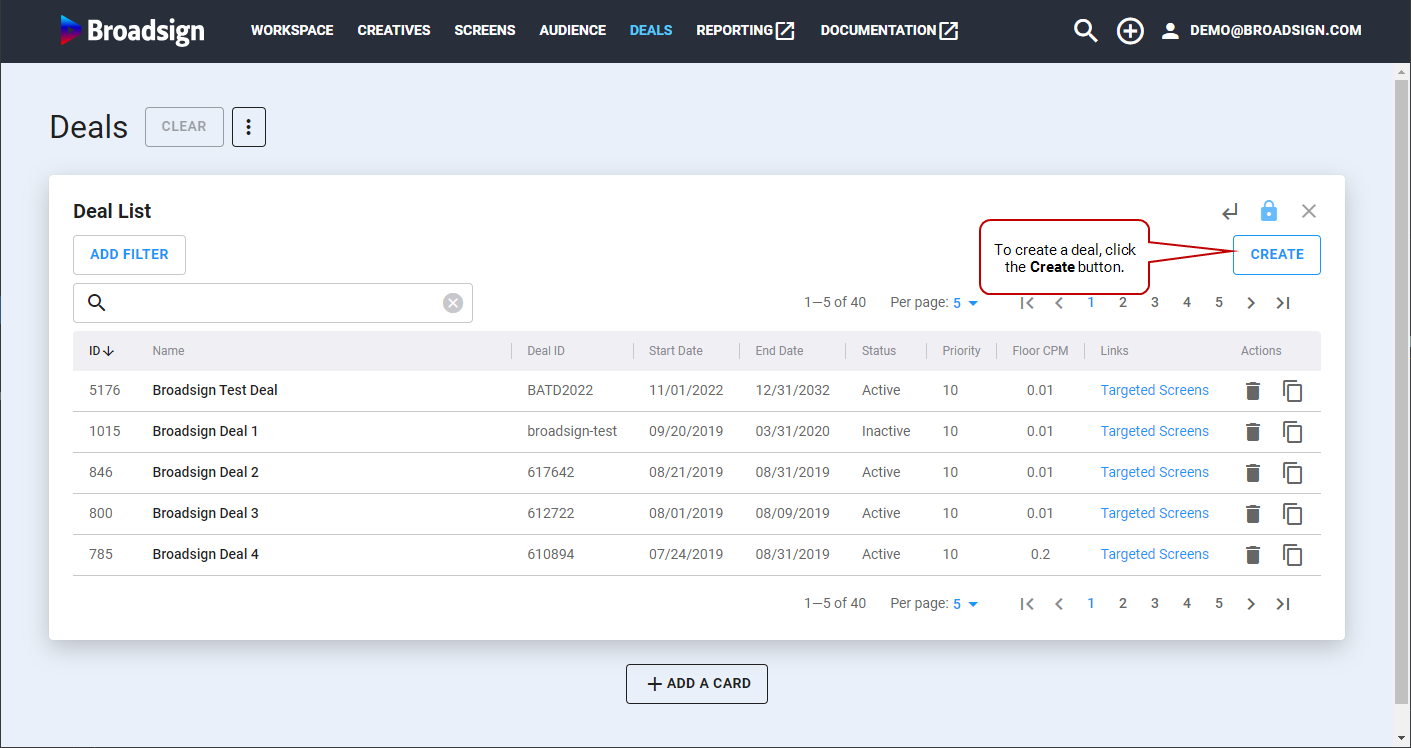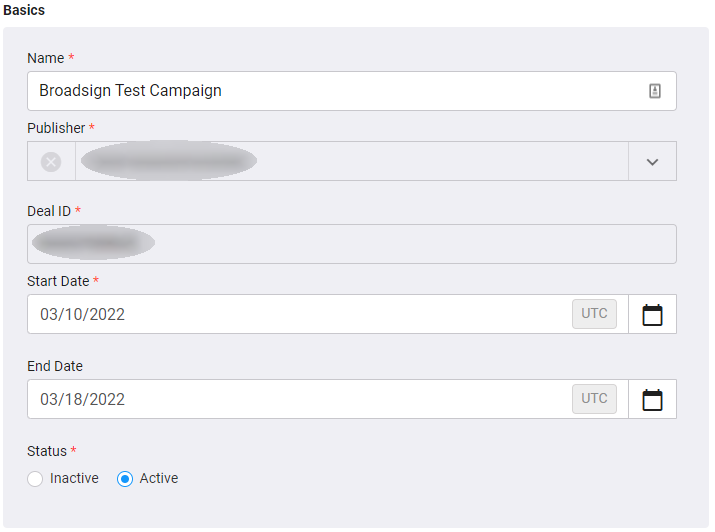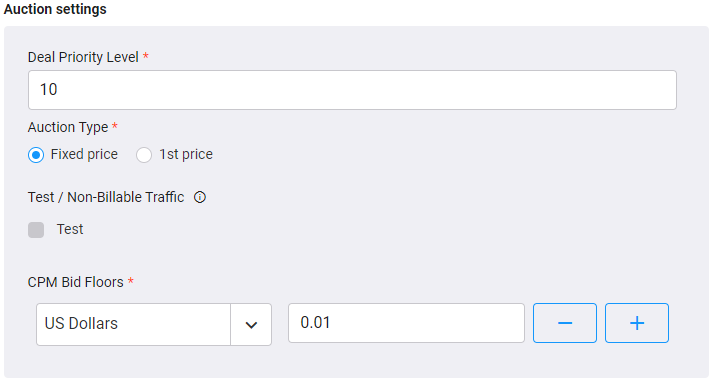This section describes how to create a deal.
To create a deal:
- Access the Deals section.
- Click Create on the top right of the Deal List.
- Enter the proper information in the Basics section:
- Enter the proper information in the Auction settings section:
- The duration of the creative
- The currency of the bid
- The CPM price submitted of the bid
- Fixed price: The set price of the deal.
- 1st price: The bid from the DSP with the highest bid price will be declared the winner in the auction.
- If applicable, add tags to the Seat Targeting list. For more details, see Set up Seat Targeting.
- If applicable, add tags to the Demand Targeting list. For more details, see Set up Demand Targeting.
- If applicable, add additional targeting information. For more details, see Inventory Targeting.
- Once everything is correct, click Save & Continue.
The Creating New Deal card is displayed.
| Field Name | Description |
|---|---|
| Name | Name of the deal. It must be something meaningful. |
| Publisher | Your publisher will be selected for the creation of the deal. |
| Deal ID | Unique and auto-generated every time a new deal is created. |
| Start Date | Start date of the deal. |
| End Date | End date of the deal. |
| Dayparts |
Allows you to add up to 6 different dayparts for the day. If a daypart is saved on the deal, the deal will only be active during that time. Note: All dayparts shown are active during hours set in the screen's local timezone. |
| Status | Defines whether the deal is active or inactive. |
The auction will select the bid with the highest total value when considering the following:
| Field Name | Description |
|---|---|
| Deal Priority Level |
Defines the priority of a Deal. Select a value between 1 and 1,000, 1 being the highest. The default value is 10. Mandatory. |
| Auction Type |
Mandatory. Select one of the following values: |
| Test / Non-Billable Traffic | Use this option only for test and/or non-billable traffic with trading partners. |
| CPM Bid Floors | The minimum price of the two auction types. Mandatory. |