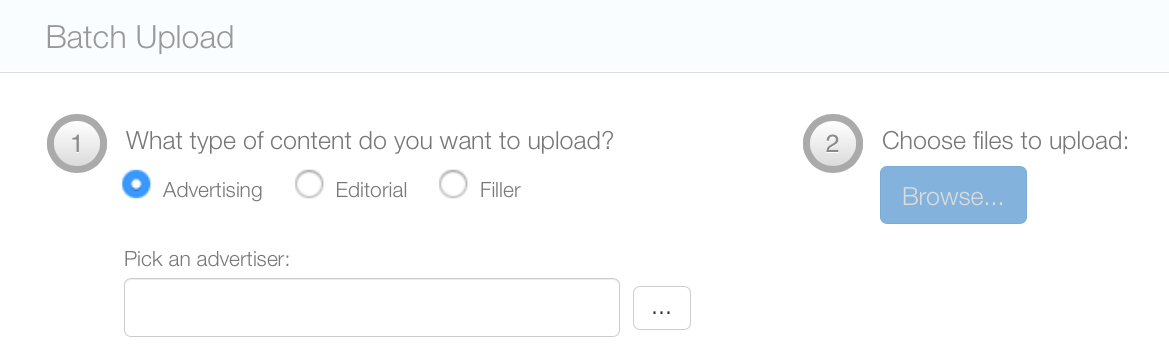To batch upload designs:
- From within Splash, click the Operations tab.
- Click the Batch Upload tile.
- Choose the type of designs to be uploaded: Advertising, Editorial or Filler.
- Pick an advertiser.
- Click the Browse button to open a selection window in your browser. The window will allow you to select multiple images at once to by option clicking on Mac OS or control clicking on Windows.
- Click Choose once the selection has been made. A progress indicator will report the status of the upload.
Tip: It is also possible to access the Batch Upload feature in the Content tab.
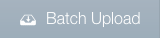
This presents the Batch Upload screen.
Only one advertiser can be chosen. This is mandatory and enables the Browse button. Click the Ellipses button to present a window of advertisers configured in your system.