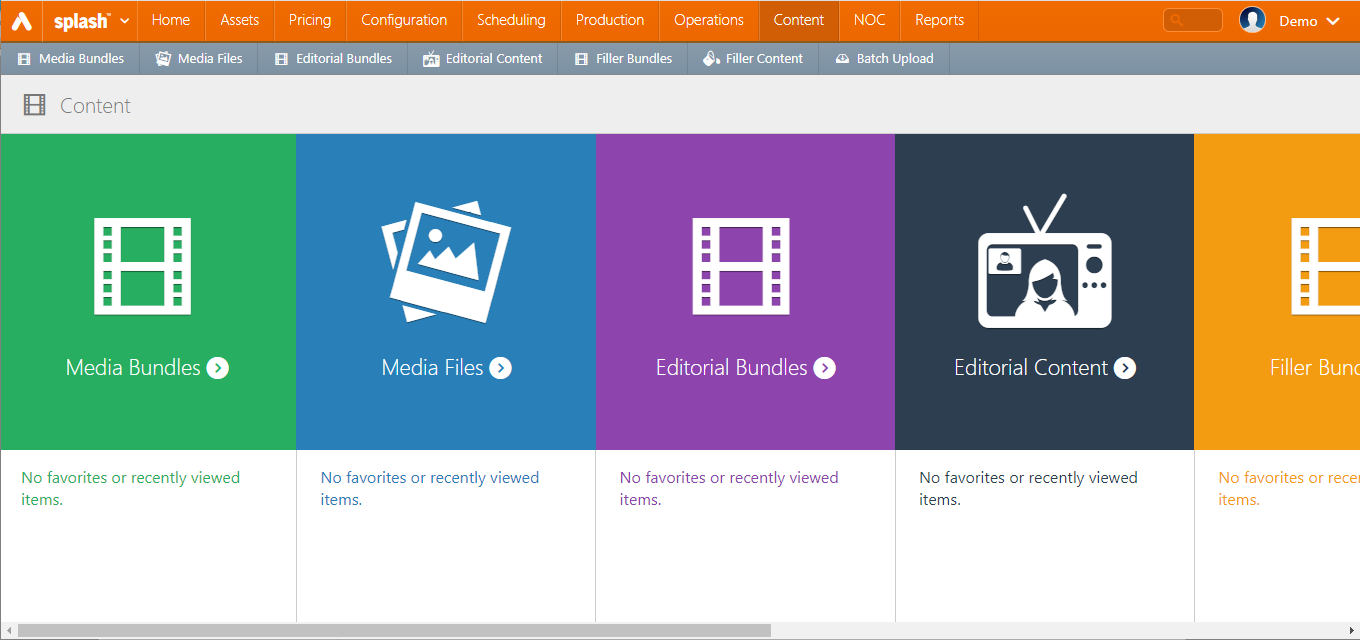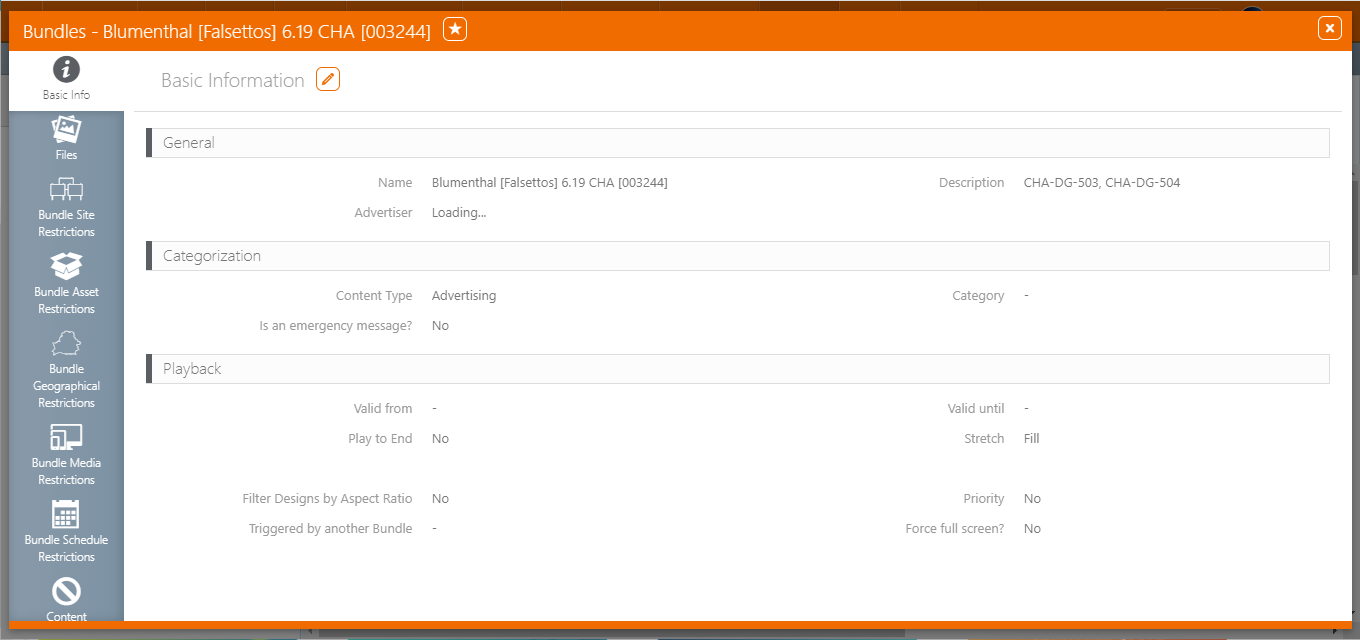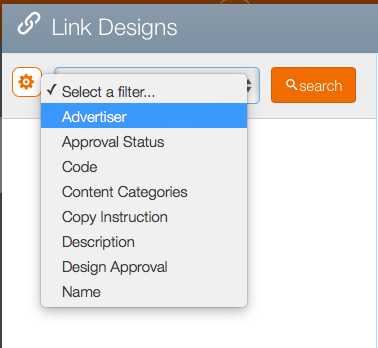This page describes how to link designs to bundles.
To link designs to bundles:
- To locate the bundle, click the Content menu item.
- If you viewed the bundle recently, it might be in the recently viewed entries beneath the Media Bundles tile. If not, click the Media Bundles tile to show the filter search screen.
- Choose a filter on the left hand side to narrow down and therefore speed up your search request. Otherwise, click Search to show all bundles in your system.
- Select the bundle to which you want to link designs.
- Click the Files tab.
- Click the
 button to link to previously uploaded designs.
button to link to previously uploaded designs. - Choose a filter, then click Search.
- Select the check mark to the left of the preview images.
- Click Link.
This shows the bundle information on the Basic Info page.
![]()
This presents a new window to search for the design to which the bundle must be linked.
This presents the search results in a list. Navigate to the needed designs.
The selected images are now included in the Files tab for the bundle.
If you have not uploaded the design, you can upload it directly to the bundle by clicking the Upload button. Then navigate to the file you want to upload and the process is complete.
button. Then navigate to the file you want to upload and the process is complete.
If you are searching for a design from an advertiser's previous campaign, ensure that the advertiser is the same one, as it is not allowed to use designs from other advertisers. If you need to, upload a copy of the same design for every advertiser you need. The same applies to other content type (Advertisement, Editorials, Fillers).