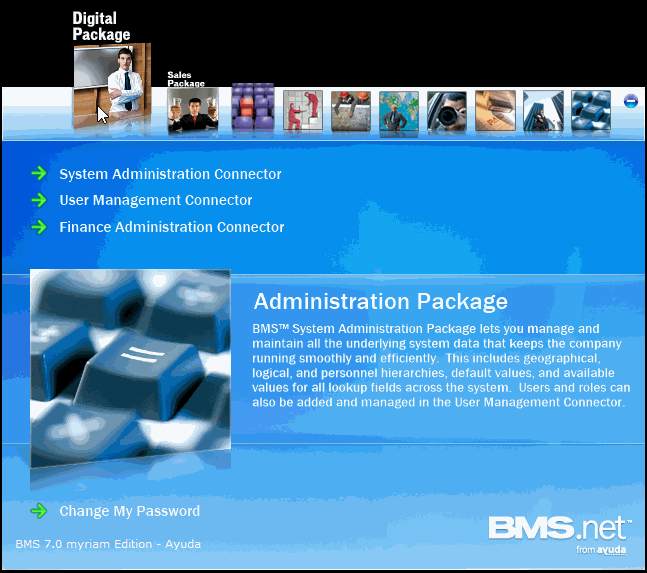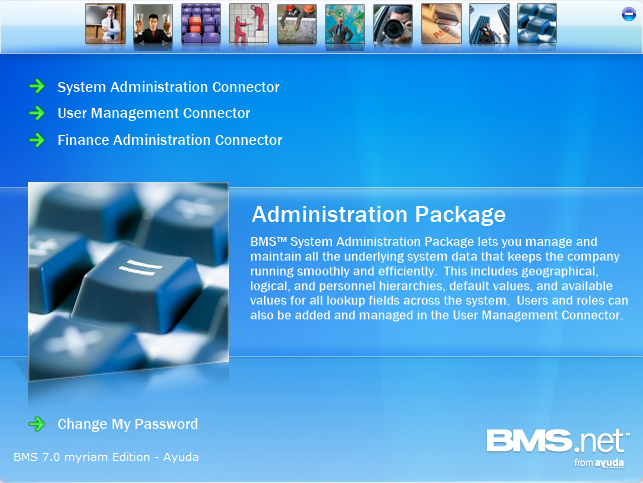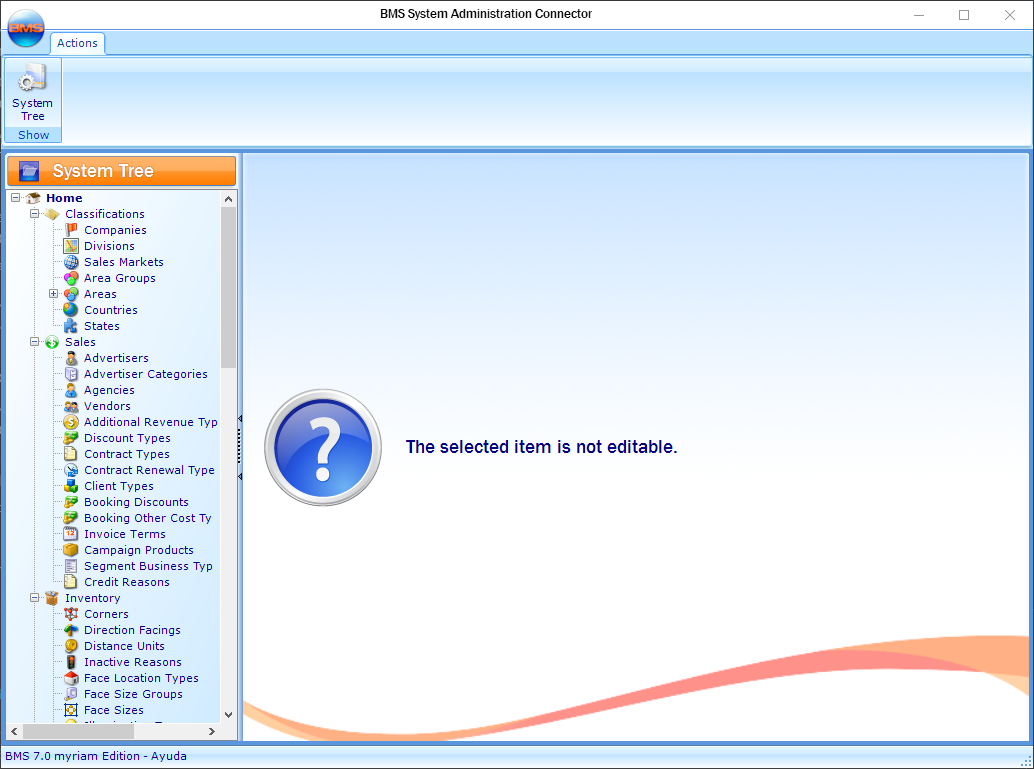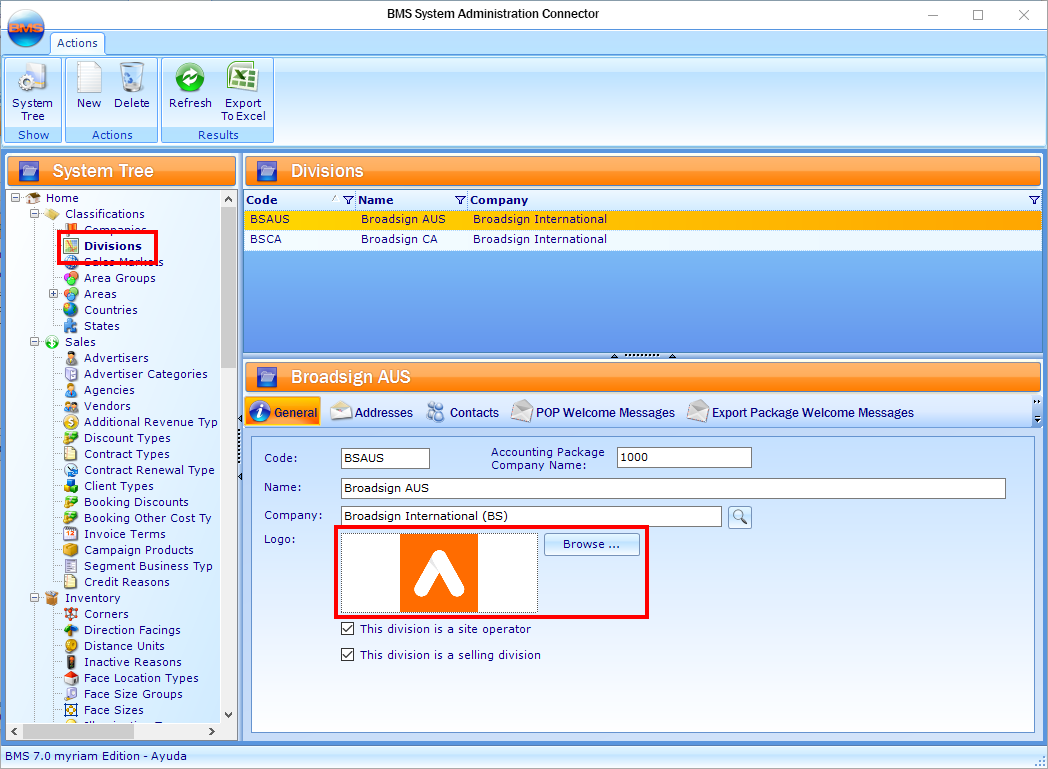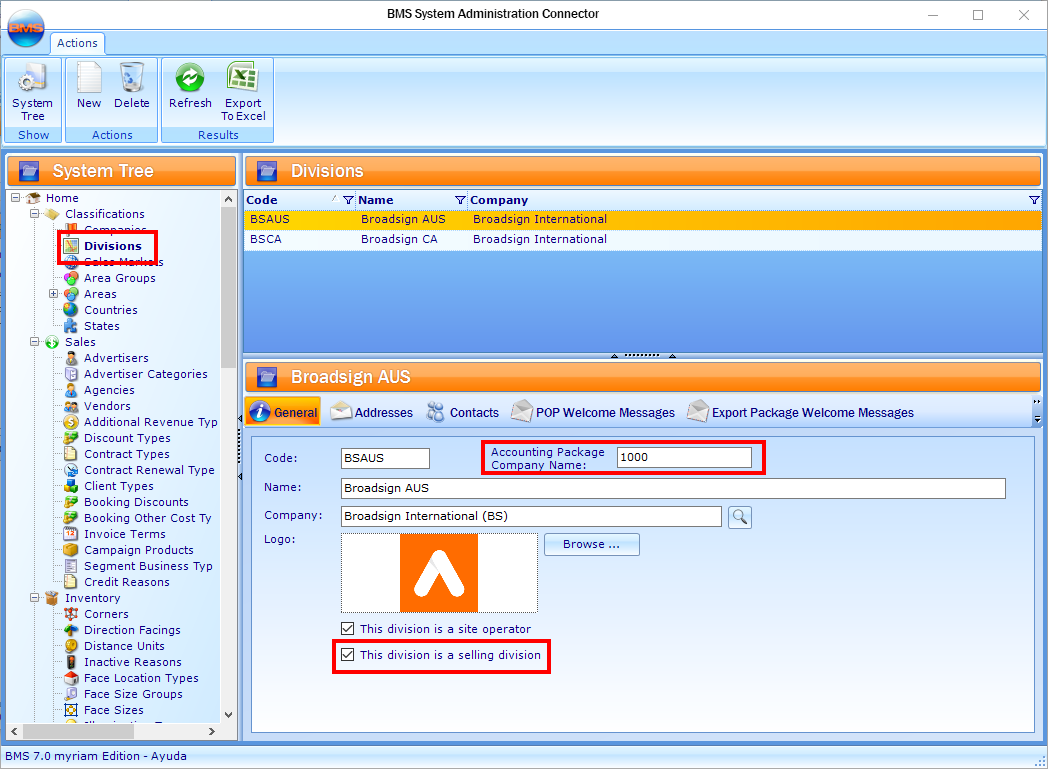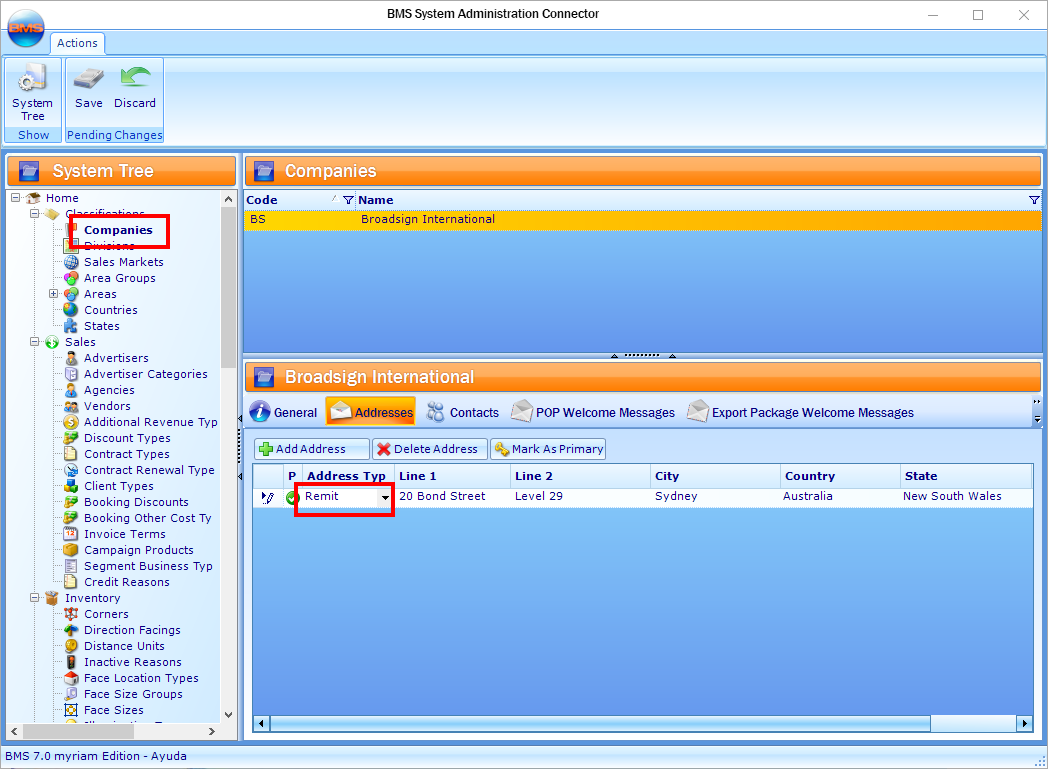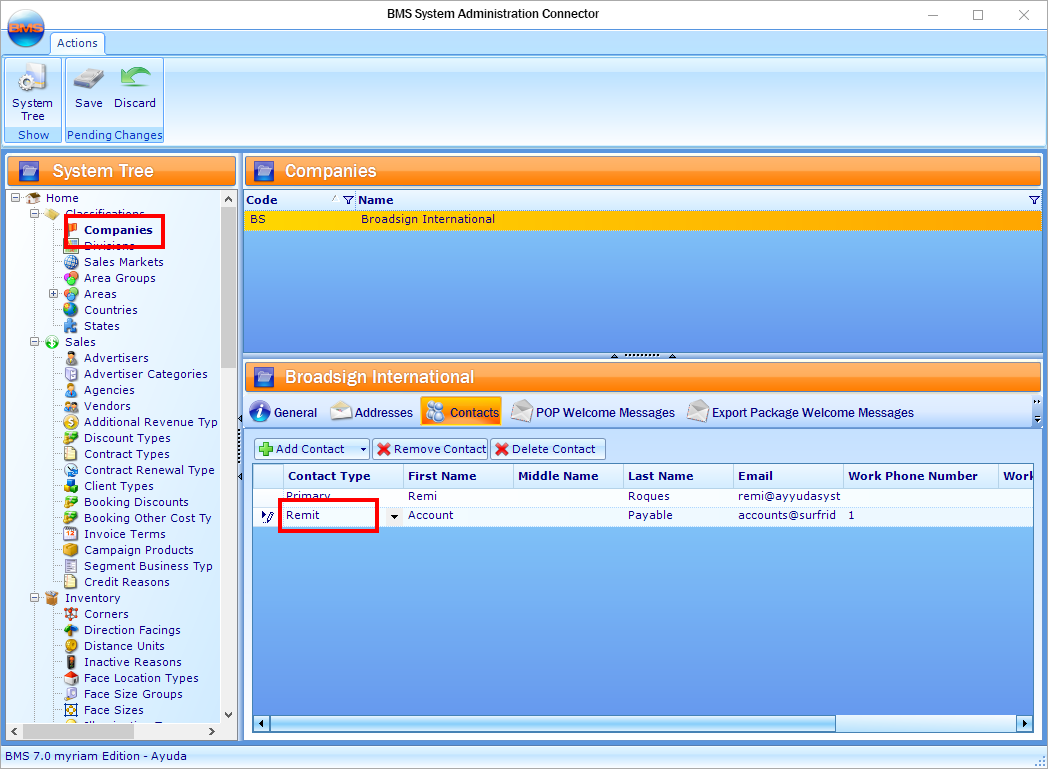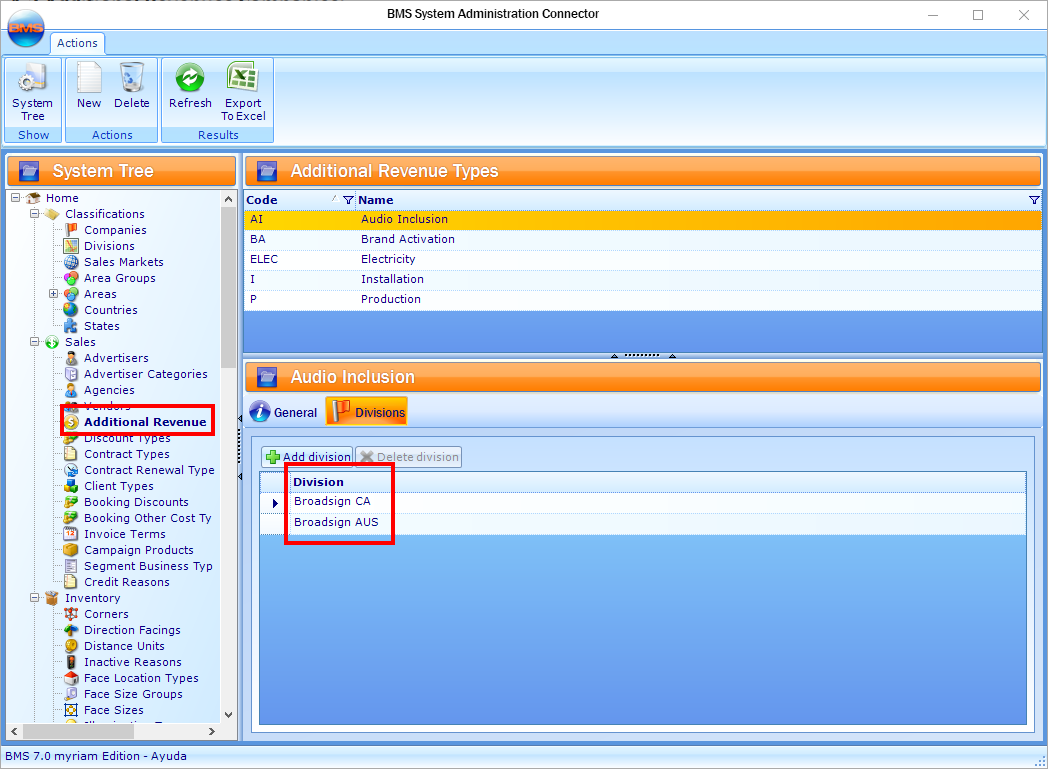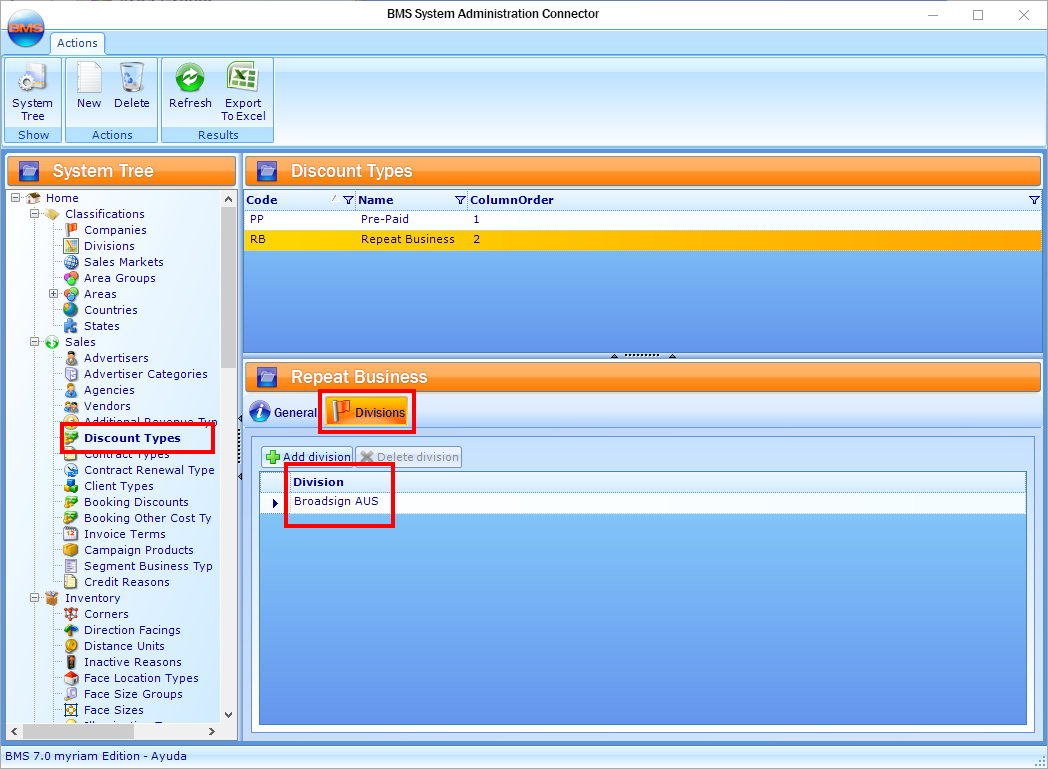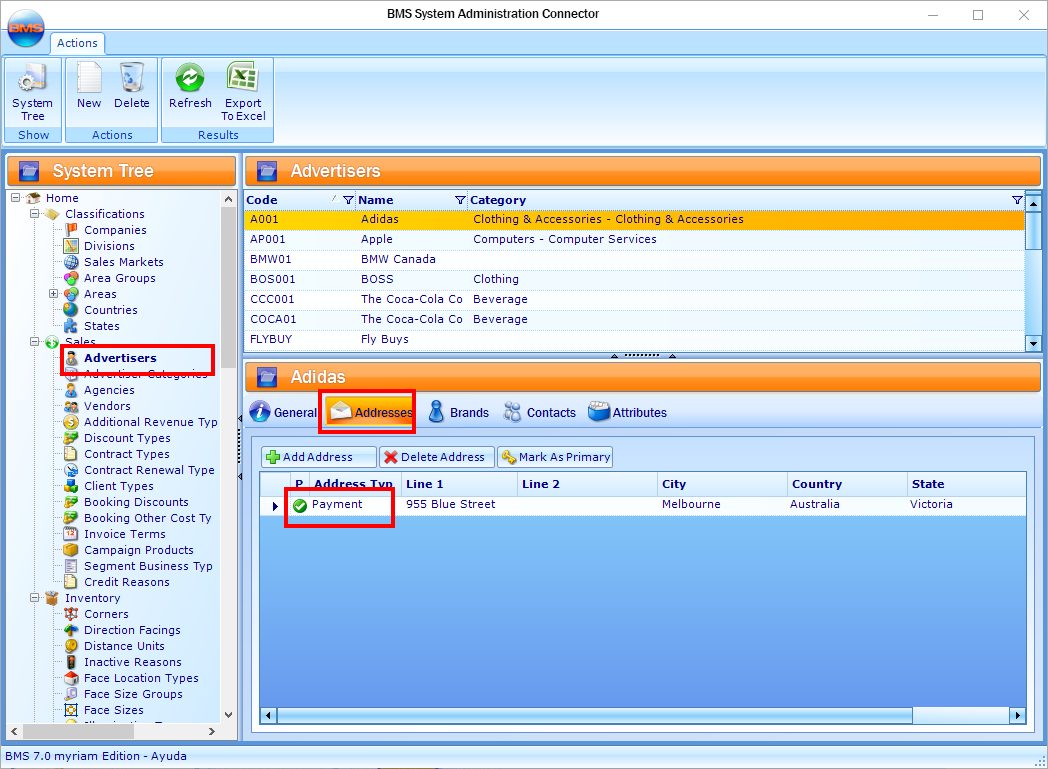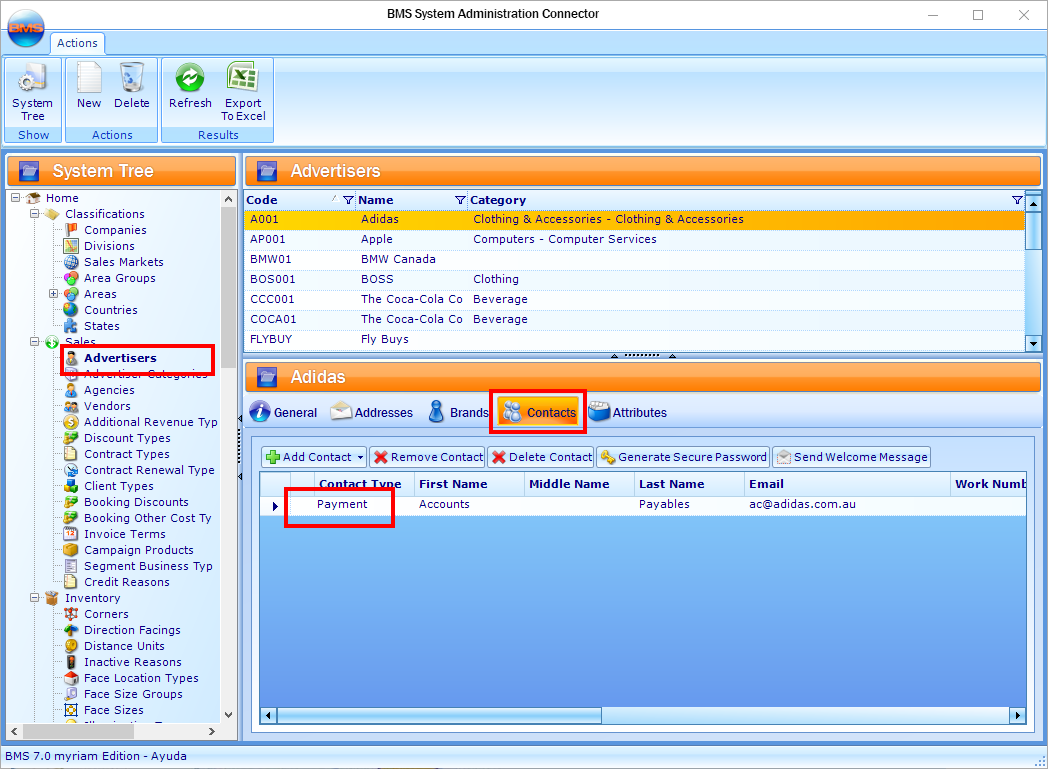BMS – Entering System Information
This page describes how to use the BMS System Administration Connector to set up the necessary information to generate invoices.
All divisions, which are selling companies, must have a value in the Accounting Package Company Name field. This value depends on:
- If the transfer will be integrated directly with the Accounting System, or
- If the transfer will generate a text file that will be then imported separately to the Accounting System.
Note: Only selling companies can be chosen when creating a new campaign and have batches to generate invoices.
There are two ways to enter a remit address and contact:
- At the Companies level. In that case, all Divisions of that Company will inherit the remit address and contact.
- At the Divisions level. In that case, all Divisions will have different remit addresses and contacts.
You must set a ‘Remit’ address for the parent and child companies to see the company address at the bottom of each invoice. By default, BMS will set the parent company ‘Remit’ address if the child companies do not have one.
The same logic applies to the ‘Remit’ contact; BMS will use the parent company ‘Remit’ contact if the child companies do not have one. This contact will appear on the invoice.
When creating a campaign in either Charting or Campaign Management, you can assign additional revenue to the contract, with its own billing amount, which in turn will appear on the generated invoices.
To assign additional revenue to a campaign, you must add the same company (In the General tab of a campaign) to the additional revenue type in the System Administration Connector, Divisions tab.
The ‘Payment’ address and contact is mandatory if you want to go through the billing wizard. Make sure that you have those values set for the entity you are invoicing.
In theory, if you have an agency set for your contract, then the agency will be invoiced (this is the industry standard). If you do not have an agency, then the invoice will go to the advertiser.
If you have both in your contract, to get access to the billing wizard in the Billing Connector, you will need at least one address and contact, but they need to be set to Payment.
You are now ready to create and assign GL Accounts. See BMS – Creating GL Accounts.