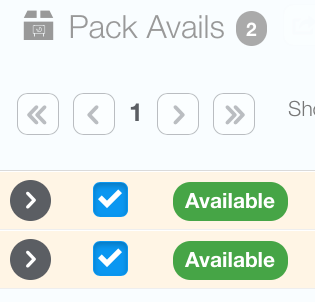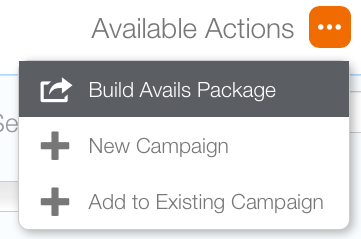Creating an Avails Package
Sales users can build and share availability as PDF, Excel, PowerPoint, or as e-mail links for external review by your customers.
These are called Avails Packages.
To create an Avails Package:
- Search for faces or packs.
- Enable the check boxes next to the faces packs.
- Click Add to Cart.
- Use the Available Actions menu to choose Build Avails Package. This presents the Avails Package screen in a new browser tab.
- A field for naming the report is in the top center of the screen.
- The following Export options are available:
- Email Link: Link for the report that you can send directly to clients.
- Save as PDF: Save the report as a PDF file.
- PowerPoint: Save the report as a PowerPoint file.
- Location List: This is probably the most useful to customers who are familiar with your inventory as the report can be reviewed quickly.
This presents the Add to Cart button.
Customizing Avails Reports
On the left, select Overall Map, Thumbnails or Photo Sheets to modify the graphic presentation. The overall map shows a map with pushpins and site labels.
Generally the larger the report, the fewer images you would want to include in something to be e-mailed, otherwise hundreds of Photosheets might make the report large, slow to create and transmit, and difficult to read quickly.
Avails Packages are not Saved
If you wish to save your work, select New Campaign after exiting the avails package. What is the advantage of an Avails Package if it not saved? It may be too early in the sales cycle for the customer to make firm decisions. Or, you may want to make a report just to illustrate potentially available faces.