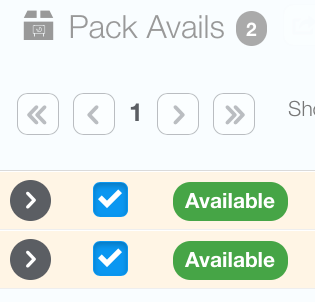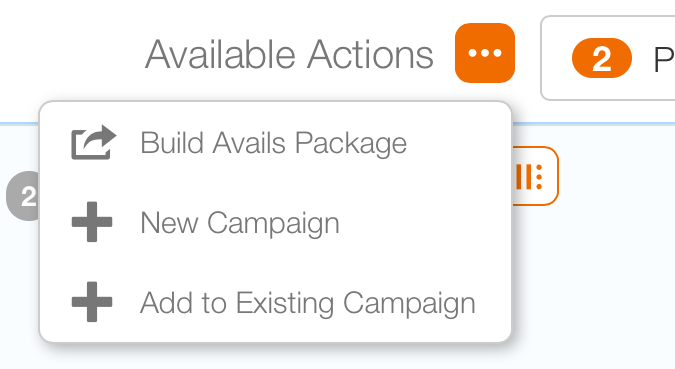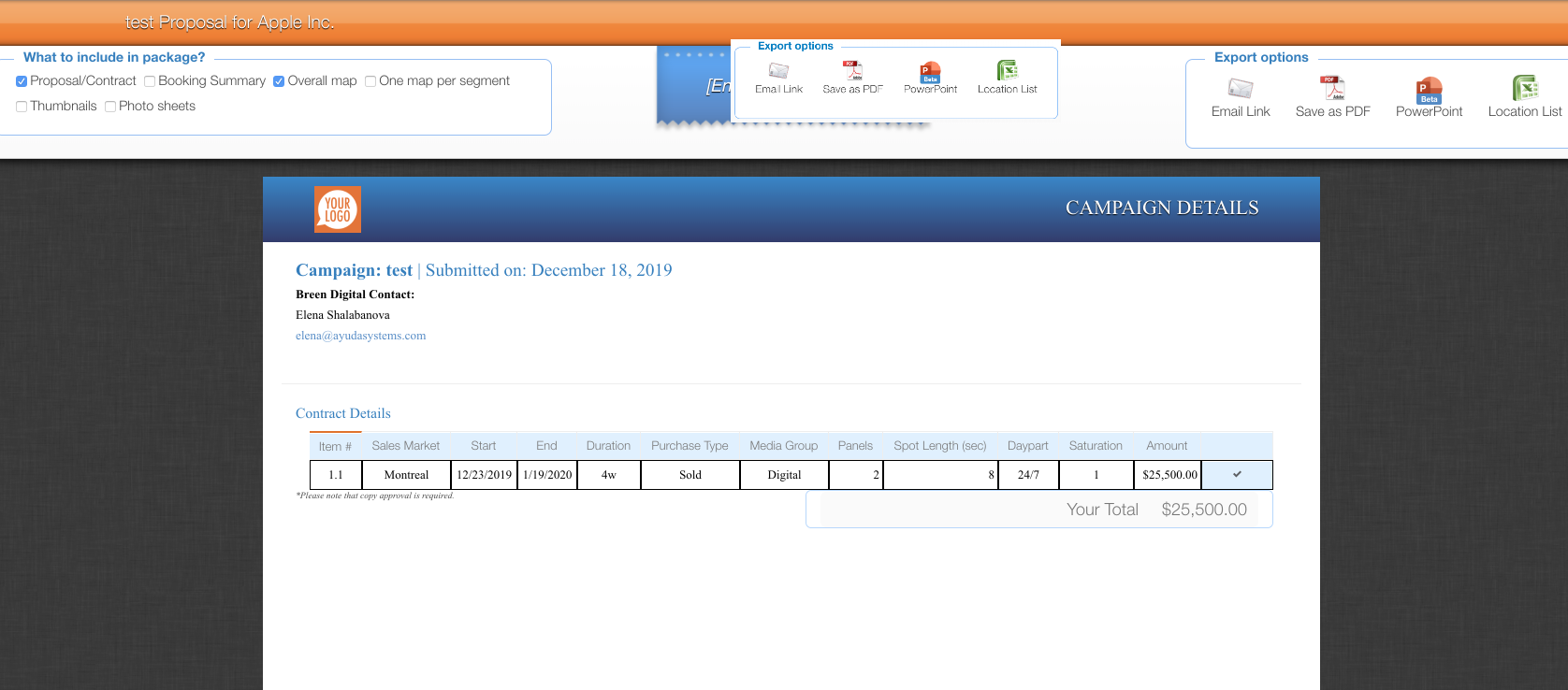A proposal is an offer of available advertising inventory.
- Search for static or digital avails.
- Click Sales, then choose static or digital avails.
- Once the needed inventory has been found, click the check boxes next to the inventory items.
- Click Add to cart.
- To remove items, click the Faces Selected drop-down menu.
- Delete specific items of inventory from your cart by clicking the trash icons next to those items.
Alternatively static or digital packs can be searched. Packs are groups of faces.
This presents the Add to cart button on the upper right. At least one item must be checked for this button to appear.
Tip: Drill down into the inventory to better understand availability.
The Faces Selected menu to the right will now have the items added to it, and the Add to Cart button will disappear until more inventory is selected with check marks below.
This presents the inventory added.
The proposal is not yet saved. If you close your browser now, the items in your cart will be deleted and not marked as on hold.
Click the Ellipses button next to Available Actions to choose the next step.
Your selections can be saved in two ways: by creating a New Campaign, or by modifying an existing proposal.
An Avails Package is essentially a report that is not saved.
What is the difference between a proposal and a contract? These are status indicators showing the deal’s lifecycle. Superficially, modifying a proposal and contract work the same way. The difference is that a proposal is not accepted yet as a contract.
In practical terms, however, modifying a contract has much more serious implications on downstream tasks: operations work orders, content scheduled for digital, invoicing, leasing even potentially affected. Modifying proposals has no impact on those areas.
Statuses – These may be customized at your company but the default statuses are:
Proposal
- Active
- Cancelled
- Dead
- Lost
- Selected
Approval
- Pending Approval
- Approved
- Rejected
If the proposal is selected, and the status changed to approved by an authorized user, the campaign is considered active.
After you have created a new Sales Proposal or added to an existing campaign, you can share it as PDF, Excel, PowerPoint, or as e-mail links for external review by your customers.
- A field for naming the campaign is in the top center of the screen.
- The following Export options are available:
- Email Link: Link for the campaign that you can send directly to clients.
- Save as PDF: Save the campaign as a PDF file.
- PowerPoint: Save the campaign as a PowerPoint file.
- Location List: This is probably the most useful to customers who are familiar with your inventory as the campaign can be reviewed quickly.