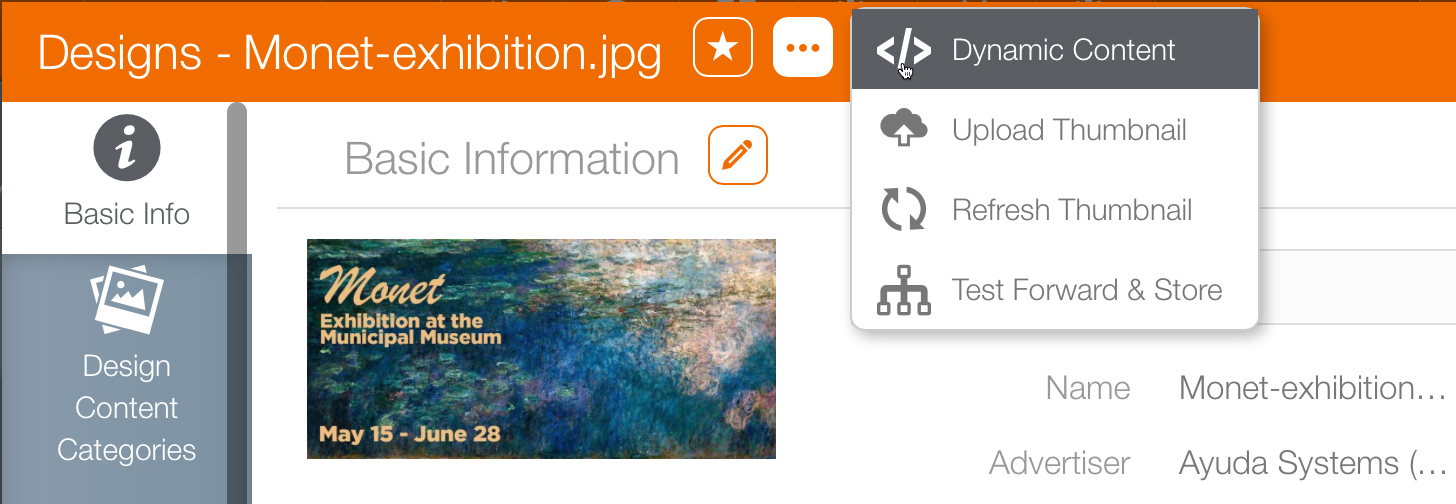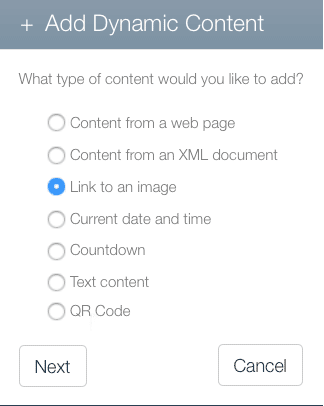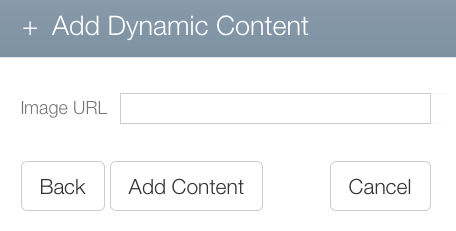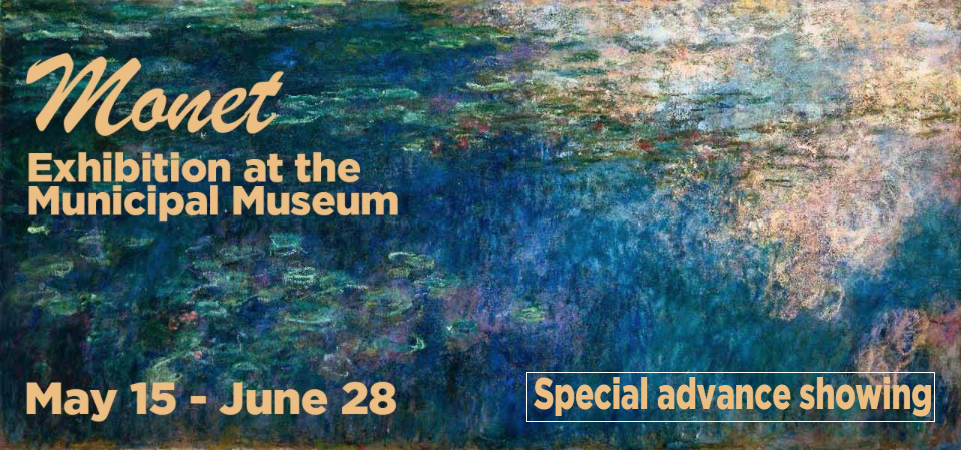Dynamic content can be as simple as adding content from the Internet on top of an uploaded design. This example will add a snipe – meaning a content addition – to an existing design. The design is an ad from a museum about an exhibition.
To dynamic link to content to external images:
- From within Splash, locate the design needing the extra image.
- Open the design record and ensure that the Basic Info tab is selected.
- Click the
 button.
button. - Select Dynamic Content.
- Click the Add Content button.
- Select Link to an Image.
- Click Next.
- Enter the URL of the image to be overlaid.
- Click Add Content to link to the image and return to the previous screen.
- The box can be moved.
- The box can be re-sized: hold the shift key to enlarge the overlaid image while maintaining its current ratio.
- Click and hold the content box to position it over the base design.
- The properties of the linked to image can be edited.
- Click Save Changes.
- To return to the main interface, click Return to Advertising Content.
It can be located from the content tab, from within a bundle, or within a campaign.
This presents a drop down menu.
This presents a new window.
This presents the Add Dynamic Content dialogue box.
This presents a pop up window.
The linked-to image appears in the upper left inside a bounding box.