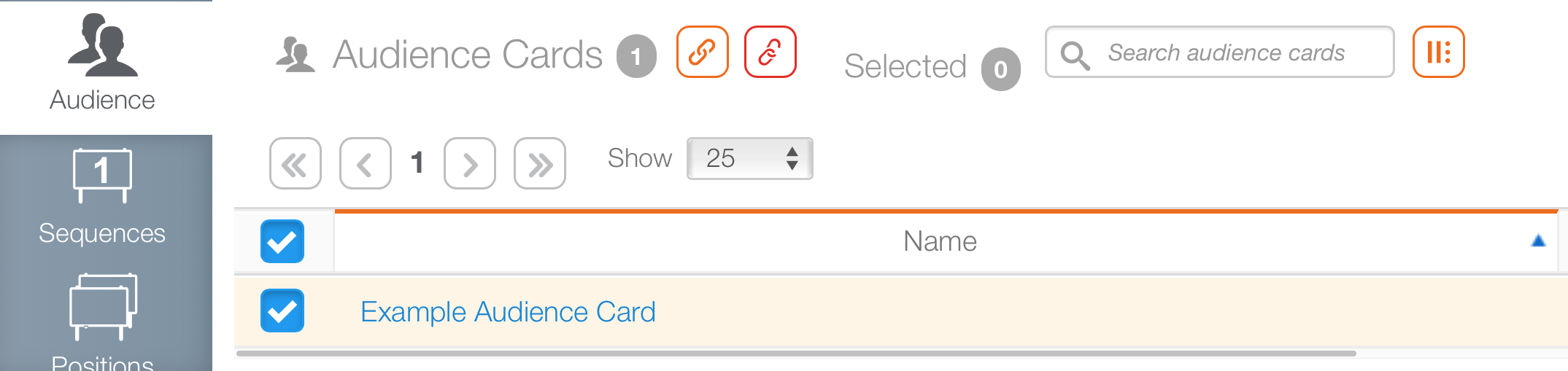Audiences and faces are configured separately. Consequently, faces must be linked to audiences for the campaign's value to be calculated.
- Once an audience is configured, in Splash click Assets and then Faces.
- Enter the search terms needed to locate the face or face pack to which the audience card must be applied.
- Click Search.
- Click the needed result.
- Click the Audience tab from the navigation bar on the left.
- Click the Link button next to Audience Cards.
- Use it to select the needed audience cards that apply to this face.
- From the search results, enable the check boxes for the needed audience cards. Click the Link button.
This presents a filter search window.
This opens the face or face pack record.
![]()
This presents the face's configured audiences.
This presents a filter search window.
Faces can have many audience cards, as these can serve different purposes.
The face record updates to include the linked audience card or cards.
Links to faces can be made from with Audience Cards. It works as outlined above except in reverse.
- Within Splash click Pricing, then click Audience Cards.
- Search for and open the required audience card.
- Within the audience card, click the Face tab.
- Click the
 button.
button. - Enter the search terms needed to locate the face or face pack to which the audience card must be linked.
- Click Search.
- From the search results, enable the check boxes for the needed audience cards. Click the Link button to associate the faces with this audience card.
This presents a list of faces to which the audience card is linked.
This presents a filter search window.
The face record updates to include the linked faces.