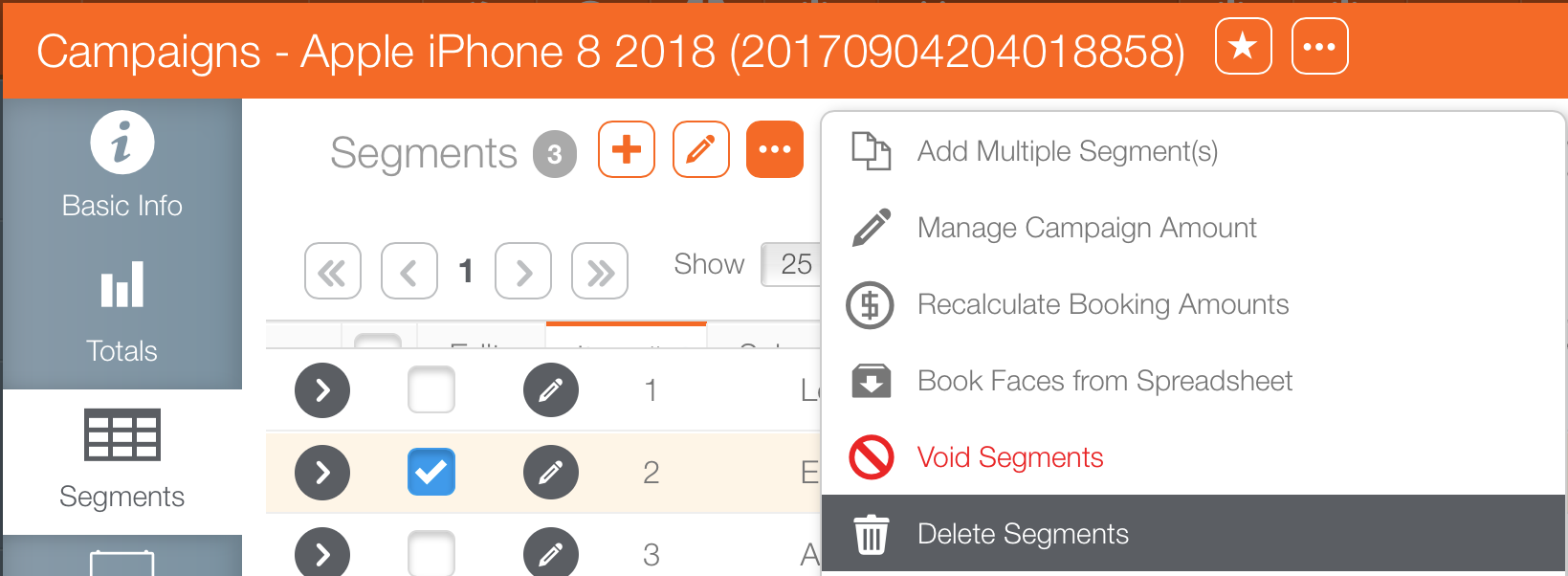To add a segment:
- Within Splash, click Scheduling.
- Locate the needed campaign.
- Open the campaign record.
- Click the Segments tab in the navigation bar on the left.
- Click the
 icon at the top of the screen to add a segment.
icon at the top of the screen to add a segment. - Enter the following Mandatory information:
- Start Date / End date – These constrain the segment within the overall campaign. By default, the campaign dates are loaded.
- Sales Market – Select the sales market from the list provided.
- Media group – Media group would be the broad type, such as digital or static.
- Gross amount – Enter a starting amount for the segment. This value can be edited at any time.
- Purchase Type – Choose sold, guaranteed bonus or non-guaranteed bonus. It is important that the type of purchase has an impact on what available faces are shown.
If you viewed the campaign recently, it might be in the recently viewed entries beneath the campaign tile.
![]()
A new segment record opens in a new window.
Segments can be deleted up until action is taken on them.
- For static segments, this would be once postings are assigned.
- For digital segments, this would be once ads are played.
- If a segment is deleted by mistake, it cannot be undeleted. It must be re-created manually.
Segments are deleted from within the campaign.
To delete a segment:
Is it impossible to have the same static faces or face packs booked twice in a segment? No. There is no equivalent of oversaturation in static campaigns.

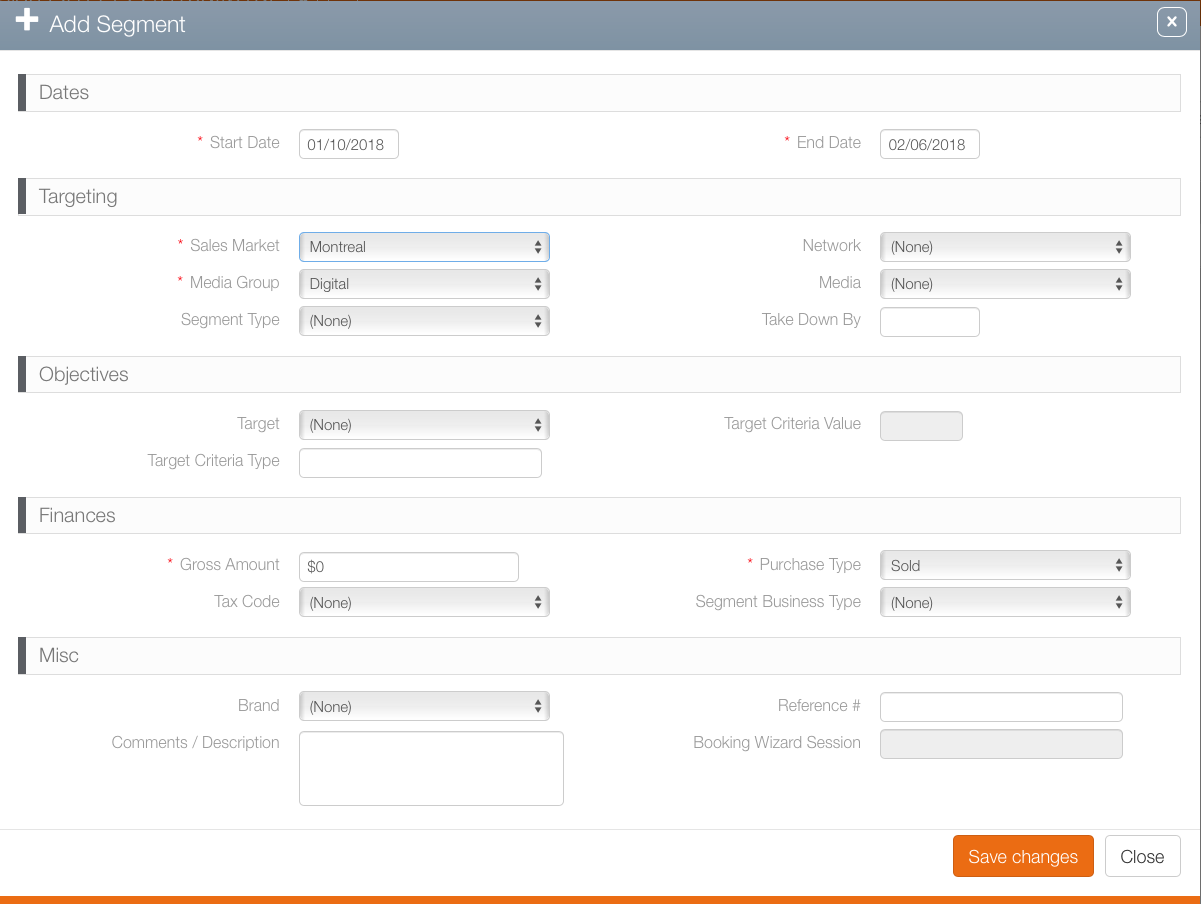
 button show the drop down menu.
button show the drop down menu.