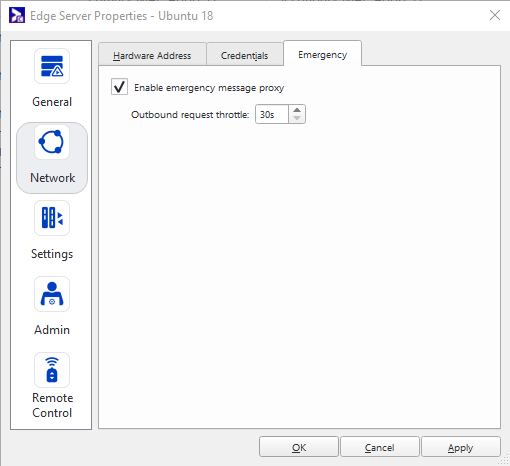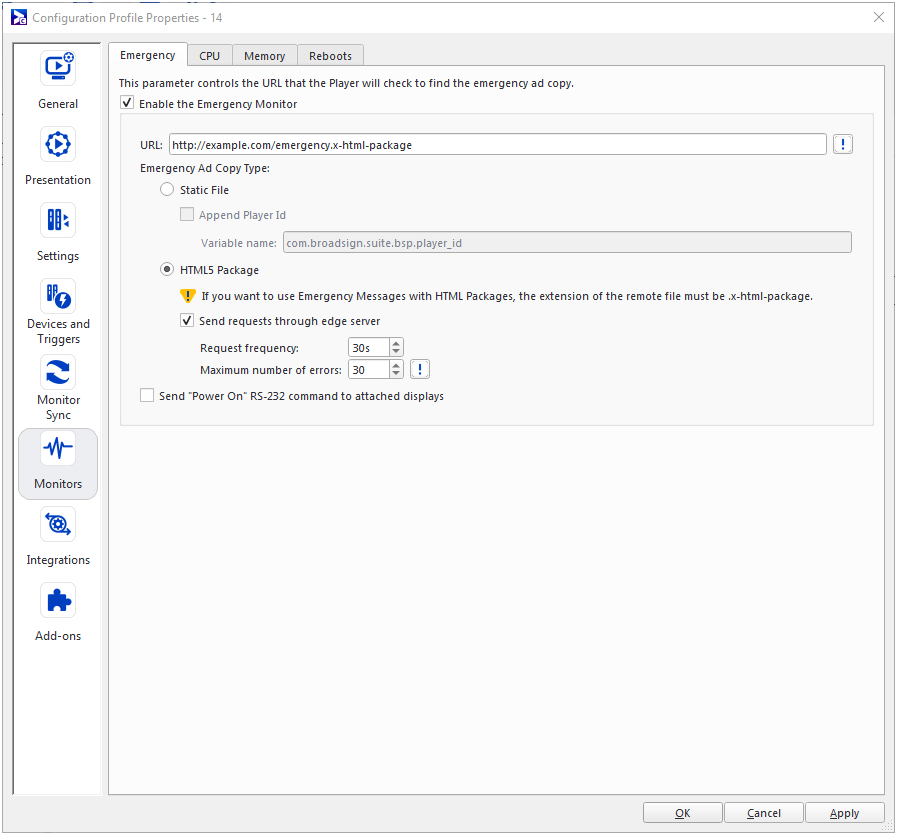This page describes how to configure atomic emergency messaging with Edge Servers.
For convenience, you can configure and attach an Edge Server to a container of Players.
To configure the Edge Server:
- While you have the Edge Server Properties menu open, click the Network section on the left, and then the Emergency tab.
- Make sure that Enable emergency message proxy is selected.
This step describes how to create a Configuration Profile and attach it to the Players of your choice inside the Container attached to the Edge Server.
To enable Emergency Messaging:
- Access the Player Configuration Profile properties.
- Click the Monitors section on the left.
- In the Emergency tab, check the Enable the Emergency Monitor option.
- Enter a valid URL. It must end with the extension .x-html-package.
- Select the HTML5 Package Emergency ad copy type.
- Check the Send requests through edge server option.
- Click OK or Apply.
- Poll your Players.
- The Player may display a black screen when loading the emergency content due to prebuffering issue.
- When updating the emergency package, old files that are still stored on the Player’s disk could be displayed instead of the new ones if they have the same name.
For more information, see The Monitors Section.
The requests will be able to pass through the Edge Server.
The URL will return a HTML Package with the same extension.
You can optionally change the frequency of the requests to the Edge Server.
Note: For best results, ensure that any content variables used in the Emergency Monitor URL are identical across synchronized Display Units (e.g. Leader-Follower). Otherwise, when the variable gets substituted in the emergency message URL, it may occur that Leader and Follower point to different sources for their emergency message.
Your Players will make requests to the Edge Servers which, in turn, will make requests to the remote server.