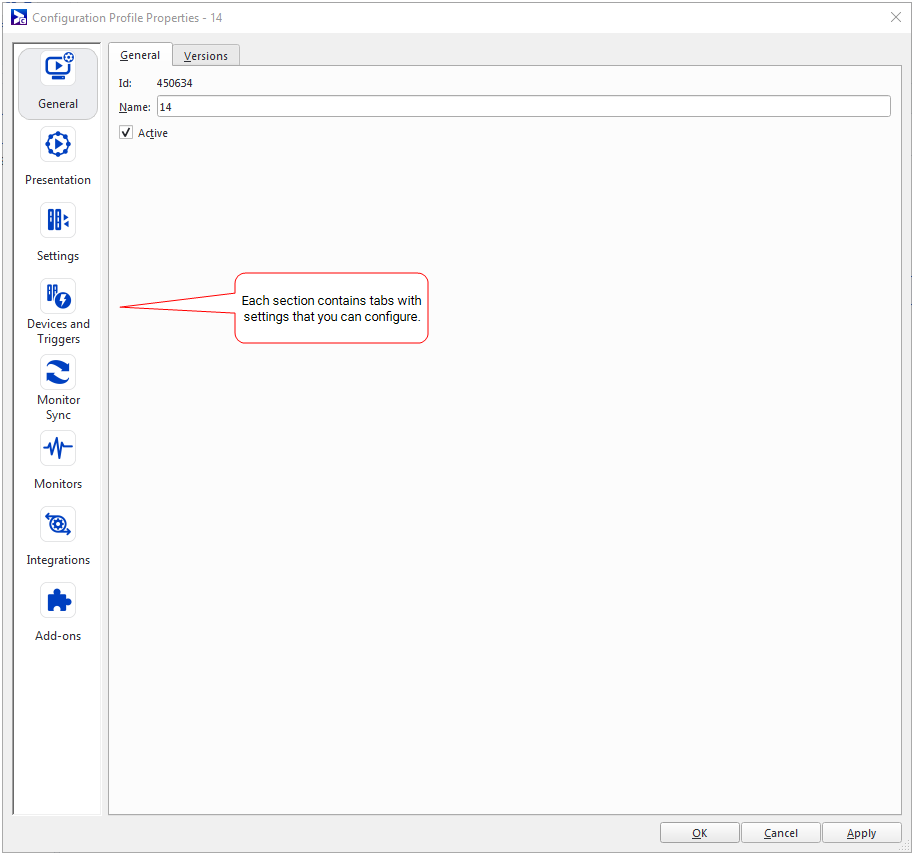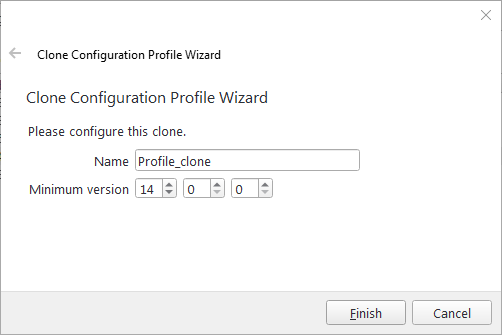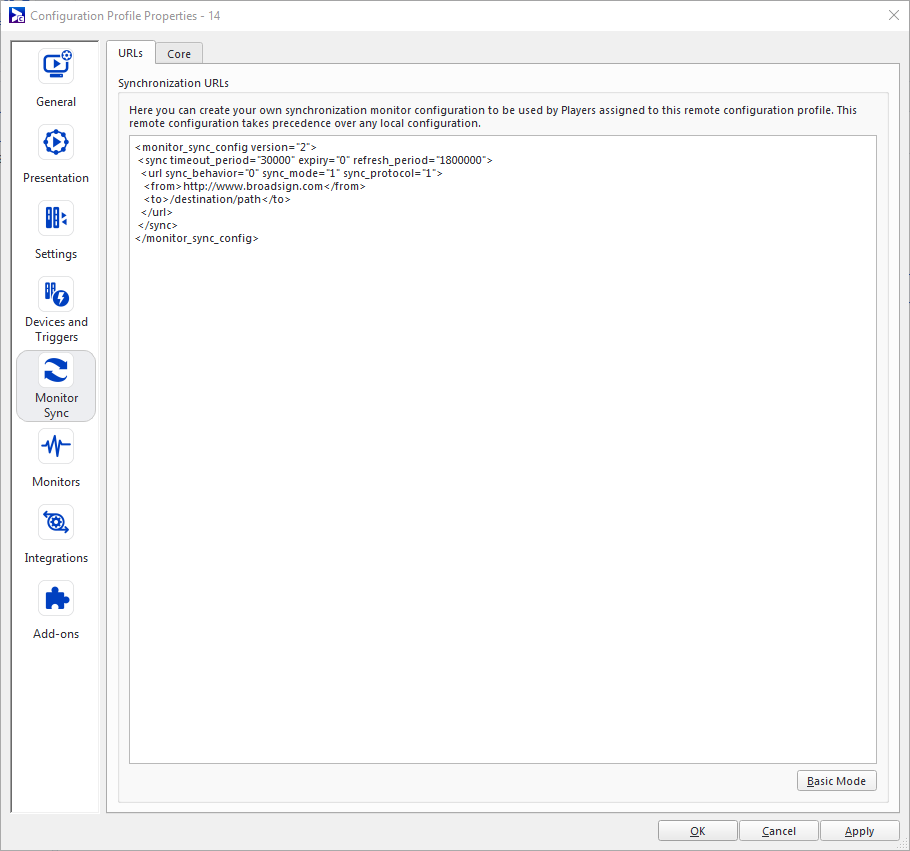On this page, we describe the settings available for a player's configuration profile.
To see similar settings for edge servers, see Configuration Profiles - Edge Servers.
Note: Configuration profile properties for players are quite different than those for edge servers.
Configuration profiles are collections of settings pertaining to a particular range of Broadsign Control Products versions.
For example, you may have three separate players in your network, each of different versions. If you want to assign configurations to them, you need to create a separate profile for each player version. So, in this case, you would have three configuration profiles.
To add a profile to a configuration, see Create a Configuration.
To access a configuration profile's properties, see Network Operations Tutorial - Create a Configuration.
Broadsign Control Products are very feature-rich and highly configurable. Profiles illustrate that fact well, as there are many features you can alter using them.
We divide these settings by the following tabs in the configuration profile settings:
- The General Section: Provides details about the version range supported by the profile.
- The Presentation Section: Applying exclusively to player configuration profiles, the settings in this section control the behaviours of the various media products used to display content on-screen.
- The Settings Section: Contains most of the general settings and parameters that you can configure for a particular player.
- Devices and Triggers Section: Allows you to define how the player interacts with RS232 devices, for example, attached screens or barcode scanners.
- The Monitor Sync Section: Allows the Player to periodically synchronize local copies of files with their remote sources over http or ftp.
- The Monitors Section: Contains the settings that monitor the performance and health of the Player PC.
- The Integrations Section: Contains settings for products that integrate with Broadsign Control.
- The Add-ons Section: Contains the settings for features that Broadsign considers to be add-ons to our core products.
"Clone" allows the user to add multiple copies of the same player configuration profile, removing the need to set the same configuration profile multiple times. A cloned configuration profile will be an exact copy of the original, with all the same settings.
Use the Clone button to easily duplicate any configuration profile.
Under the following tabs of a player configuration profile, you can use advanced mode:
- The Devices Tab – Under both Devices and Actions.
- The Triggers Tab – Under Trigger Configuration.
- The URLs Tab
Advanced mode helps with copying any of these settings from an existing configuration profile. If you create another profile and want it to have the same trigger configuration (for example), copy and paste the XML of your existing configuration.
To use advanced mode:
For this example, we will use a synchronization URL (see The URLs Tab).
- In the Configuration Profile Properties of a player, go to Monitor Sync > URLs.
-
Select Advanced Mode.
- In the XML window, copy the XML of your existing synchronization URL.
-
Paste it in the same tab of your new configuration profile.
<monitor_sync_config version="1">
<sync expiry="0" timeout_period="30000" refresh_period="1800000">
<url append_zipcode="1" sync_mode="1" folder="1" append_id="1">
<from>http://www.broadsign.com</from>
<to>/destination/path/</to>
</url>
</sync>
</monitor_sync_config>From advanced mode, to return to basic mode, click Basic Mode.