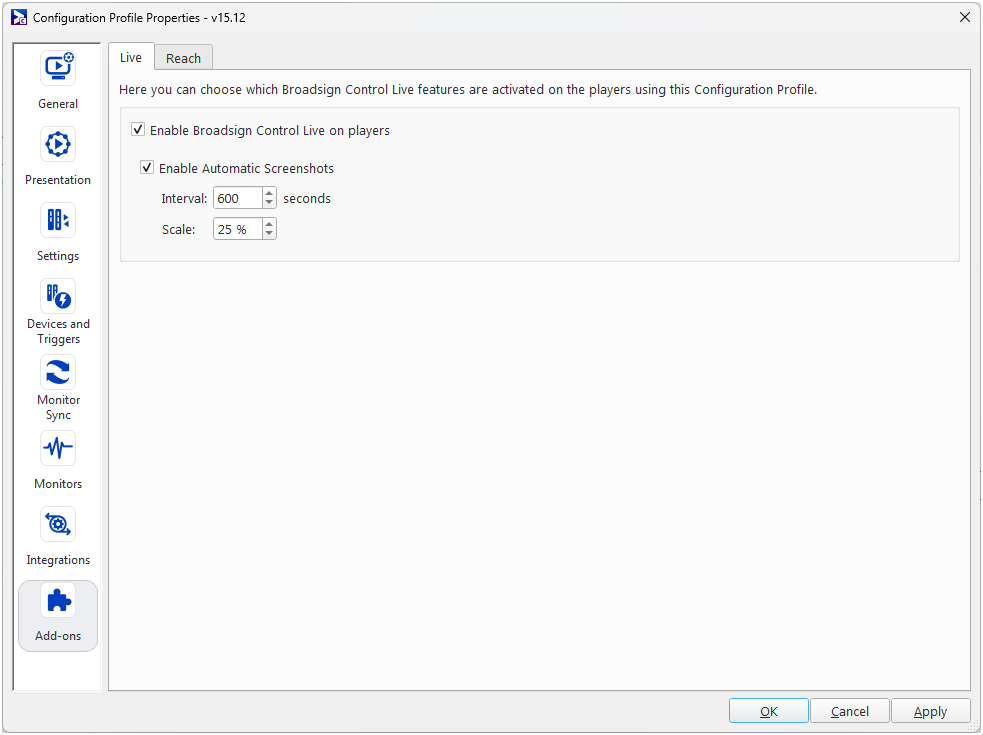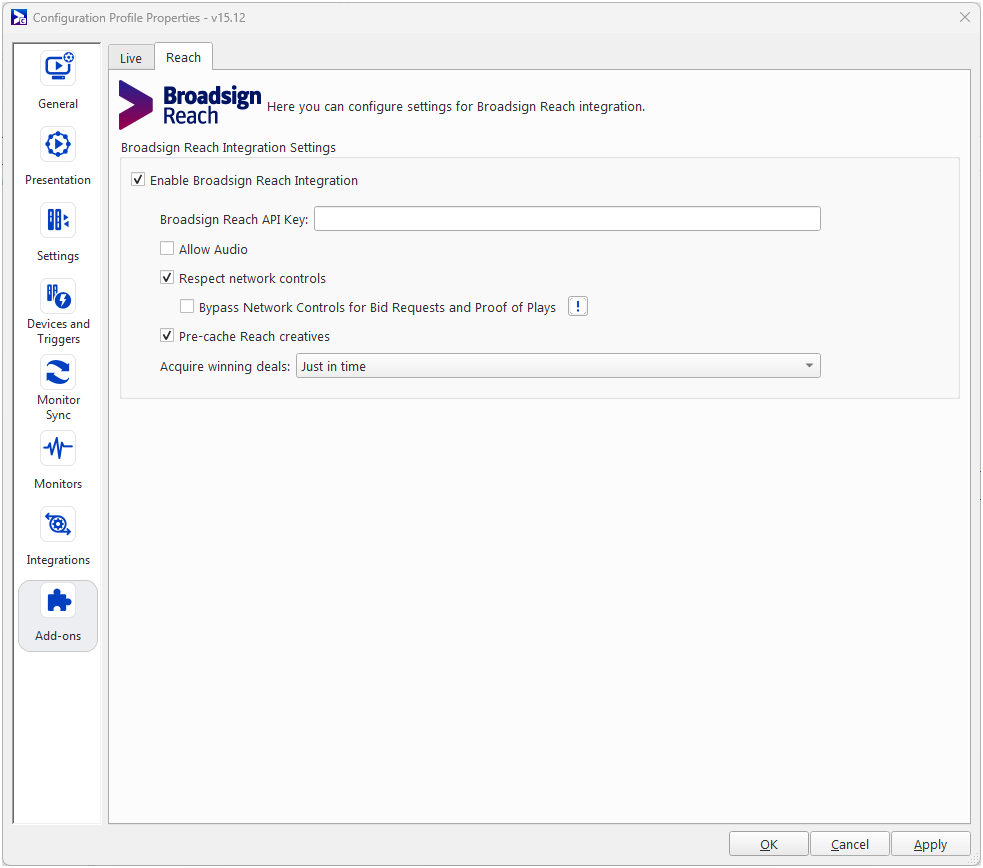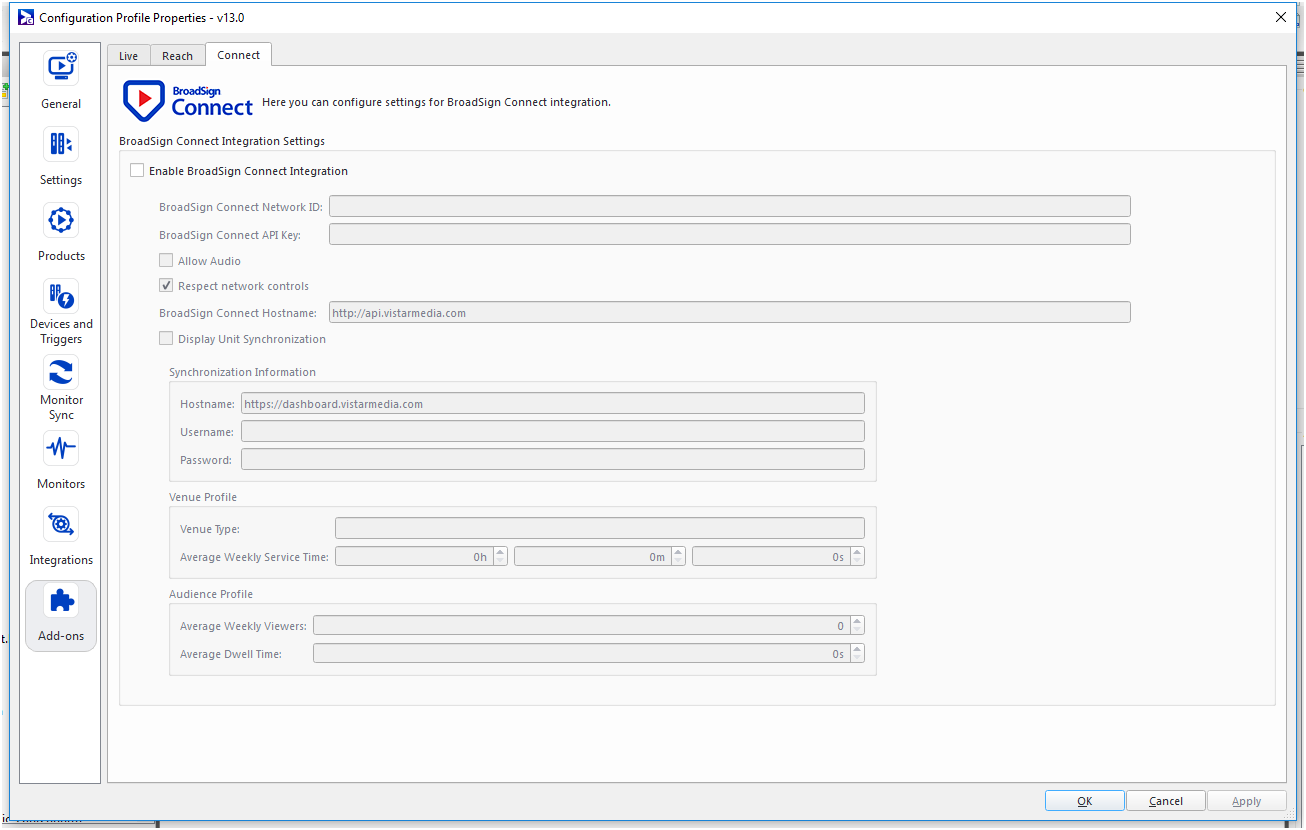The Add-ons tab group contains the settings for features that Broadsign considers to be add-ons to our core products.
Note: This section is one of several under Configuration Profile Properties for players. For general information, see Configuration Profiles - Players. For edge server profiles, see Configuration Profiles - Edge Servers.
This section describes the configuration settings for Broadsign Control Live. For a detailed tutorial, see Broadsign Control Live.
- Enable Broadsign Control Live on players – Select to enable Broadsign Control Live on all players associated with this configuration.
- Enable Automatic Screenshots – Select to enable the automatic screenshots feature.
- Interval – Set the interval, in seconds, between screenshots.
- Scale – Set the scale of the screenshot relative to the size of the original image.
Note: Broadsign Control Live stores screenshots for up to a month.
- Enable Automatic Screenshots – Select to enable the automatic screenshots feature.
This section describes the configuration settings for integrating with Broadsign Reach. For a more detailed tutorial, see Broadsign Reach.
- Enable Broadsign Reach Integration
- Broadsign Reach API Key – Insert the API key you obtained from the Broadsign Reach interface. See Broadsign Reach.
- Allow Audio – Select this option if the players on your network are able to play content that contains audio.
- Respect network controls – If selected, Broadsign Reach will respect any network controls that you have in place.
- Pre-cache Reach creatives – Selected by default. Allows pre-caching of approved Broadsign Reach creatives (or ad copies). This feature ensures that certain content is immediately available when you make a request to play the content.
- Acquire winning deals – Select when the Ad Requests should be sent to Broadsign Reach. You have the choice between Just in Time (which is the default value) and At the beginning of the loop. This feature is available on Broadsign Control Player Configuration profiles v13.2+. For more information, see Sending a Broadsign Reach Ad Request and Ad Request in Broadsign Reach.
If Bypass Network Controls for Bid Requests and Proof of Plays is selected, players can send requests to the Broadsign Reach server to get winning bids during restricted hours. Players can also send Proof of Plays while blocking pre-caching requests. This can be used, for example, to restrict downloads of creatives (both pre-caching and on-demand) to occur only during off hours, while still allowing Broadsign Reach Ad Requests and Broadsign Reach Proof of Plays at all times.
Note: Broadsign Reach will not perform as expected during periods under network controls.