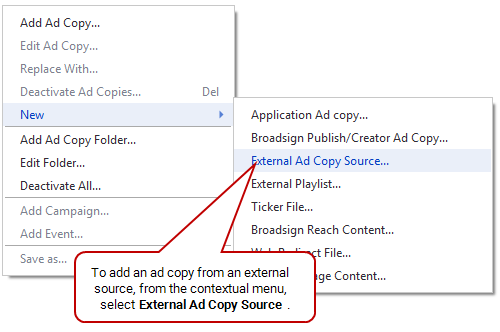An external ad copy automatically updates itself, based on the refresh period specified, from an external FTP, HTTP or HTTPS Server.
This feature allows you to automate the case where content needs to be frequently updated. Rather than manually upload and re-schedule the new content several times a day, you can create an external ad copy source and Broadsign Control Player will automatically download and display the most recent file that can be found on the remote server.
For general information about ad copies, see Ad Copies.
When Broadsign Control Player receives an external source ad copy, it determines whether the remote file is newer than the local file. The process varies depending on the protocol used:
- FTP – When Broadsign Control Player receives an external source ad copy from an FTP server, it uses Passive Mode FTP to log in to the server and obtain a directory listing of all the files in the specified Hot Folder. It then compares the timestamp of the most recently created file on the FTP server to the timestamp of the file downloaded locally.
- HTTP/HTTPS – When Broadsign Control Player receives an external source ad copy from an HTTP server, it compares the "Last-Modified" timestamp in the HTTP header response of the most recently created file on the HTTP server to the timestamp of the file downloaded locally.
If the remote file is newer, Broadsign Control Player initiates a download of the remote file.
Note: External ad copies are a special case of ad copies when content type restriction is concerned. Broadsign Control Player limits the playback of external ad copies based on the mime type restrictions placed on the loop policy (see Content Scheduling Restriction and Content Restrictions Tab). For example, if mp4 content is disabled on the loop policy, then external ad copies that contain an mp4 video are downloaded, but they are not played. In other ad copy types, restricted content is not downloaded.
Once the download completes, it will replace the old file with the newly downloaded file, taking into account any file locks that might exist. The next time that ad copy is displayed by Broadsign Control Player, the newest content will appear.
If Broadsign Control Player is unable to synchronize with the FTP or HTTP/HTTPS server, the most recently downloaded local ad copy will be displayed until a newer remote one can be found. If the Expiry option is set, the ad copy will be removed if unchanged within the time specified. Also, if the "Remove Ad copy from loop if FTP folder is empty" option is set the ad copy will auto expire if the player detects the FTP folder it is synchronizing with is empty.
Note: Players in the same synchronization set do not play an external ad copy until all connected players have successfully downloaded the file. If a player in the synch set is unreachable, the other players will continue without it. If the network is down, the players fall back to whatever content they have available.
To add an external ad copy, use one of the following methods:
-
Go to the Schedules ribbon and select the arrow on the Ad Copy icon. Then, from the drop-down menu, select External Source.
-
From the resource tabs on the left, select "Ad Copies". Then, right-click anywhere in the work area. From the contextual menu, select New, then select External Ad Copy Source.
By default, the Add External Ad Copy Source Wizard contains the following pages:
- Welcome – Name the external source ad copy.
-
External Source – Specify the external source from which Broadsign Control Administrator will fetch the ad copy.
- Remote URL – This URL is used as the content source. The provided URL is percent encoded. It must be a valid URL and can contain the following elements:
protocol (mandatory), can be http, https or ftp
username (optional)
password (optional)
port (optional)
url (mandatory)
path (mandatory), can be a file or a folder
The remote URL must have the following format:
<protocol>://<username><:password(@)><url><:port>/<path>(/)(@)– Use only if the username and password are used, without the parentheses.(/)– Use only if the path is a folder using http or https, without the parentheses.
Note: Folder scanning always applies to FTP and applies to HTTP and HTTPS when the URL ends with a '/'. When folder scanning is activated, the "Will scan folder" message is displayed. Folder scanning detects the most recent file under the specified folder, downloads it, and uses it in the upcoming loops (if not expired). Folder scanning is non-recursive.
The following is a remote URL example to scan a folder using HTTPS:
https://user:secret@url.com:80/folder/path/ - Add Player Id to remote path – You can dynamically configure the URL to target specific players by including the player's unique ID# in the URL.
- HTTP Example (with player_id)
- Original HTTP URL– http://test.com/test.xml
- New URL– http://test.com/test.xml?com.broadsign.suite.bsp.resource_id=255
- HTTP Example (with player_id)
- Refresh Period – The frequency with which the player will check the remote URL for new files.
- Expiry Period – Remove the Ad Copy from the loop if it is unchanged after the selected period in hours, minutes, or days. If scanning a folder, you can check the Expire on empty folder option.
For more information on synchronization URL settings, see Configuration Settings.
- Remote URL – This URL is used as the content source. The provided URL is percent encoded. It must be a valid URL and can contain the following elements:
Once you have created the ad copy, schedule it to the desired players as you would any other.
Once created, you can edit the settings of an external source ad copy by navigating to the Source tab. Any changes you make there will be picked up by the associated players on their next poll.
Otherwise, use the same method used for standard ad copies. See Edit Ad Copy Properties.
After you have uploaded ad copies from an external source to your network, you can then move on to other basic steps: