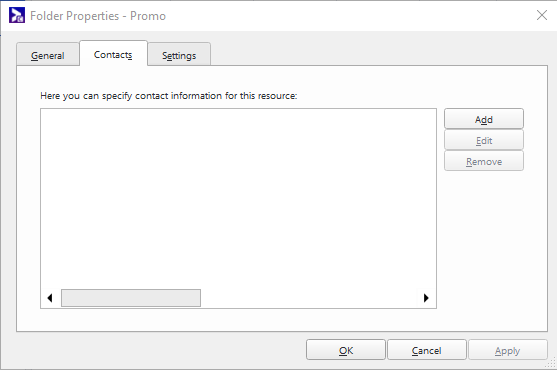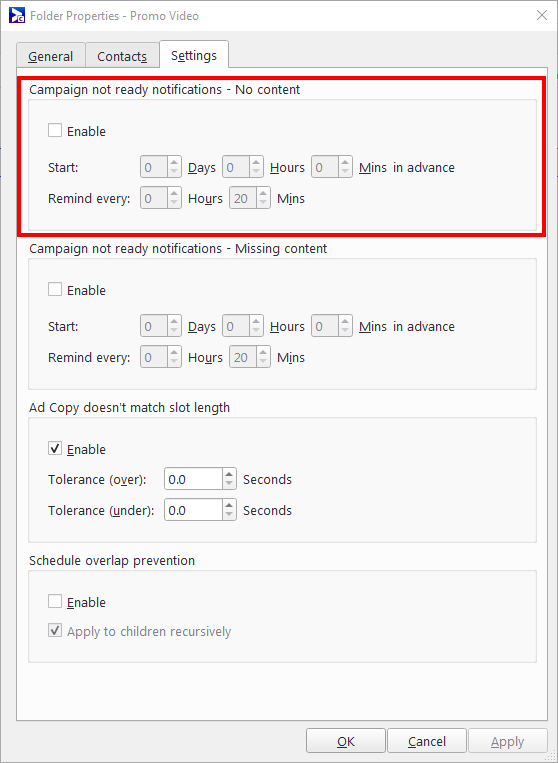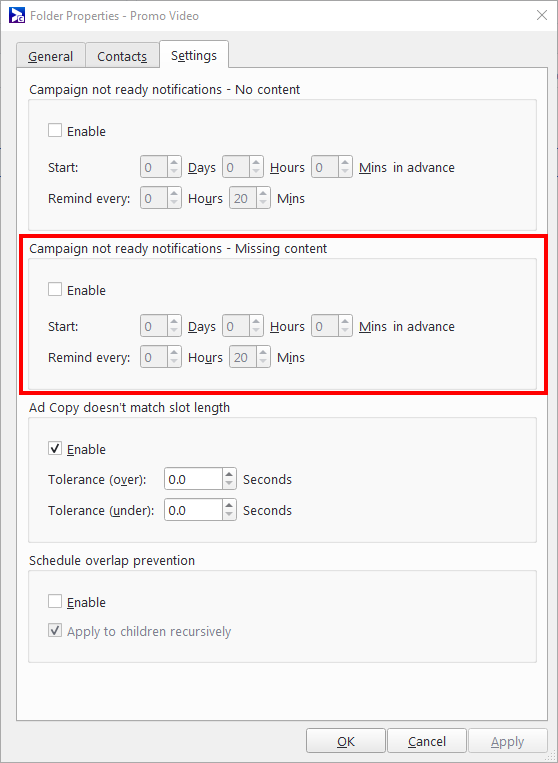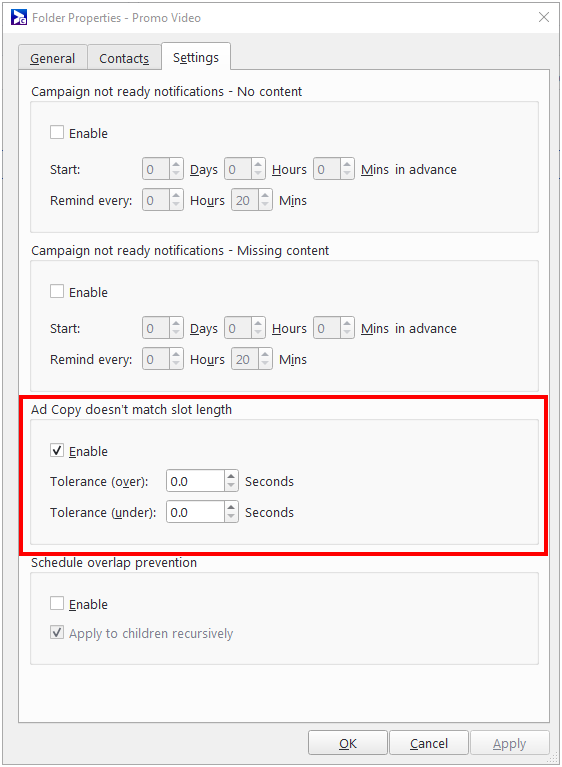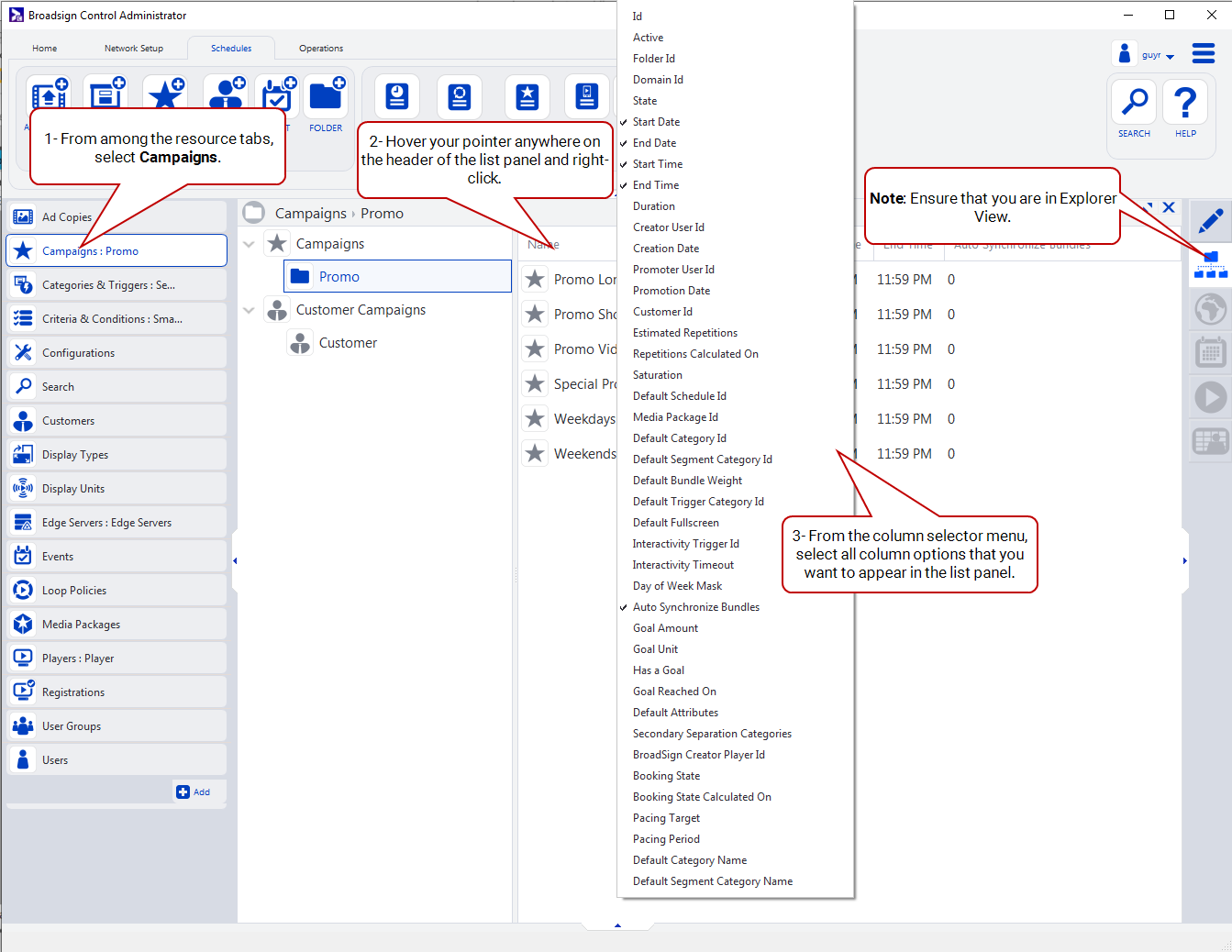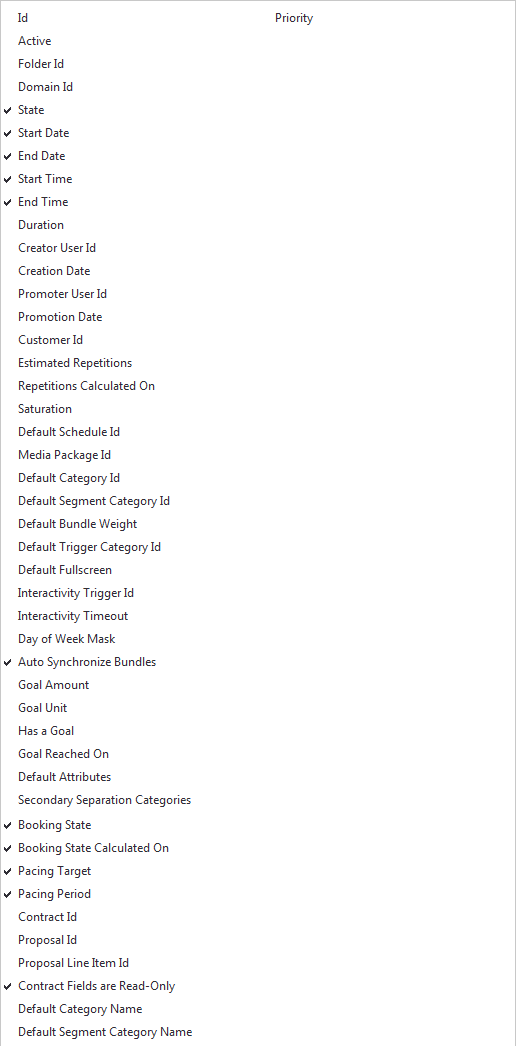Campaigns
Campaigns are the core mechanism with which Broadsign targets and schedules content to your display units. Rather than define playlists manually, each player dynamically builds its own playlist based on the campaigns targeted to it.
A campaign is a collection of all the information relevant to one of the content pieces in your loop. Campaigns contain, among other things:
- Schedules
- You will configure each campaign to have its own schedule. For more information, see Schedules.
- Content
- One or more ad copies can reside in the campaign, for the player to display on your screens. See Upload an Ad Copy.
- Duration
- The overall length of time a campaign requires to play its content.
- Meta Information
- Assigning categories to a campaign allows the player to generate its own playlist intelligently. See Create Categories.
The "Campaigns" training video is part of the "Content and Scheduling" playlist:
- 1 of 5: Ad Copies
- 2 of 5: Categories
- 3 of 5: Campaigns (below)
- 4 of 5: Customers
- 5 of 5: Events
Note: If you are new to Broadsign Control, we suggest you start with the Network Setup playlist.
Campaigns: Outlines how to book campaigns, and edit their properties.
Campaigns
If you select Campaigns from the resource tabs on the left, then right-click anywhere in the work area, you will see this menu:
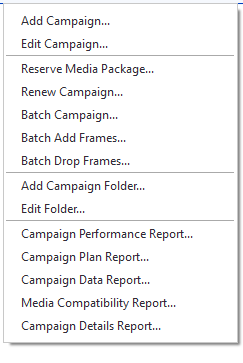
- Add Campaign – Book a campaign. See Campaign Booking.
- Edit Campaign – Edit the properties of a particular campaign. See Campaign Editing.
- Reserve Media Package – Book a media package. See Media Packages.
- Renew Campaign – Renew an existing campaign. See Renew a Campaign.
- Batch Campaign – Book campaigns in batches. See Batch Campaigns.
- Batch Add Frames – Add frames to campaigns in batches. See Batch Add/Drop Frames.
- Batch Drop Frames – Drop frames from campaigns in batches. See Batch Add/Drop Frames.
- Add Campaign Folder – Opens the Add Folder wizard, enabling you to add a folder within the campaigns resource.
- Edit Folder – Opens the Folder Properties. See Folder Properties, Contacts and Notifications.
- Campaign Performance Report – Generates the Campaign Performance Report.
- Campaign Plan Report – Generates the Campaign Plan Report.
- Campaign Data Report – Generates the Campaign Data Report.
- Media Compatibility Report – Generates the Media Compatibility Report.
- Campaign Details Report – Generates the Campaign Details Report.
For general information about adding, editing and deactivating resources, see Overview - Resources.
To edit a campaign folder, from the contextual menu, select Edit Folder. See The Contextual Menu.
Specify the contact information for your campaign folder. The settings you configure (see The Settings Tab), will decide the notifications that this contact will receive.
Specify the types of notifications sent, and configure their thresholds.
When a user creates a campaign and they miss adding an active bundle, you can opt in to receive an email.
- Enable – When selected, enables the notification.
- Start – Defines when the alerting begins, in advance of the campaign start date. The maximum is 10 days, 23 hours, 59 minutes.
- Remind every – Defines the reminder period in hours/minutes. The value must be greater than 20 minutes.
Broadsign Control Administrator will evaluate promoted campaigns that are set to start within 12 days.
| Subject | Campaign “name_of_campaign” is not ready - No Content |
| Body | Problem: No Media in Campaign Campaign Id: 8805830 Campaign Name: name_of_campaign Campaign Starts On: 12/30/18 at 09:00 AM Campaign Ends On: 12/30/18 at 09:00 AM Timezone: Eastern (-400 GMT) Created by User: chrisc |
Note: To decide when the alerts should start, specify a timezone property in the contact resource, and geolocate the targeted display units. If you do not specify a timezone, Broadsign Control Administrator assumes it to be UTC. See Edit a Contact and Edit Display Unit Properties - General Section - Address Tab.
Note: To receive the notification, it must be checked in the Notifications tab of the contact that must receive the notifications. If notifications are configured both here and in the contact settings, the folder configuration takes priority, unless the Override default settings option is checked in the contact settings. See Email Notifications.
When a user creates a campaign and they miss adding any of the following, you can opt in to receive an email:
- Enable – When selected, enables the notification.
- Start – Defines when the alerting begins, in advance of the campaign start date. The maximum is 10 days, 23 hours, 59 minutes.
- Remind every – Defines the reminder period in hours/minutes. The value must be greater than 20 minutes.
The email notification is sent only for campaigns starting at a future date. The notification does not work for inactive campaigns.
Broadsign Control Administrator will evaluate promoted campaigns that are set to start within 12 days.
Note: The Schedules missing content and Bundles missing content sections are not listed if there is no missing content.
| Subject | Campaign “name_of_campaign” is not ready - Missing Content |
| Body | Problem: Missing Content in Campaign Campaign Id: 8805830 Campaign Name: name_of_campaign Campaign Starts On: 2022-01-01 at 00:00:00 Campaign Ends On: 2022-02-01 at 23:59:59 Timezone: Eastern (-400 GMT) Created by User: username Schedules missing content: 8805832 name_of_schedule1 8805834 name_of_schedule2 Bundles missing content: 8805820 name_of_content1 8805821 name_of_content1 8805822 name_of_content1 8805823 name_of_content1 8805824 name_of_content1 |
Note: To decide when the alerts should start, specify a timezone property in the contact resource, and geolocate the targeted display units. If you do not specify a timezone, Broadsign Control Administrator assumes it to be UTC. See Edit a Contact and Edit Display Unit Properties - General Section - Address Tab.
Note: To receive the notification, it must be checked in the Notifications tab of the contact that must receive the notifications. If notifications are configured both here and in the contact settings, the folder configuration takes priority, unless the Override default settings option is checked in the contact settings. See Email Notifications.
Checks the duration of an ad copy against the slot as specified in its corresponding campaign. The pop-up alert provides details about the discrepancy, and prompts the user if they want to proceed.
- Enable – When selected, enables the notification.
- Tolerance (over) – Specify, in seconds, the tolerance of an ad copy that exceeds the slot length.
- Tolerance (under) – Specify, in seconds, the tolerance of an ad copy that is shorter than the slot length.
In the list panel of explorer view, each resource has a column selector menu. With this menu, you can configure the list panel to display information you want.
To access a resource's column selector menu:
- From the view bar, select Explorer view.
- In the list panel, hover your pointer over the panel header.
- Right-click, and the column selector menu will appear.
-
Select as many column options as you want.
- Id – Indicates the unique ID number of the resource. See Overview - Resources.
- Active – Indicates whether the resource is in an "active" or "inactive" state. See Overview - Resources.
- Folder Id – Indicates the unique ID number of the resource folder.
- Domain Id – Indicates the unique ID number of the domain. See The General Section.
- State – Indicates the state of the campaign:
- Held state shows "0"
- Contracted state shows "1"
- Canceled + Promoted state shows "2" (A canceled campaign displays "2" because it was promoted at one time).
- Canceled + Held state shows "3" (A canceled campaign displays "3" because it was never promoted).
See The General Section.
- Start Date – Indicates the campaign's start date. See The General Section.
- End Date – Indicates the campaign's end date. See The General Section.
- Start Time – Indicates the campaign's start time. See The General Section.
- End Time – Indicates the campaign's end time. See The General Section.
- Duration – Indicates the campaign's duration. See The General Section.
- Creator User Id – Indicates the ID of the user that created the campaign. See Users.
- Creation Date – Indicates the date on which the user created the campaign. See The General Section.
- Promoter User Id – Indicates the ID of the user that promoted the campaign from a "held" state to a "contracted" state, if applicable.
- Promotion Date: Indicates the date on which the promoter user changed the campaign's state from "held" to "contracted".
- Customer Id – Indicates the unique ID number of the customer resource that corresponds to the campaign, if applicable. See Customer Resources.
- Estimated Repetitions – Indicates the estimated number of repetitions the campaign will reach by the end of its scheduled run. See The Plan Section.
- Repetitions Calculated On – Indicates the date on which Broadsign Control Administrator calculated the estimated number of repetitions.
- Saturation – Indicates the increase (or decrease) to the number of times a campaign will play per loop. See Duration Page or Loop Policy Transforms.
- Default Schedule Id – Indicates the unique ID number of the campaign's default schedule. See Schedules.
- Media Package Id – Indicates the unique ID number of the media package on which the user scheduled the campaign, if applicable. See Edit Media Package Properties.
- Default Category Id – Indicates the unique ID number of the campaign's default category, if applicable. See Edit Category Properties.
- Default Segment Category Id – Indicates the unique ID number of the campaign's segment category, if applicable. See Overview.
- Default Bundle Weight – Indicates the weight of the default bundle, if applicable. See Edit Bundle Properties.
- Default Trigger Category Id – Indicates the unique ID number of the campaign's default trigger category, if applicable. See Overview.
- Default Fullscreen – Indicates whether the you have set the custom geometry of the campaign as full screen or not. See Geometry Page.
- Interactivity Trigger Id – Indicates the unique ID number of the campaign's interactivity trigger, if applicable. See Interactive Campaigns.
- Interactivity Timeout – Indicates the timeout value, if the campaign is interactive. See Interactive Campaigns.
- Day of Week Mask – Indicates the days of the week for which you have scheduled the campaign to appear. See Date Range Page.
- Auto Synchronize Bundles – Indicates the number of synchronized ad copies in a campaign. See Frame Synchronization.
- Goal Amount – Indicates the number of repetitions, impressions or interactions set as the goal before the campaign expires. See Campaign Goal Page.
- Goal Unit – Indicates the unit (repetitions, impressions or interactions) with which you are measuring the campaign's goal amount. See Campaign Goal Page.
- Has a Goal – Indicates whether or not the campaign has a goal.
- Goal Reached On – If the campaign has reached its goal, this column indicates the date on which it was reached.
- Default Attributes – Attributes assigned to new bundles added to the campaign. See Bundles.
- Secondary Separation Categories – Displays the secondary separation categories associated with the campaign, if applicable. See Second-Level Separation.
- Booking State – Indicates the current state of this campaign. See The General Tab.
- Booking State Calculated On – Indicates when the current state of this campaign has been changed. See The General Tab.
- Pacing Target – Desired number of repetitions, impressions or interactions for a campaign with dynamic pacing. See Dynamic Pacing.
- Contract Id – Contract ID associated with a proposal line item that has been created in Broadsign Direct. See The Contract Info Tab.
- Proposal Id – Proposal ID associated with a proposal line item that has been created in Broadsign Direct. See The Contract Info Tab.
- Proposal Line Item Id – Proposal Item ID associated with a proposal line item that has been created in Broadsign Direct. See The Contract Info Tab.
- Contract Fields are Read-Only – Indicates whether the Contract Id, Proposal Id, and Proposal Line Item Id fields of this campaign can be edited in Broadsign Control. See The Contract Info Tab.
- Contract Fields are Read-Only – Indicates whether the Contract Id, Proposal Id, and Proposal Line Item Id fields of this campaign can be edited in Broadsign Control. See The Contract Info Tab.
- Default Category Name – Indicates the name of the default category associated with this campaign. See Categories & Triggers.
- Default Segment Category Name – Indicates the name of the default segment category associated with this campaign, if applicable. See Categories & Triggers and Loop Policy Transforms.
- Priority – Indicates the priority of the campaign for playlist generation. If the column shows a number, then the campaign is preemptible. See The General Tab.
The following pages will help you set up, book, edit, and maintain your campaigns:
- Campaign Options: You can configure the Add Campaign Wizard, which takes the user through the booking process.
- Campaign Booking: We show you how to book a campaign through the Add Campaign Wizard, page-by-page (assuming that you selected all of the wizard options during set-up).
- Overbooking Protection: Overbooking allows network operators to prevent campaigns from targeting display units that have already had their available time booked.
- Batch Campaigns: The Add Campaign Batch Wizard allows network operators to schedule multiple similar campaigns in one process.
- Campaign Editing: Once you have created a campaign, you can access its properties to edit some of its settings.
- Bundles: Bundles are groups of ad copies that are scheduled as a whole in the Broadsign Control Administrator.
- Schedules: Schedules are the resources that tell campaigns which content to display and during which block of time to display it.
- Interactive Campaigns: It is possible to specify an interactivity trigger on a Campaign so that if the screen is touched when it is playing, it will trigger supplementary content such as a catalog or web page.
After you have booked a campaign to your network, you can then move on to other basic steps: