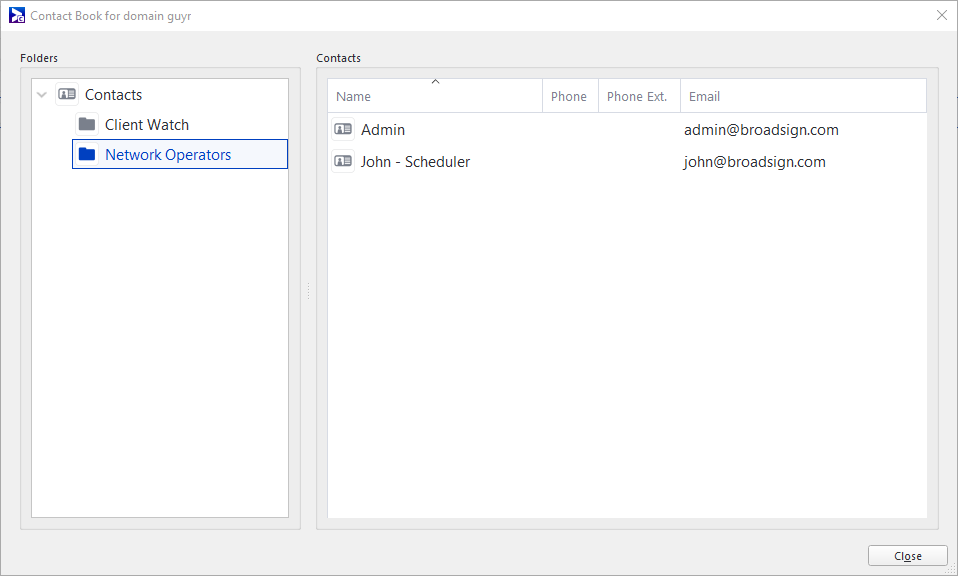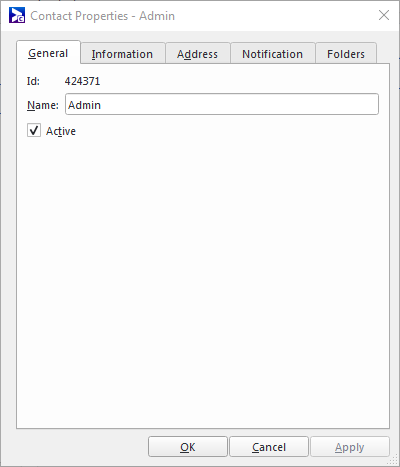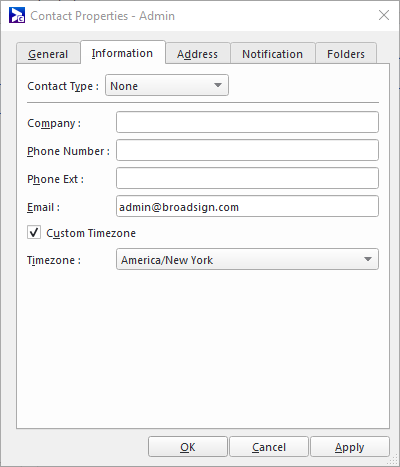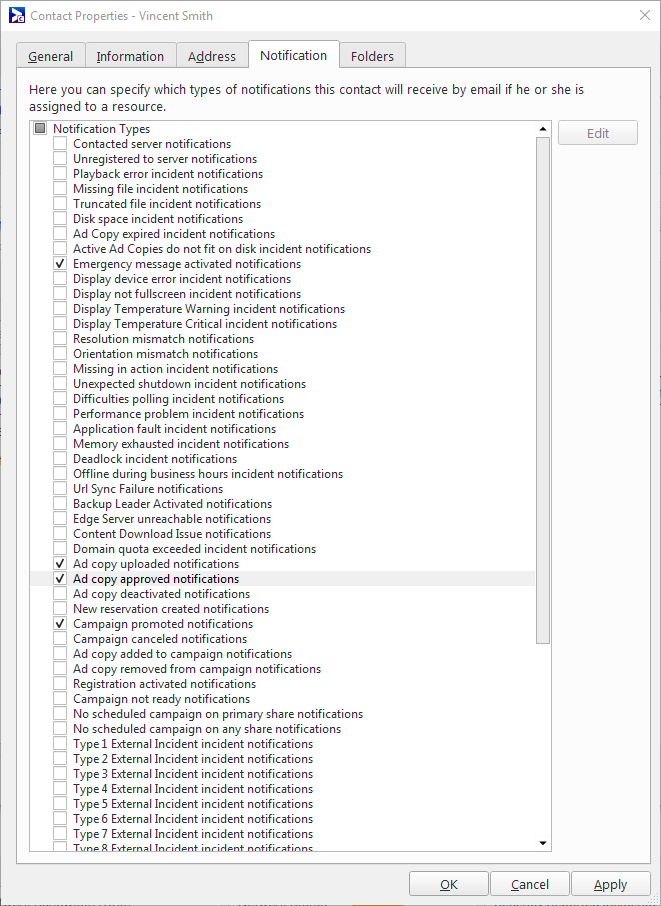A contact represents any person involved with, or interested in, your network. They can be internal employees or external stakeholders, for example, installers.
Use contacts to set up email notifications (see Email Notifications). To monitor the status of network assets, you can assign contacts to various resources.
Example: Imagine that you employ an external contractor to install players on your network. You can create a contact for them in Broadsign Control Administrator, and assign that contact to all players they installed. That way, if any of those players have issues, the installer will receive an email notification.
The "Contacts" training video is part of the "Network Operations" playlist:
- 1 of 5: Users and User Groups
- 2 of 5: Contacts (below)
- 3 of 5: Scoping
- 4 of 5: Monitoring
- 5 of 5: Reporting
Note: If you are new to Broadsign Control, we suggest you start with the Network Setup playlist.
Contacts – Outlines how to add and edit contacts, and how to set up notifications.
Contacts
The contact book lists all the contacts created in the network, organized by contact Folder. It also contains a string search function which allows one to quickly search for a contact, either by their name or their email address.
The main function of a contact is to be able to monitor equipment on the network. More specifically, Broadsign Control Player systems (represented by players and display units) and Broadsign Control Edge Server systems (represented by edge servers).
When a contact is assigned to a player or edge server, Broadsign Server sends notifications to that contact's email address, informing them about any pertinent event involving that resource. When a contact is assigned to a display unit, Broadsign Server will send notifications involving incidents with the players in that display unit.
These events include when the corresponding player or edge server goes into the MIA (Missing In Action) state, meaning it has unexpectedly stopped communicating with Broadsign Server, and when it has regained its connection. For players, notifications are also sent when an incident involving them is opened, and when that incident is resolved.
A contact can also be assigned to receive notifications for all players, edge servers and display units on their network by a network administrator.
For detailed instructions about how to add a contact, see Create a Contact.
A contact's general contact information can be viewed and edited in the General tab of the Contact Properties dialog. This includes the type of contact that they are, their phone number and extension, and their email address. While the other information is for filing and informational reasons only, the email address is used by the Server to send notification emails.
A contact can have one or more mailing addresses entered for them in the Address tab of the Contact Properties dialog for the Broadsign Control Administrator user's bookkeeping needs.
A contact that has been registered to receive email notifications can choose which notifications to receive in the Notification tab of the Contact Properties dialog.
See Email Notifications for more details.
The possible notification types are (in alphabetical order):
- Ad Copy Added to Campaign Notifications – Receive an email every time an ad copy is added to a campaign.
- Ad Copy Approved Notifications – Receive an email every time a user approves an ad copy.
- Ad Copy Deactivated Notifications – Receive an email every time a user deactivates an ad copy.
- Ad Copy Removed from Campaign Notification – Receive an email every time an ad copy is removed from a campaign.
- Ad Copy Uploaded Notifications – Receive an email every time a user uploads a new ad copy.
- Application Fault Incident Notifications – Receive an email notification every time a player encounters an application fault.
- Backup Leader Activated Notifications – Receive an email notification when a Synchronization Set uses a Backup Leader, and when a Backup Leader rejoins a synchronization set as a Follower.
- Campaign Canceled Notifications – Receive an email every time a campaign is canceled.
- Campaign not ready notifications - Missing content – Receive an email every time a campaign is created that lacks an active schedule, bundle or content. It will stop sending notifications only when all schedules and bundles associated with the campaign have content.
- Campaign not ready notifications - No content – Receive an email every time a campaign is created that lacks an active schedule, bundle or content. It will stop sending notifications when the campaign has at least one piece of content.
- Campaign Promoted Notifications – Receive an email every time a reservation is promoted to a campaign.
- Contacted Server Notifications – Receive an email every time a player or edge server comes online.
- Deadlock Incident Notifications – Receive an email notification every time the shell restarts the player process due to a deadlock.
- Difficulties Polling Incident Notifications – Receive an email every time a player fails to receive a complete response from the Server.
- Display Device Error Incident Notifications – Receive an email every time a player fails to properly execute an RS232 screen control command and when a Display Device Error Incident changes status (Warning, Critical, Resolved).
- Display Not Full Screen Incident Notifications – Receive an email every time a player is not running full screen and when a Not Full Screen Incident changes status (Warning, Critical, Resolved).
- Disk Space Incident Notifications – Receive an email every time a player fails to write information to the hard drive and when a Disk Space Incident changes status (Warning, Critical, Resolved).
- Domain Quota Exceeded Incident Notifications – Receive an email every time Ad Copies are archived player and when a Domain Quota Error Incident changes status (Warning, Critical, Resolved).
- Emergency Message Activated Notifications – Receive an email every time an emergency message is activated or de-activated.
- Memory Exhausted Incident Notifications – Receive an email notification every time a player runs out of memory.
- Missing File Incident Notifications – Receive an email every time a player needs to play a specify file but that file is not present locally. Also receive an email when a Missing File Incident changes status (Warning, Critical, Resolved).
- Missing in Action Incident Notifications – Receive an email every time a player or edge server misses it’s next expected poll period and when a Missing In Action Incident changes status (Warning, Critical, Resolved).
- New Reservation Created Notifications – Receive an email every time a user creates a new reservation or campaign.
- No Scheduled Campaign on any Share Notifications – Receive an email notification when a display unit contains a player that is without an active campaign in the primary share and all secondary shares during opening hours.
- No Scheduled Campaign on Primary Share Notifications – Receive an email notification when a display unit contains a player that is without an active campaign in the primary share during opening hours.
- Performance Problem Incident Notifications – Receive an email every time a player exceeds its performance threshold.
- Playback Error Incident Notifications – Receive an email every time a player fails to properly play back an ad copy and when a Playback Error Incident changes status (Warning, Critical, Resolved).
- Registration Activated Notification – Receive an email every time a registration is activated and promoted into an active player resource.
- Truncated File Incident Notifications – Receive an email every time a player fails to play an ad copy for its specified length and when a Truncated File Incident changes status (Warning, Critical, Resolved).
- Unexpected Shutdown Incident – Receive an email every time a player is unexpectedly shut down and when an Unexpected Shutdown Incident changes status (Warning, Critical, Resolved).
- Unregistered To Server Notifications – Receive an email every time a player or edge server shuts down and goes offline.
- Volume Threshold Notifications – Receive an email when the display volume falls within a configured range.