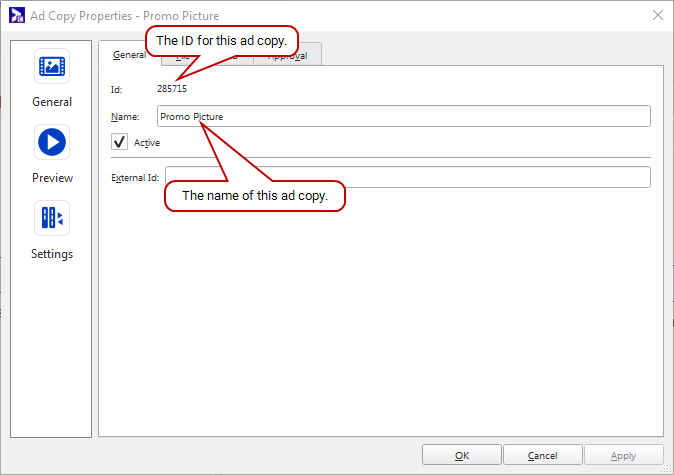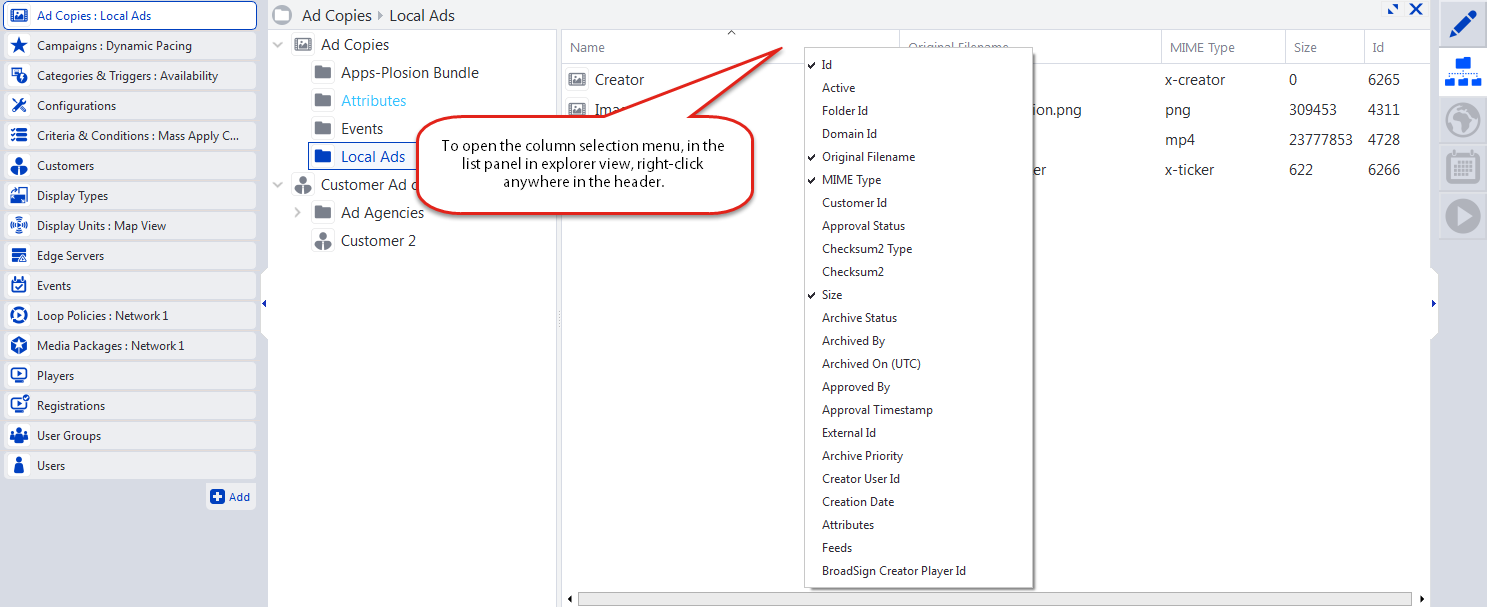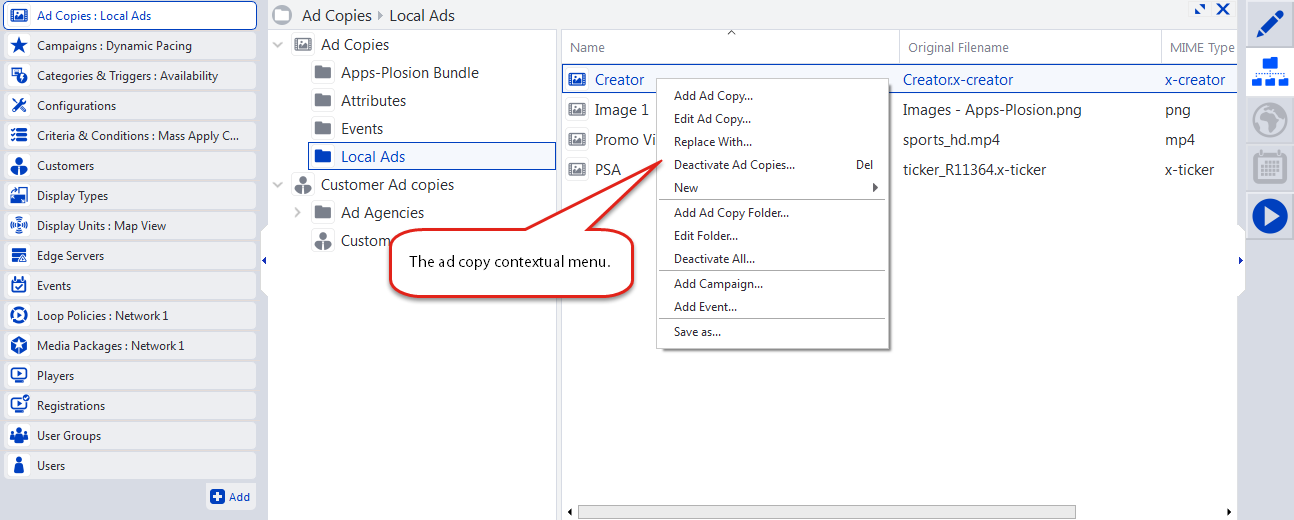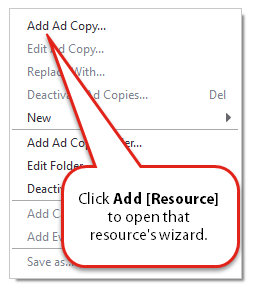"Resources" is Broadsign's term for network elements as they appear in Broadsign Control Administrator.
Here are some sample resources:
- Ad Copies: Ad copies represent media content files, for example, images, videos, and HTML5 applications.
- Players (Resource): Players represent playback PCs running the Broadsign Control Player application.
- Users: Users represent users with access to the network via Broadsign Control Administrator.
Here are some generic features of resources as they appear in Broadsign Control Administrator:
-
Resource ID and Name – Every resource in the Broadsign system has a unique ID number. Also, you can name each resource. These identifiers, in tandem with the search function (see Search), enable rapid troubleshooting of issues.
-
Column Selection Menu – Each resource has a unique column selection menu. It enables you to customize the columns that appear in the list panel (see Work Area) in explorer view (see View Bar Options).
-
Contextual Menu – Each resource has a contextual menu. It contains a set of actions related to that resource. For example, you can add, edit and deactivate a resource in the contextual menu.
-
Creating Resources with Wizards – In Broadsign Control Administrator, you create new resources using wizards. Wizards guide the user through a step-by-step, one page at a time process. To launch a wizard, select the "Add [resource]" option from the contextual menu.
- Editing Existing Resources – You can edit a resource by accessing its properties. You can do that from the contextual menu, or by selecting Edit from the View Bar. You can edit most properties; however, some values are permanent and cannot be changed, for example, the resource ID.
-
Deactivating Resources – Resources can be deleted by deactivating them. When a resource is created, it is active. This means it can be used in other parts of the application. When it is deactivated, it is inert and unable to perform any actions. By default, deactivated resources are not visible in Broadsign Control Administrator. You can delete multiple resources by holding down the shift key, selecting as many resources as you want, and clicking Delete.
Warning: The Deactivate All action will also deactivate all the associations between the targeted resources and other resources in your network.
- Disabled "Active" Check-box – When the Active check-box is disabled and cannot be clicked, this indicates that some associations to this resource are still active. It could be folders with active resources inside, customers resources, or when editing their domain (by accessing the Menu button in the top right and selecting Edit Domain, as described in Domain Properties Menu).
- Showing Deactivated Resources (Undelete) – Deactivated resources can be reactivated. Deselect the Hide Inactive Resources option in the domain menu (see Domain Properties Menu) so that they become visible. Then, edit the resource and re-enable the Active check box.
- Add/Edit Folders – You can add folders for a resource, and edit folder properties. Most resource folder properties contain basic information. However, the folder properties of the following resources contain detailed information related to contacts and notifications: ad copies, campaigns, customers and display units.
Although many features and entities in Broadsign Control are called "resources", some are considered to be "primary".