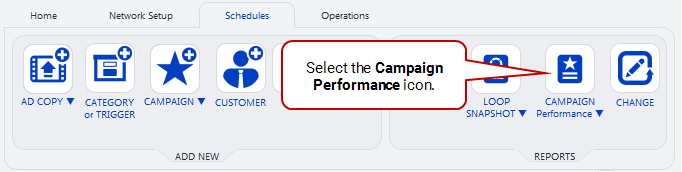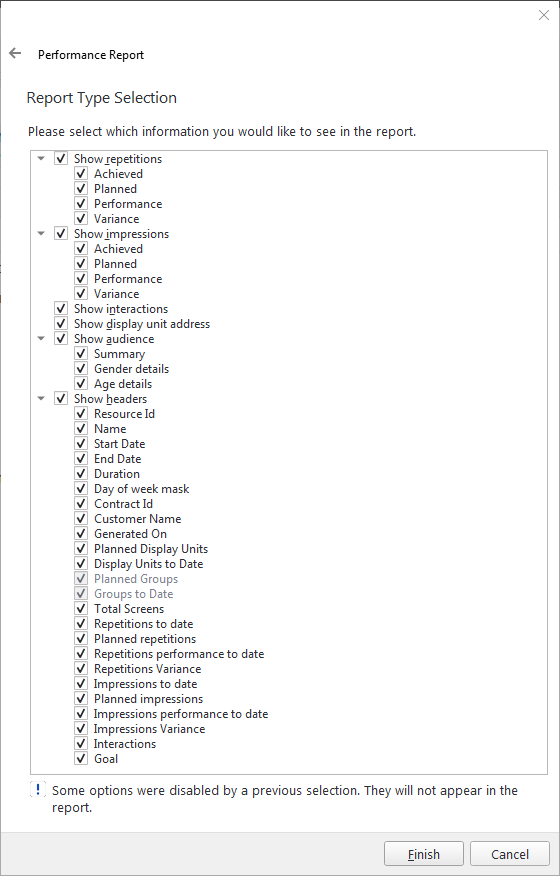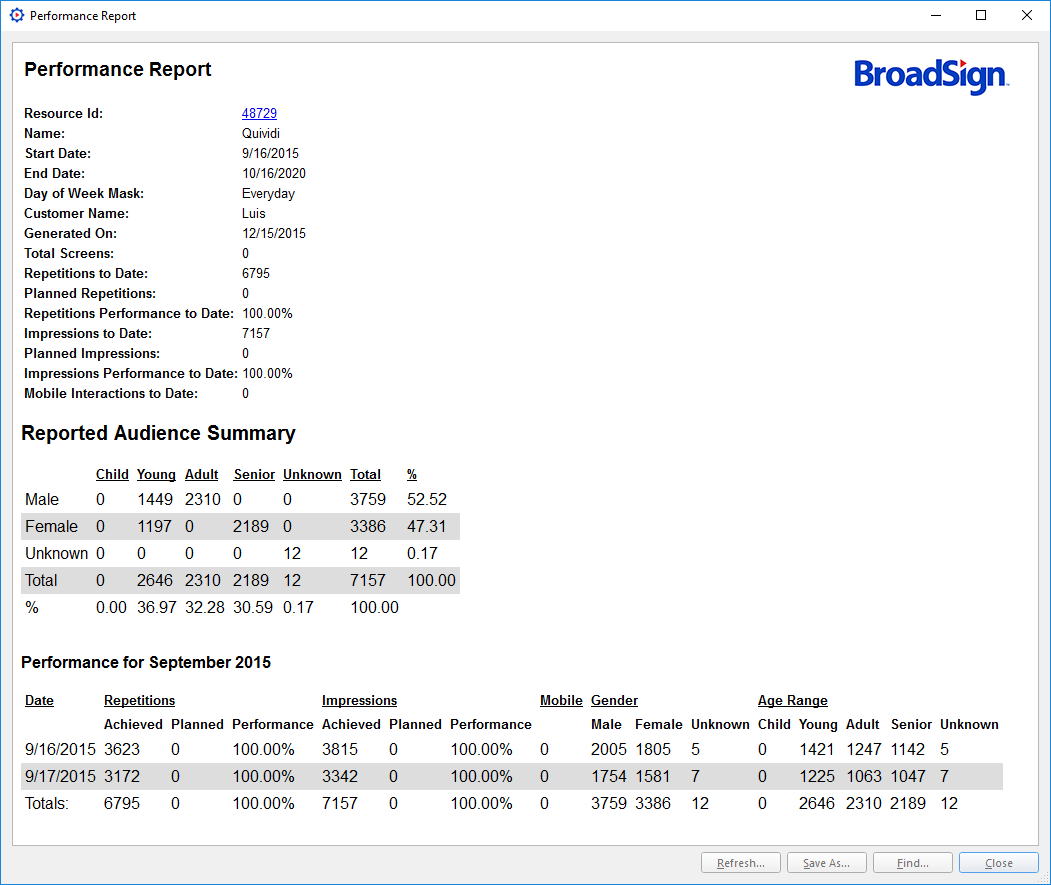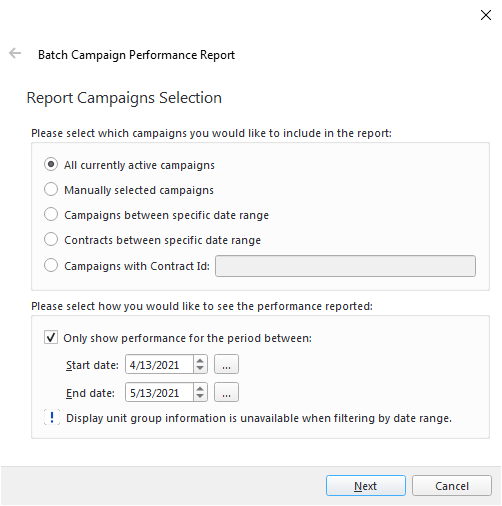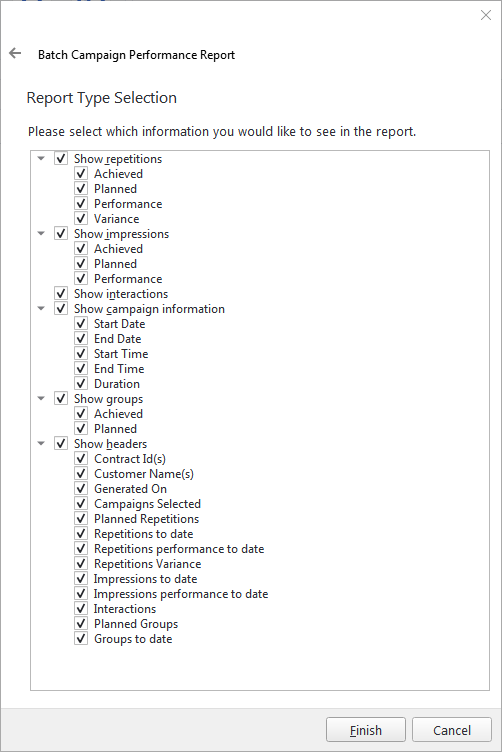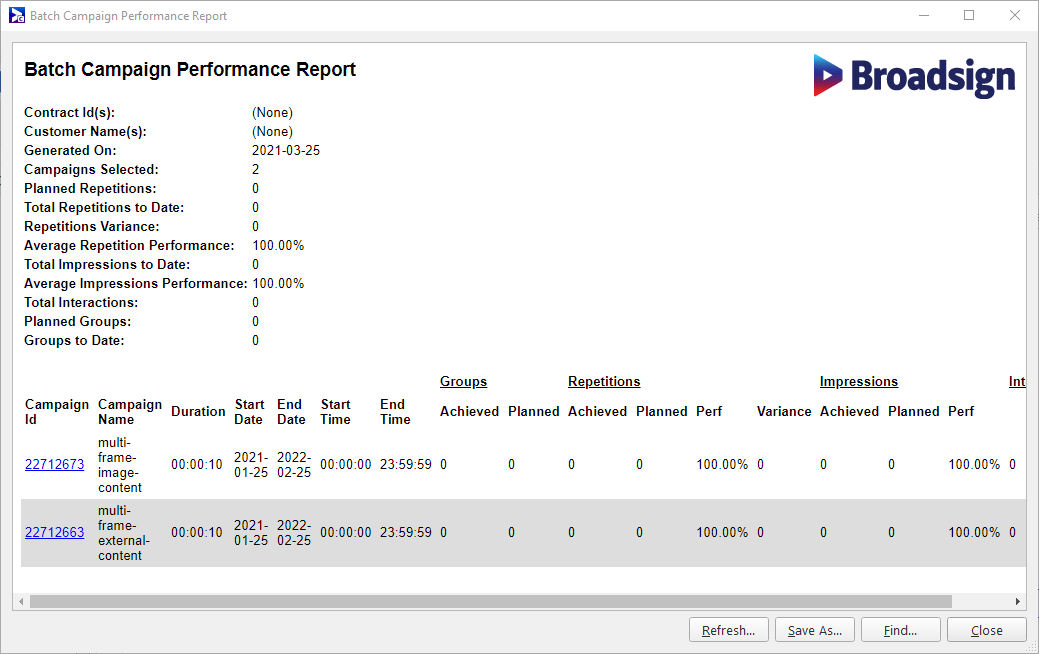Campaign Performance Report
The Campaign Performance report lists a campaign's repetitions as displayed over the course of its lifetime, as well as its saturation. Also, it provides the interaction count if the campaign was set to be interactive.
Note: The campaign performance numbers are based on a comparison between the original estimates of the Campaign Plan Report, and the percentages of repetitions achieved.
In this section, we define terms essential to understanding the Campaign Performance report. Also, we describe how we calculate impressions.
When interpreting the Campaign Performance report, it helps to understand the following terms:
| Term | Description |
| Repetition |
The confirmed play of a campaign, once, on a single frame of a single screen.
|
| Impression |
In theory, the number of people who saw the campaign while it was playing on a screen. In practice, you provide the data for this calculation through:
|
| Interaction | Occurs every time a campaign or frame sends an interactive trigger. |
Here is the formula we use for calculating planned impressions. This formula applies to both dwell and prorated audience calculation methods.
Planned Impressions = (impressionsPerHour / loopsPerHour) * (activeSecondsInDay / maxDuration) * saturation * (100% - Underestimated Margin) * NumberOfDaysInCampaignHere are our definitions for each component of the equation:
| Component | Description |
|---|---|
| impressionsPerHour |
From the settings provided in the Domain Properties or Day Part Properties. See The Settings Section or Impressions. |
| loopsPerHour |
3600 / loopDurationSecs See Duration Tab. |
| activeSecondsInDay |
The number of seconds during which the campaign is active in a day (for example, 10h00 - 14h00 = 14400 seconds). See The General Section. |
| maxDuration |
From the loop policy. See Duration Tab. |
| saturation |
From the campaign setting. See Loop Saturation. |
| Underestimated Margin |
From the domain properties. Planned repetitions and impressions are calculated based on a "best case" scenario and, as such, underperformance is possible. To counter this, you can adjust the estimations by underestimating them with a specific margin. See The Settings Section. |
| NumberOfDaysInCampaign |
From the campaign setting. See Date Range Page. |
Prorated Audience Calculation Method
In the case of the prorated audience calculation method, the system calculates impressions based on the actual play duration. Minor variations in playback time, such as rendering delays, cause the system to derive impressions from the sum of actual play durations, rather than a fixed theoretical value.
Example Calculation:
- A display unit delivers 3600 impressions per hour, equivalent to 1 impression per second. An advertising campaign schedules an ad to play 100 times, with each play intended to last 10 seconds.
- While each play is scheduled for 10 seconds, minor variations occur in the actual durations (for example, 10.002s, 9.995s, 10.006s). These variations result in a total play duration of 1008.255 seconds for the entire campaign.
- Because the system calculates impressions based on actual play duration, the total impressions are 1008, not the theoretical 1000 (100 plays × 10 seconds).
Note: The system rounds fractional impressions, such as 1008.255, to the nearest whole number, resulting in 1008 impressions per campaign. This rounding method ensures that the maximum potential deviation is limited to one impression per campaign.
Broadsign Direct Campaign
When a proposal is booked and managed by Broadsign Direct, it is converted to individual campaigns in Broadsign Control. If you check the Use Broadsign Direct goals option in the Performance Report wizard (Performance Report View Selection Page) and generate the Campaign Performance Report, the planned repetitions and impressions are already calculated and come from Broadsign Direct.
Note: When using a Playout Plan to list the planned or projected repetitions of Broadsign Direct goal-based campaigns, the Campaign Performance Report lists data for up to 45 days in the future. For more information, see View Proposal Items in the Broadsign Direct documentation.
To generate the campaign performance report:
Use one of the following methods:
Next, input information into the following pages:
Performance Report View Selection Page
Select one or several views of the report:
| View Selection | Description |
| View performance report per day | The campaign performance report provides daily subtotals, grouped by month. |
| View performance report per week | The campaign performance report provides weekly subtotals. Select the first day of the week by clicking one of the radio buttons below. The selection will be used for all future use of the report unless you change it. This way, the weekly sub-totals are calculated correctly for your business model. The default value is taken from the operating system date and time settings. Note: Selecting both “View performance report per day” and “View performance report per week” results in a report that subtotals per day, per week, and per month. |
| View performance report per display unit folder | The campaign performance report provides subtotals for either individual display units targeted by the current campaign (Show all display units), or by folders that contain display units targeted by the current campaign (Show display units folder summary). |
| View performance report per display unit group | The campaign performance report provides subtotals for display units with the same Grouping criteria. |
| Use Broadsign Direct goals |
This option is available only for campaigns booked and managed by Broadsign Direct. The campaign performance report reflects the Broadsign Direct goals. See Broadsign Direct Campaign and Broadsign Direct Goals. Note: This feature is being released on a per-domain basis. If you would like to use it, contact Broadsign Services. |
| Only show performance for the period between | This option must be combined with at least one of the other view selections. All the campaign performance within the specified period will be listed in the report.
Note: This option cannot be used with the View performance report per display unit folder or the View performance report per display unit group option views. |
Report Type Selection Page
Select the information you would like to see in the report.
| Selection | Description |
|
Show repetitions Show impressions |
For both the repetitions and impressions information, you can customize the report by controlling which columns to show:
|
| Show interactions | You can include interactions when the campaign was set with interactivity. For more information, see Interactive Campaigns. |
| Show display unit address | You can include the address of the display units, if available. The display unit address information is taken from the Address field of the Address tab in the General section of the Display Unit properties (see Map Integration). |
| Show audience | You can customize the report by controlling which columns to show: from the summary, gender details, and age details values. |
| Show headers |
You can select which headers to see in the report from a selection of possible headers. If you check the Use Broadsign Direct goals option in the Performance Report View Selection Page, some specific headers are available and others are hidden. See Broadsign Direct Goals. Note: When selecting the Only show performance for the period between option in the Performance Report View Selection Page, the information related to display units cannot be selected, such as Planned Display Units and Display Units to Date. |
Broadsign Direct Goals
When the Use Broadsign Direct goals option is selected in the Performance Report View Selection Page, the following header options are displayed in the Report Type Selection:
- Target
- Target performance to date
- Target Variance
- Proposal Item Id
- Proposal Item Name
The following header options are hidden from the Report Type Selection:
- Planned repetitions
- Repetitions performance to date
- Repetitions Variance
- Planned impressions
- Impressions performance to date
- Impressions Variance
When interpreting the Campaign Performance report, it helps to understand the following terms:
| Term | Description |
| Repetition |
The confirmed play of a campaign, once, on a single frame of a single screen.
|
| Impression |
In theory, the number of people who saw the campaign while it was playing on a screen. In practice, you provide the data for this calculation through:
|
| Interaction | Occurs every time a campaign or frame sends an interactive trigger. |
Note: The Quividi integration is an add-on feature. When enabled, the results of its campaigns will appear in the report, too. For more information, see Quividi.
The repetitions are broken down according to the Performance Report View Selection that you have made when generating the report:
| View Selection | Description |
| View performance report per day | The repetitions are broken down by calendar days. For each day, the amount of repetitions produced by the current campaign across the network is listed, as well as the number of expected repetitions according to the loop policies of the booked frames, and the percentage achieved of this estimated total. There is also a cumulative total of these values for all days at the top of the report. |
| View performance report per week |
The repetitions are broken down by calendar weeks, starting on the day that you have selected when generating the report. For each week, the amount of repetitions produced by the current campaign across the network is listed, as well as the number of expected repetitions according to the loop policies of the booked frames, and the percentage achieved of this estimated total. There is also a cumulative total of these values for all weeks at the top of the report. Note: Selecting both “View performance report per day” and “View performance report per week” results in a report that subtotals per day, per week, and per month. |
| View performance report per display unit folder |
Show all display units The repetitions are broken down by individual display units targeted by the current campaign. For each display unit, the amount of repetitions produced by the current campaign across the network is listed, as well as the number of expected repetitions according to the loop policies of the booked frames, and the percentage achieved of this estimated total. There is also a cumulative total of these values for all folders at the top of the report. Show display units folder summary All folders that contain display units targeted by the current campaign are listed. A cumulative total of the repetitions and expected number of repetitions for all folders is listed at the top of the report. |
| View performance report per display unit group |
The information is presented as follows:
|
| Only show performance for the period between |
This option must be combined with at least one of the other view selections. The repetitions are broken down according to the other view selection(s) for the specified period. |
Note: A campaign's saturation is the number of times that it is repeated per loop iteration; therefore, saturation has a direct bearing on the results of the campaign performance report.
The totals in the Campaign Performance report for a given campaign are tallied using the playback statistics reported by Broadsign Control Player. The players report their statistics when they poll the server, so a repetition is not reported until the player's next poll. As such, the totals in the report for a campaign that is active may not all be completely up-to-date at a given point in time, particularly if any of the players are MIA.
Broadsign Direct Campaign
When a Campaign is booked and managed by Broadsign Direct and you have checked the Use Broadsign Direct goals option in the wizard, the Campaign Performance Report reflects the Broadsign Direct goals, which represent a more accurate representation of performance. It takes into account the Broadsign Direct way of handling goal delivery (for example per-screen saturation changes). The planned repetitions and impressions come from Broadsign Direct.
Note: When using a Playout Plan to list the planned or projected repetitions of Broadsign Direct goal-based campaigns, the Campaign Performance Report lists data for up to 45 days in the future. For more information, see View Proposal Items in the Broadsign Direct documentation.
Quividi
If you have integrated Quividi into your configuration, you can include audience metrics in your campaign performance report. See Real-Time Audience with Quividi.
The batch campaign performance report provides an overview of the performance of several campaigns at once.
To generate the batch campaign performance report go to the Schedules ribbon, click the arrow on the Campaign Performance icon, and from the menu select Campaign Batch Performance.
Report Campaigns Selection Page
Select one of the different views of the report.
The upper part of the window allows you to select campaigns of interest. For example, if you want to report on campaigns active any time from January to December, or any Contract signed between January and December.
The lower part is for performance. For example, if you are producing a report in February for a campaign that runs from January to December, you can suppress the "blank" pages for March to December.
| Campaigns Selection | Description |
| All currently active campaigns | The report will provide a summary of the performance data for all active campaigns. |
| Campaigns between specific date range | A second page will prompt you to specify a start and end date range and all the campaigns active within that range will be listed in the report. |
| Manually selected campaigns | This option will open a tree selector from which you can select the campaigns you wish to include in the report. It does not allow to filter the report by date range. |
| Contracts between specific date range | A second page will prompt you to specify a start and end date range and all the contracts active within that range will be listed in the report. |
| Campaigns with Contract Id | A second page will prompt you to select one or more Contract IDs and the report will provide a summary of the performance data for all campaigns that have the specified Contract IDs. |
| Only show performance for the period between | This option works with any of the report views that is selected. All the campaign performance within the specified period will be listed in the report. When limiting the reporting by date range period, Display Unit group information is unavailable. |
Report Type Selection Page
Select the information you would like to see in the report.
| Type Selection | Description |
|
Show repetitions Show impressions |
For both the repetitions and impressions information, you can customize the report by controlling which columns to show: from the Achieved, Planned and Performance values. |
| Show interactions | You can include interactions when the campaign was set with interactivity. For more information, see Interactive Campaigns. |
| Show campaign information | You can customize the report by controlling which columns to show: from the date, time and duration values. |
| Show groups | You can customize the report by controlling which columns to show: from the Achieved and Planned values. |
| Show headers |
You can select which headers to see in the report from a selection of possible headers. Note: When selecting the Only show performance for the period between option in the Report Campaigns Selection Page, the information related to display units cannot be selected, such as Planned Groups and Groups to Date. |