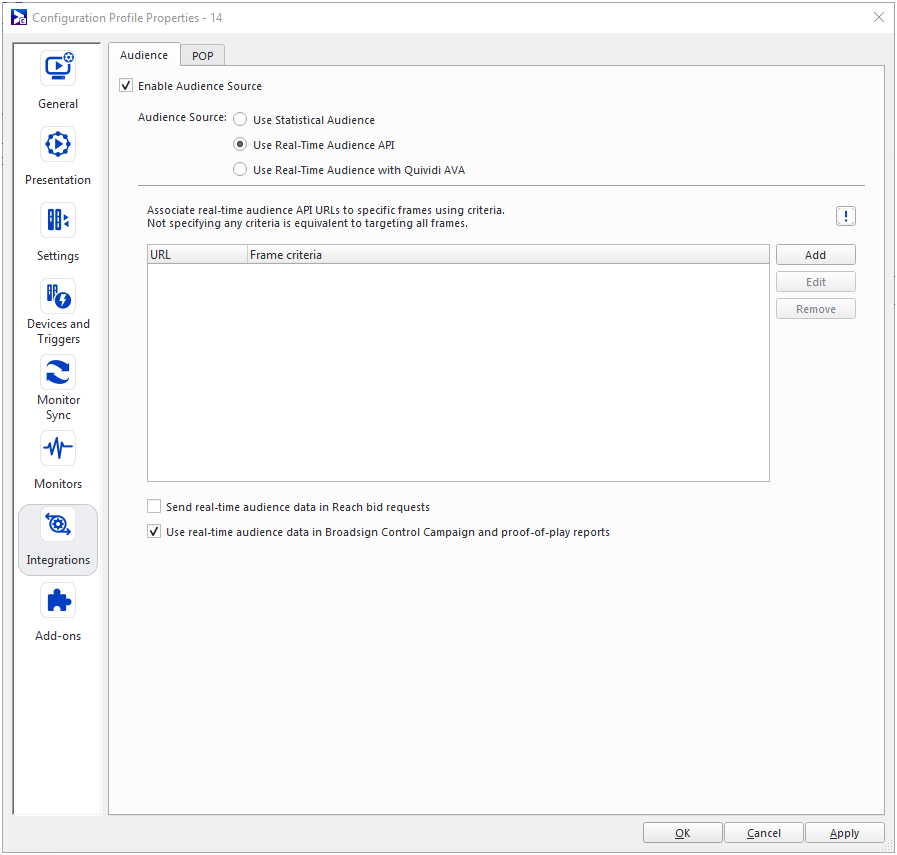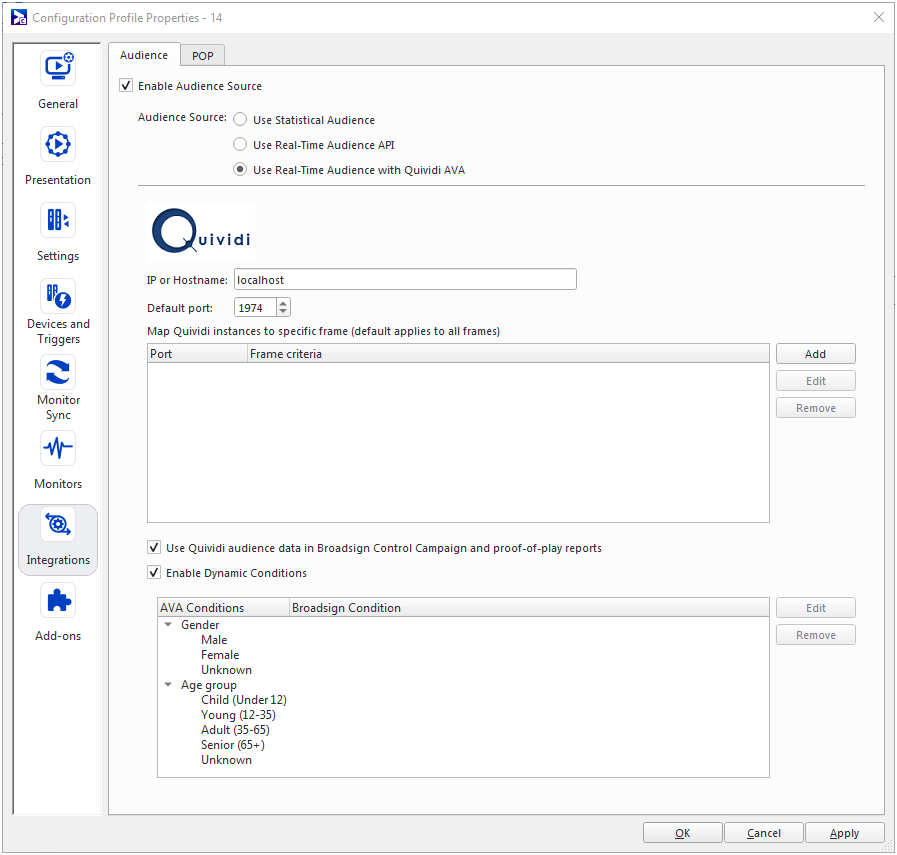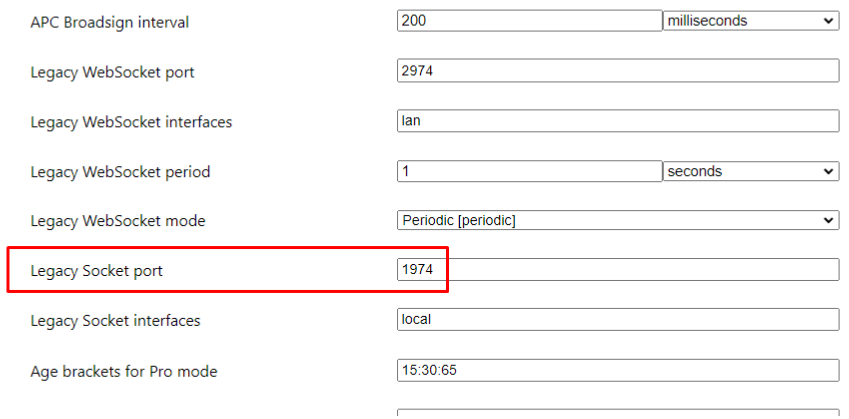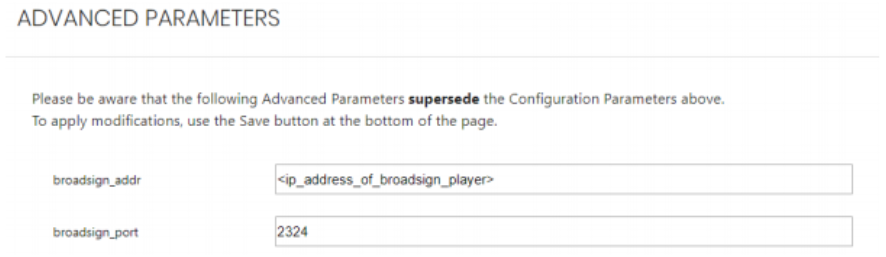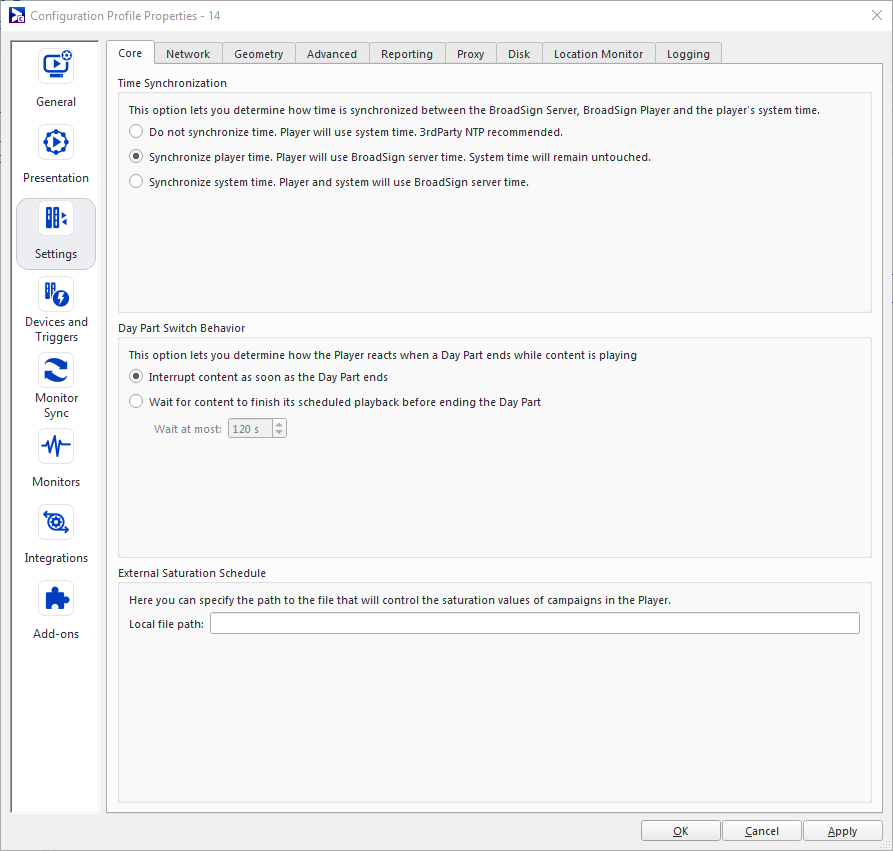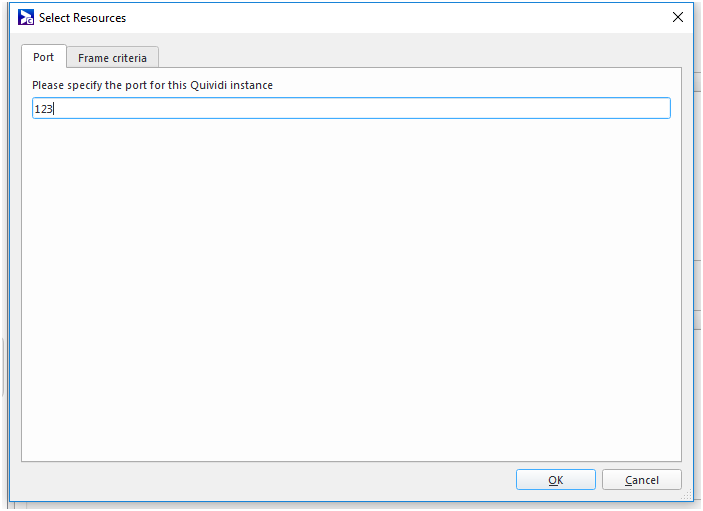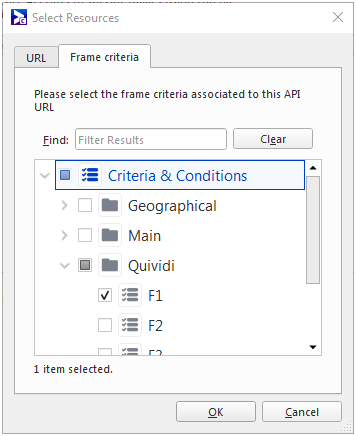This page describes the configuration of a Broadsign integration with Quividi software.
Quividi
Quividi is a camera-based audience measurement system that can define the number of viewers in front of a screen, as well as the audience composition. With the native integration, it becomes possible to:
- Include an accurate impression count as part of the proof of play of your campaigns.
- Use dynamic conditions to play ads based on the audience composition.
Note: Broadsign does not distribute the Quividi solution.
Note: It is possible to run Quividi and Broadsign Control Player from two different systems, provided that they are on the same network.
Prerequisites
Quividi integration is an advanced feature.
Before configuring this feature, ensure that you are familiar with the following:
Audience Per Content (APC) reports can be provided by Quividi (in VidiCenter) or by Broadsign.
APC requires a communication channel between VidiReports and Broadsign Control Player. This can be achieved in two ways:
- Using the Quividi CMS API (from VidiReports v7.1 and later).
- Using the Quividi Real-Time API for triggering.
The Quividi CMS API measures the audience walking in front of your displays. This is counting all the people who pass by a screen, regardless if they turn to look at it or not. This mode of operation is closest to true "impressions" in programmatic. See Configure Quividi CMS API Source for more information.
The Real-Time API can be used to trigger content based on a watcher's gender and age, using Broadsign AVA conditions. See Configure Quividi AVA for more information.
Broadsign Control Player takes care of obtaining and submitting the audience data. However, it may be useful to leverage Quividi's Programmatic API for other purposes.
Quividi Programmatic API
The Programmatic API has two measurements components:
- The "prediction" component (Pre-bid API) – Broadsign Control Administrator requests the API to provide, in advance of the slot, estimated or expected audience numbers for when this slot will come up. This can be requested up to 35 seconds in advance and it is included in Broadsign Reach ad requests.
- The "measurement" component (Post bid API) – Broadsign Control Administrator requests the API to measure, during playback of a slot, the actual audience numbers. The measurement starts at the beginning of the slot and stops when playback completes. This information is reportes with POPs.
Note: Quividi's "Real-Time API" feature is required to access audience data in the Broadsign Control reports. It is not required to get APC data sent to VidiCenter.
For more information, see Quividi's CMS API.
To configure the Real-Time Audience with Quividi CMS API Source:
- Create a configuration (see Configurations).
- Create a player configuration profile (see Configuration Profiles - Players).
- Open the Configuration Profile Properties, and go to Integrations > Audience Source (see The Audience Tab).
-
Configure the Real-Time Audience API source settings:
- Enable Audience Source – To enable the source, select this box.
- Audience Source – Select Use Real-Time Audience API.
- Associate real-time audience API URL – Click the Add button and enter the URL of your audience source. A valid URL, with macros added, could be:
v1/must be right after the URL (before the macros).- The Frame Criteria scoping is optional.
-
If you need to use the
frame_idmacro, the correspondingframe_idmust also be set in the "Advanced Parameters" configuration of the vidi instance, under "frame_id".
http://localhost:9080/v1/{{action_name}}?content_id={{content_id}}_{{content_name}}If VidiReports is running on a different machine than Broadsign:
http://192.168.0.99:9080/v1/{{action_name}}?content_id={{content_id}}_{{content_name}} - Click OK or Apply.
To configure the Real-Time Audience with Quividi AVA source:
- Create a configuration (see Configurations).
- Create a player configuration profile (see Configuration Profiles - Players).
- Open the Configuration Profile Properties and go to Integrations > Audience Source (see The Audience Tab).
- Configure the Real-Time Audience with Quividi AVA source settings.
- Enable Audience Source – To enable the source, select this box.
- Audience Source – Select Use Real-Time Audience with Quividi AVA.
- IP or Hostname – localhost.
- Default Port – The port should match with the one set on VidiReports - legacy socket port.
- Map Quividi instances to specific frame – See Enable Dual Support.
- Use Quividi audience data in Broadsign Control Campaign and proof-of-play reports – See Use Quividi Audience Data in Broadsign Control Campaign and Proof-of-Play Reports.
- Enable Dynamic Conditions – See Enable Dynamic Conditions.
- Click OK or Apply.
- To download the software, go to VidiReports.
- Access the Control Center (https://localhost:9443/ or http://localhost:9080/) and enter the generic username and password that Quividi has supplied.
- Navigate to the “Configure” section of the default camera feed. If you need to add multiple feeds, click the “+” on the home page and follow the add steps.
- Access the “Advanced parameters” tab and make sure the options are as follows if you are using the standard setup:
Note: If you use Quividi AVA, you will require a license from Quividi (Quividi's "Real-Time API" feature.
Note: Only of you are using Quividi AVA and Quividi Audience Per Content (APC) data, make sure to set up the broadsign_addr value to 127.0.0.1 on VidiReports.
Perfect synchronization is key for this setup as both Broadsign Control Player and Quividi need to be configured to use the same reference clock to remain in sync. Because Broadsign Control Player is by default configured to keep track of its internal clock and correct it relatively to Broadsign Server, the Time Synchronization option must be changed:
- Open your configuration profile properties.
- Go to Settings > Core.
- Configure the following:
- If the Quividi application is installed on the same machine as Broadsign Control Player, change the Time Synchronization option to Synchronize player time. Broadsign Control Player will use the Broadsign Server time. The system time will remain untouched.
- If the Quividi application is on a different machine, they both need to be set up independently using the same Network Time Protocol (NTP). In addition, Broadsign Control Player must use the system time as its internal clock. In this case, set the Time Synchronization option to Do not synchronize time.
You can capture audience information, independently, on both sides of a totem display (that is, a dual-screen with displays on opposite sides of a small tower).
Example: Imagine that you have set up two instances of VidiReports (with cameras attached). The screen on each side of the totem requires its own port, and corresponds to a separate frame with its own criterion ("F1" and "F2").
- Under "Map Quividi instances...", select Add. The Select Resources dialogue box opens.
- Under the Port tab, enter the port. In our example, we will use "123".
- Under Frame Criteria, select the frame criterion that corresponds to that screen. In our example, we will use "F1".
When enabling dynamic conditions, Quividi will inject conditions into Broadsign Control Player based on the audience details being captured. In the configuration, you will specify the Broadsign conditions to map those being returned by Quividi. Only one condition for each type (Age or Gender) will be active at a time. The Broadsign condition that will be activated on the player will correspond with the one matching the majority of people.
For more details about conditions, see Criteria and Conditions.
When enabled, the number of viewers will be tracked using periodic audience measurements. It is important to note that any view intersecting the playback time of an ad copy will be recorded and counted as an impression regardless of time spent looking at the ad. This impression count will be then made available in the Campaign Performance report of the corresponding campaign.
For more details, see: