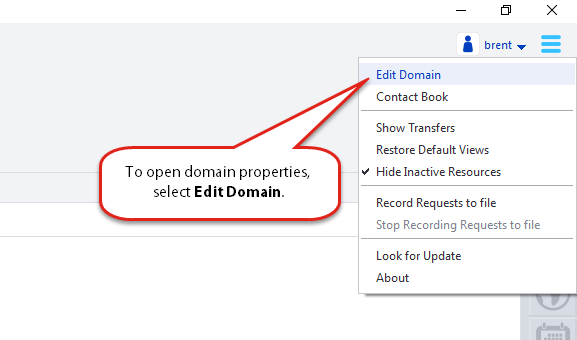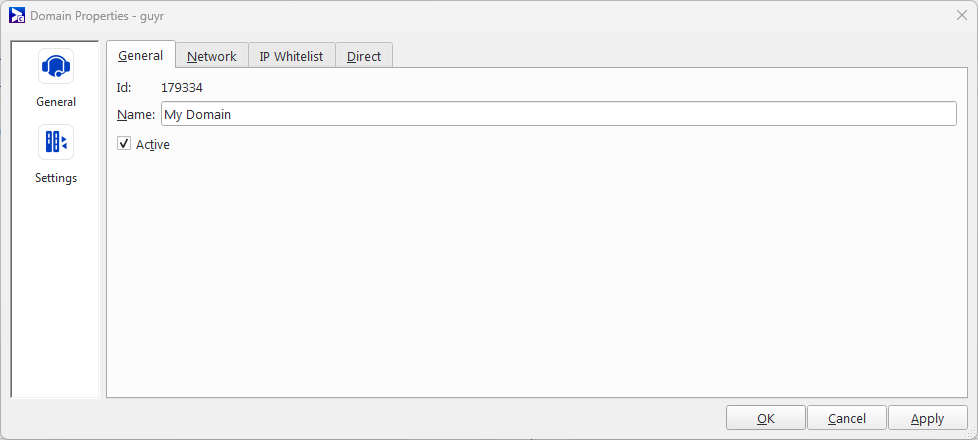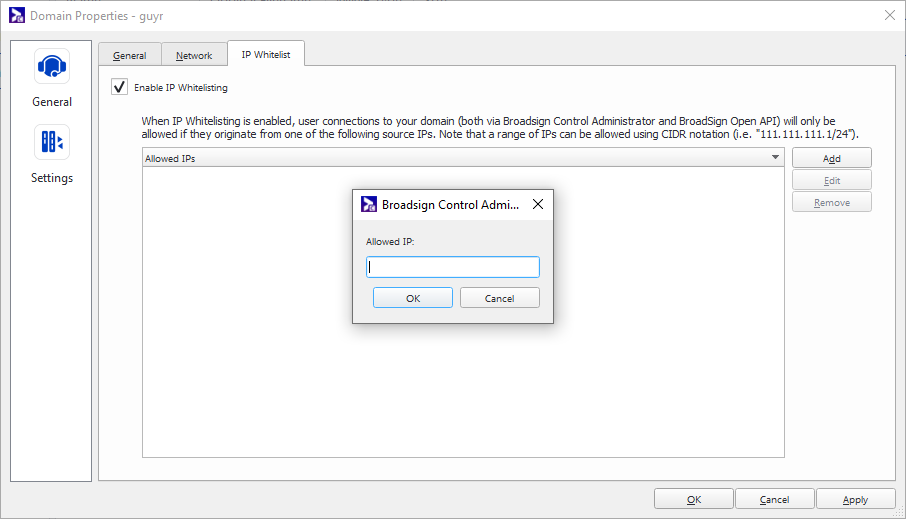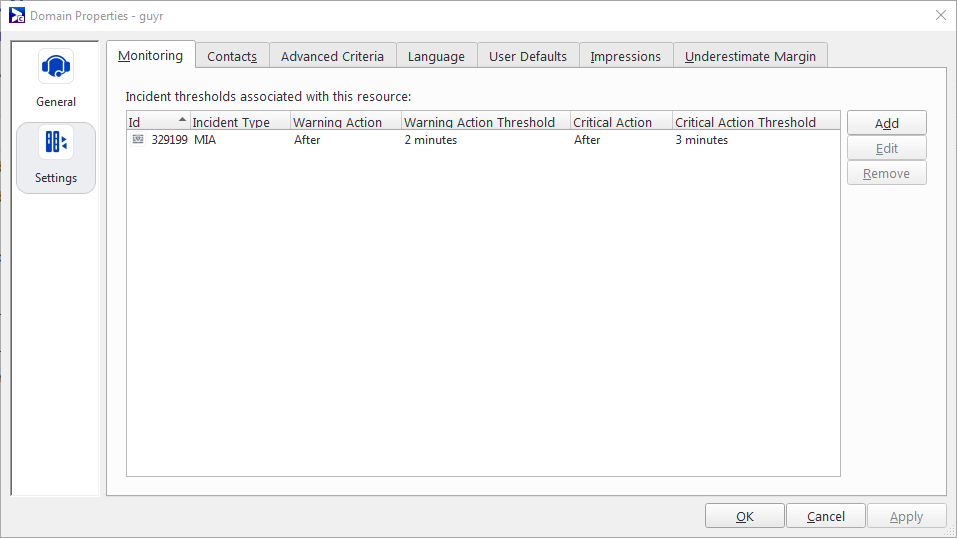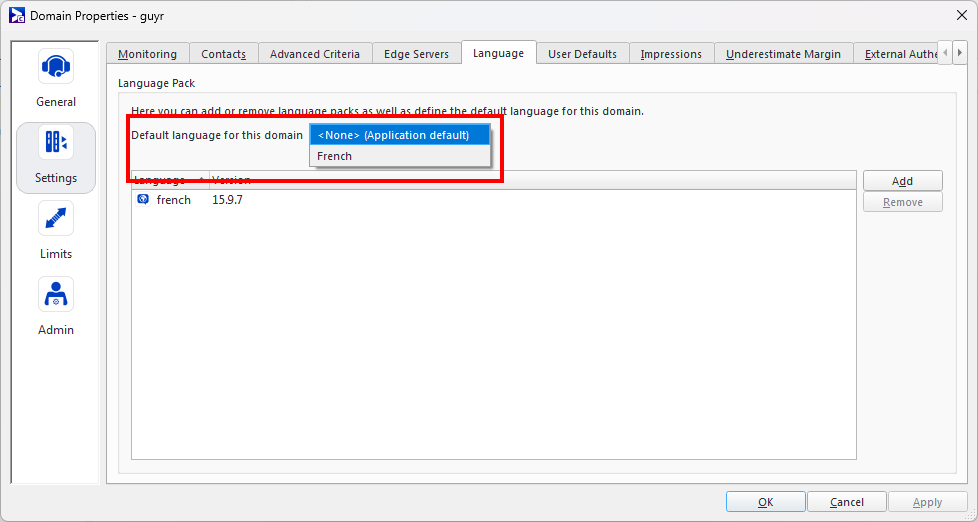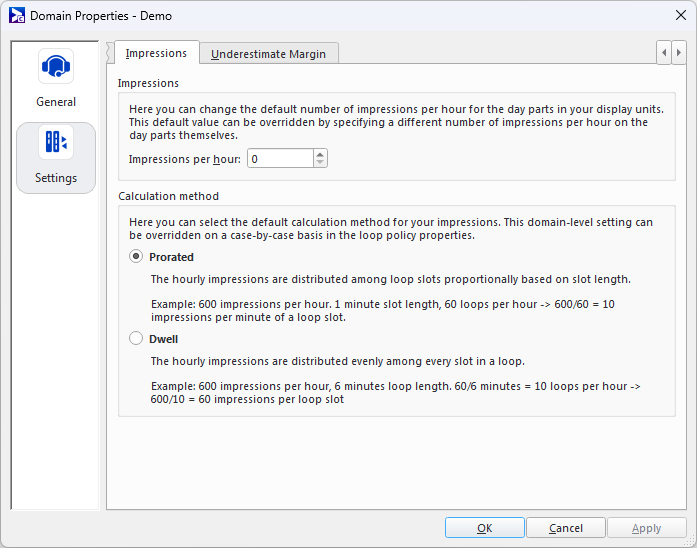Broadsign provides many properties and settings you can configure that will impact your whole domain.
Note: Domain properties differ from options (see Options) in an important way: application options affect your local install only, while domain properties affect all installations that access your domain.
Warning: Exercise caution when changing domain properties, as its impact can be far-reaching.
In the General section of the domain properties, you will find the following:
- General – Here you can see the Domain ID and name, and the option to make the domain active or inactive.
- Network – Here you can specify the default network operator for the domain. Generally, the default operator will receive notifications for any incidents that occur on the network. Select from among your list of contacts. See Contacts.
- IP Whitelist – If you enable this feature, only users (see Users) that connect from the IP addresses you provide will be able to log on to Broadsign Control Administrator or call Broadsign Control API.
- Direct – Here, you can enable automatic external saturation configuration for players on Broadsign Direct. When this option is enabled on a domain that uses Broadsign Direct, players with version 15.0.0 and later will be automatically configured to download their external saturation schedules from Broadsign Direct.
For more information, see Saturation Control in the Broadsign Direct documentation.
Warning: Players that do not have an external saturation schedule defined will be restarted on their next poll when this option is enabled.
In the Settings section of the domain properties, you will find the following:
Here you specify the incident thresholds associated with the domain. For more information, see Incident Thresholds.
Here you can specify contact information for this resource. For more information, see Contacts.
Allows adding, editing and removing criteria sets. These criteria sets are set once by Network Administrators but can be used by all users later. For more information, see Criteria Set.
Here you can add or remove language packs, as well as define the default language for the domain.
To add a language pack:
- Download the language file for the latest version of Broadsign Control Administrator from our Community Portal.
- Download and install the QTLinguist free application:
- Load the Broadsign Control Administrator translation file into QTLinguist and translate all the texts.
- When the translation is complete, select Release As under the File menu to create a .qm file.
- In Broadsign Control Administrator, access the Edit > Edit Domain > Settings > Language tab and upload the .qm file.
- Select your default language in the drop-down box.
- Click Apply and OK.
- Log out of Broadsign Control Administrator, then log back in.
The file is located at:
Client Portal > Downloads > Other downloads & Previous Versions > Control Administrator > Translations > bs_lupdate
http://qt-linguist.software.informer.com/download/
https://github.com/thurask/Qt-Linguist/releases
Your translated language will now be in effect.
- Security – Here you can specify the password complexity rules for users.
- User Settings – Here you can specify a few settings for Campaign Wizards, drag and drop operations, and whether to only allow changing privileges on groups. The latter option prevents Users from acquiring new Privileges, leaving the assignment of Privileges to Groups only.
The Impressions tab has two parts:
Impressions
You can change the default number of impressions per hour for the day parts in your display unit. For more information, see Day Parts Properties.
Calculation Method
Select the default calculation method for your impressions on your domain.
- Prorated – The audience is calculated as follows:
- Given 600 impressions per hour, 1 minute slot length, and 60 loops per hour:
- Dwell – The audience is calculated as follows:
- Given 600 impressions per hour, 6 minutes slot length:
- With 10 loops per hour:
audience per hour / number of seconds per hour (3600) * Ad Slot length
The hourly impressions are distributed among loop slots proportionally based on the slot length. For example:
600 impressions per hour / 60 loops per hour = 10 impressions per loop slot
audience per hour / number of loop per hour
The hourly impressions are distributed evenly among every slot in the loop. For example:
600 impressions per hour / 6 minutes = 100 impressions per minute
600 impressions per hour / 10 loops per hour = 60 impressions per loop slot
This domain-level setting can be overridden on a case-by-case basis in the loop policy properties. For more information, see Audience Tab.
Planned repetitions and impressions are calculated based on a best case scenario and, as such, underperformance is possible. To counter this, here you can adjust the estimations by underestimating them with a specific margin.