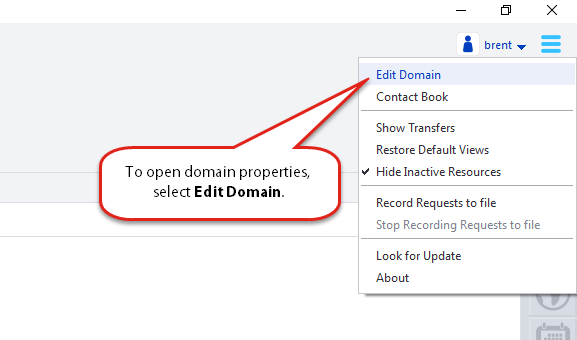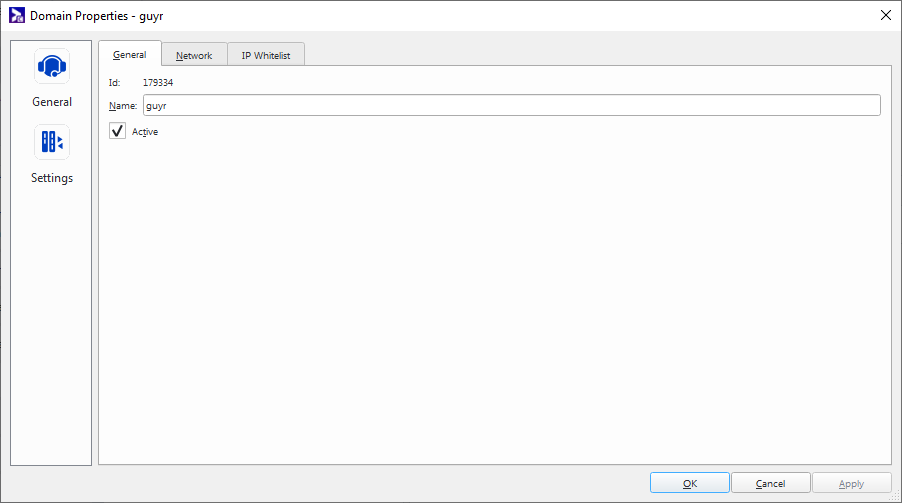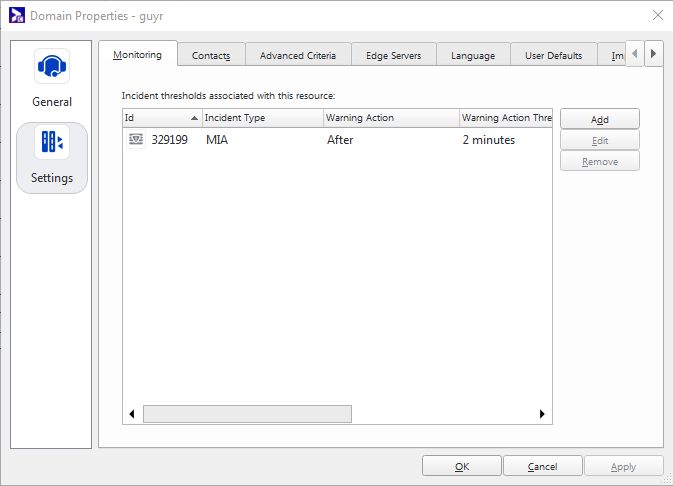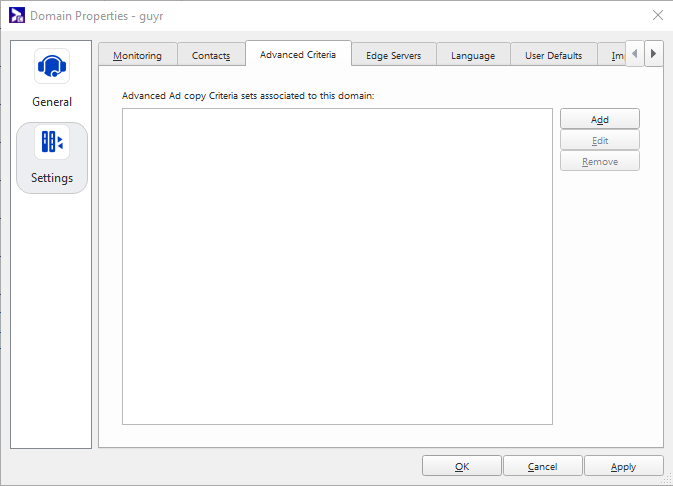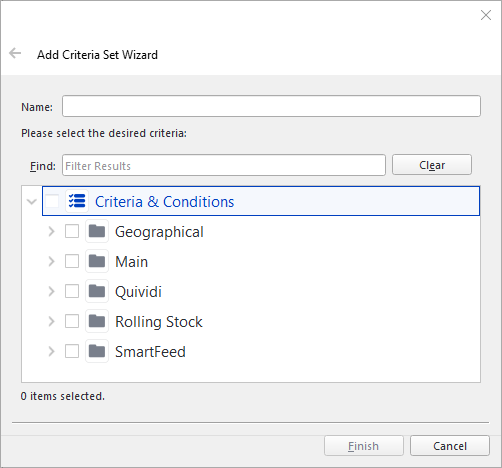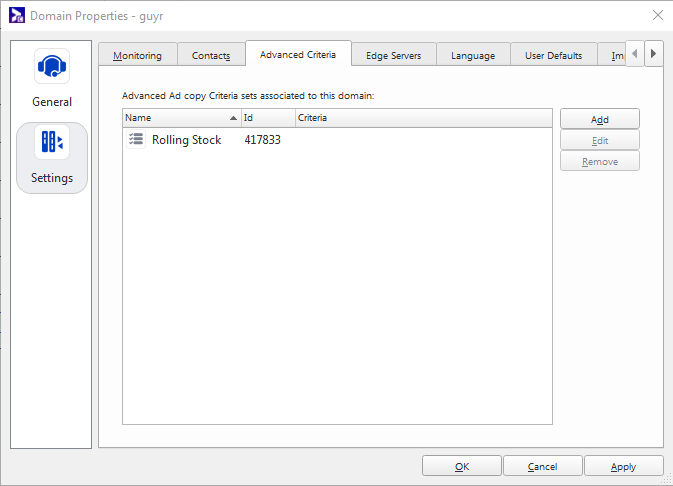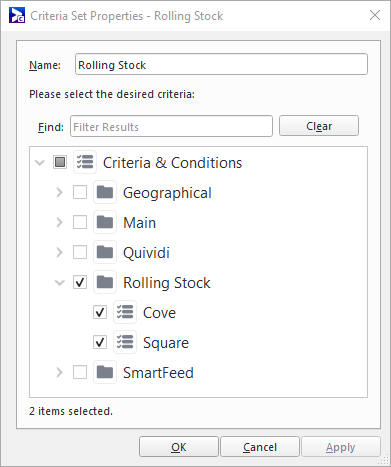Criteria Set resources specify a list of criteria.
The Criteria Set resource reduces the time required to manage creative Ad Copy Criteria Assignment when there is a large amount of Ad Copy Criteria needed.
The Criteria Set allows you to assign a list of criteria. Criteria Sets can then be managed in the campaign Schedules.
To access Criteria Sets, users must have all of the following privileges:
- container_mgr_list
- domain_mgr_self
- criteria_mgr_list
- resource_criteria_mgr_add
- resource_criteria_mgr_list
For more information, see Privileges Tab.
You can add a criteria set by accessing the criteria set editor in the domain properties.
To add a criteria set:
- Go to Domain Properties Menu > Edit Domain.
- Click the Settings section.
- Click the Advanced Criteria tab.
- Click Add to create a Criteria Set.
- Enter a name for the criteria set, and select the criteria and conditions that must be part of it.
- Click Finish.
The Domain Properties window is displayed.
The Add Criteria Set Wizard opens.
The Criteria selector shows only the criteria of type “All” or “Ad Copy”. See Criteria Types for more details.
The criteria set is added.
To edit a criteria set, access the criteria set editor in the domain properties:
- Go to Domain Properties Menu > Edit Domain.
- Click the Settings section.
- Click the Advanced Criteria tab.
- Select the criteria set to modify, and then click Edit.
- If applicable, change the name for the criteria set.
- Modify the criteria and conditions that must be part of the criteria set.
- Click OK.
The Domain Properties window is displayed.
The Criteria Set Properties window opens.
The Criteria selector shows only the criteria of type “All” or “Ad Copy”. See Criteria Types for more details.
The criteria set is modified.
To delete a criteria set, access the criteria set editor in the domain properties:
You can put all selected Ad Copies into a single Bundle (as opposed to multiple Bundles) in the following three Wizards:
- Add Campaign Wizard (Ad Copy Selection Page)
- Add Bundles Wizard (Add a Bundle)
- Add Schedule Wizard (Add a Schedule)
When multiple Ad Copies are selected, the Include Ad Copies as option allows you to choose how these Ad Copies are added:
- Add the Ad Copies as multiple individual Bundles. This is the default behavior.
- Add all the Ad Copies in a single Bundle. The wizard creates one Bundle named “New Multi Bundle” with all selected Ad Copy included.
The option that you select will be retained and selected the next time you open the wizard.
Once you select Ad Copies, continue with the creation of the Campaign, Schedule or Bundle, by editing the Campaign and clicking the Schedules section. For more information, see Schedules.