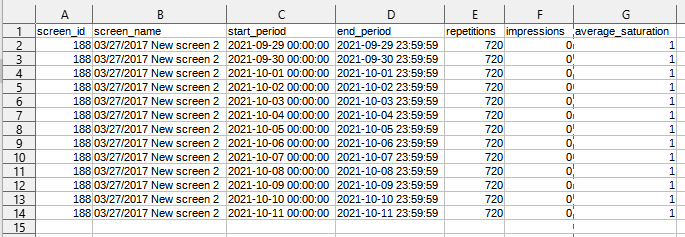You can use the Proposal Builder to view, in read-only mode, the settings of a proposal item that cannot be edited due to its status or the privileges of the current user.
Note: You can view the settings of proposal items that are Held, Submitted, Booked, and Live.
To view a proposal item:
- Access the Proposal Builder.
- In the Proposal Builder, go to the proposal item that you want to view.
- Click the View button of the proposal item.
- For a digital proposal item, the digital inventory modal window opens.
- For a static proposal item, the static inventory modal window opens.
- If applicable, export the Playout Plan to a .csv file by clicking the Export Playout Plan CSV button.
- Click Cancel to get back to the Proposal Builder.
Playout Plan
The Playout Plan lists the planned or projected repetitions, impressions, and average saturation of proposal items. For shorter proposals (less than one week), the information is broken down per hours. For proposals running for more than one week, the information is broken down per day. The Playout Plan can thus help you get a better idea of what is projected for this proposal item.
The Playout Plan can be exported from Held, Submitted, Booked, and Live proposal items. The exported data is available for the duration of the campaign, up to 18 months in the future.
When clicking the Export Playout Plan CSV button in the digital inventory modal window, your system downloads a .csv file with the proposal items. The file name is in this format: playout_plan_proposal_{proposal_id}_proposal_item_{proposal_item_id}_Date.csv. For example: playout_plan_proposal_3963_proposal_item_4966_2021-09-29.csv.