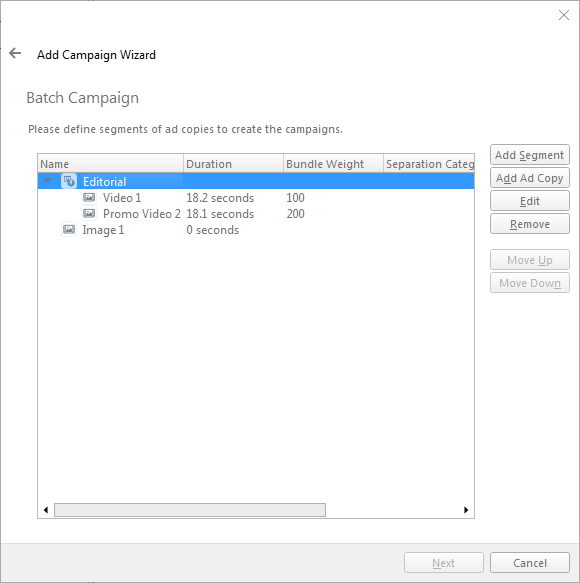The campaign batch wizard allows network operators to schedule multiple similar campaigns in one process. Networks that use plans that mix editorial content with advertisement content will find this feature useful. You can quickly order and schedule segments of editorial content.
Note: This page is one of several in the Campaigns section of our online documentation. For general information about campaigns, see Campaigns. For a basic tutorial about booking a campaign, see Quick Start Tutorial - Book a Campaign. For an intermediate tutorial about booking a campaign, see Content & Scheduling Tutorial - Book a Campaign.
The Batch Campaign Wizard is accessible through the Customer context menu or the top-level campaign context menu. It is designed to automate the case where you need to create multiple campaigns that share the same targeting criteria and date ranges. For example, a common use case is to use the Batch Campaign Wizard to define a completely new playlist with a drag and drop GUI for segments, weights, categories, fullscreen, etc. Once the playlist is defined, the wizard will create all the campaigns for each Ad Copy automatically. It even allows you to specify the naming convention you would like to use.
The first three pages of the Batch Campaign Wizard are similar to the regular Reservation Wizard: Network Branch targeting, Display Unit Criteria targeting and Frame Criteria targeting. The next page allows you to specify either a custom date range or select a broadcast month which is the first to last day of that month, inclusively. On the next page, you can specify a time range. The campaigns will be created in the same Customer as the Ad Copy, and by default, they will have the same name as the Ad Copy. However, you can customize the naming convention for the created campaigns on the sixth page of the wizard by defining a prefix string and a suffix that is automatically generated from the segment name, category name and bundle weight.
The next page allows you to define the Ad Copies and properties that will be used to create the batch of campaigns. If you are creating an ordered playlist, start by adding a segment. Ad copies added to a Segment will automatically have a weight defined that will dictate its playback order when displayed by Broadsign Control Player. Ad Copies that are added outside of segments cannot have a bundle weight but can have a separation category defined to space them out as far as possible in the loop. Make sure to set the right duration of each Ad Copy and specify whether or not the Ad Copy should be displayed fullscreen. Once you have defined the properties of the Campaigns you would like to create, click Next. The final page presents an overview of the campaigns you are about to create. Review the list for accuracy and click Go once you are satisfied. The wizard will then proceed to create all the reservations in sequence, and depending on your settings, will promote them to campaigns.
The batch Add Frames wizard is accessible from the customer context menu or the top-level campaigns context menu. This wizard allows you to select a targeted series of frames using the standard campaign targeting features (Network branch, Display Unit, and Frame criteria) and then add targets to, or remove targets from, any series of campaigns in a batch mode. This feature is useful when, with already-existing campaigns, you add or remove newly-commissioned display units.
The following pages will help you set up, book, edit, and maintain your campaigns:
- Campaign Options: You can configure the Add Campaign Wizard, which takes the user through the booking process.
- Campaign Booking: We show you how to book a campaign through the Add Campaign Wizard, page-by-page (assuming that you selected all of the wizard options during set-up).
- Overbooking Protection: Overbooking allows network operators to prevent campaigns from targeting display units that have already had their available time booked.
- Batch Campaigns: The Add Campaign Batch Wizard allows network operators to schedule multiple similar campaigns in one process.
- Campaign Editing: Once you have created a campaign, you can access its properties to edit some of its settings.
- Bundles: Bundles are groups of ad copies that are scheduled as a whole in the Broadsign Control Administrator.
- Schedules: Schedules are the resources that tell campaigns which content to display and during which block of time to display it.
- Interactive Campaigns: It is possible to specify an interactivity trigger on a Campaign so that if the screen is touched when it is playing, it will trigger supplementary content such as a catalog or web page.
After you have booked a campaign to your network, you can then move on to other basic steps: