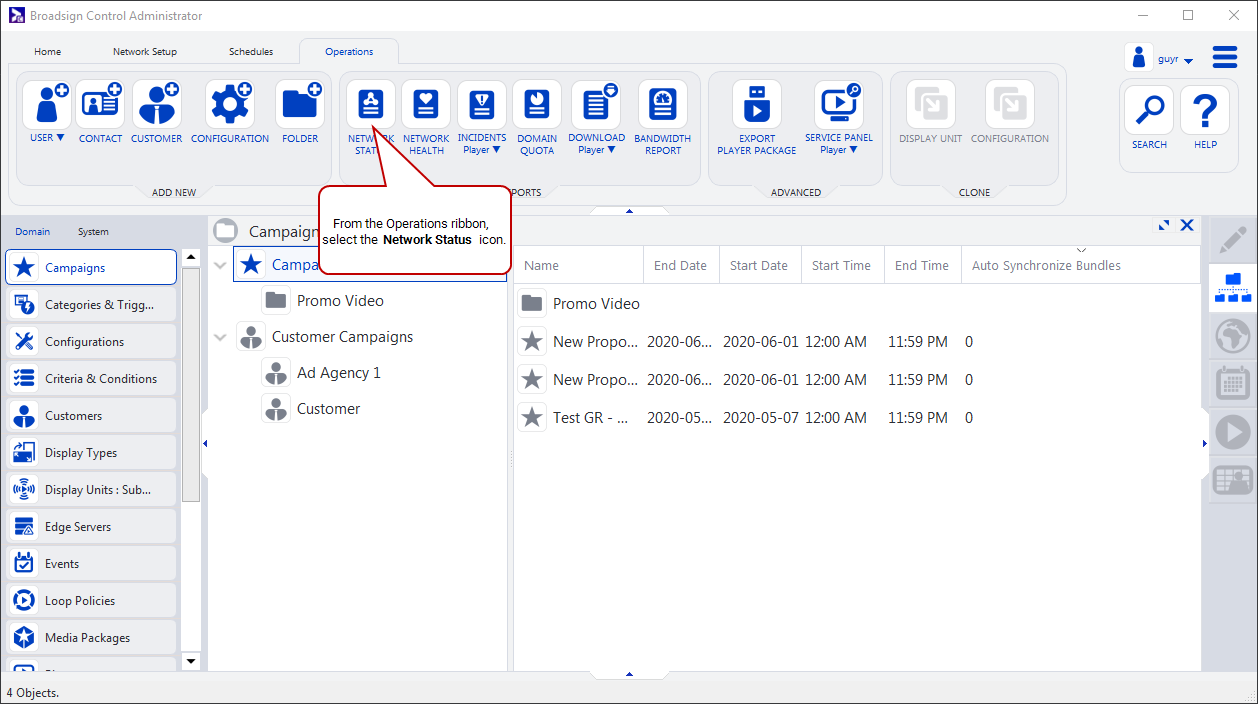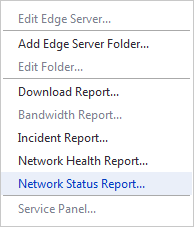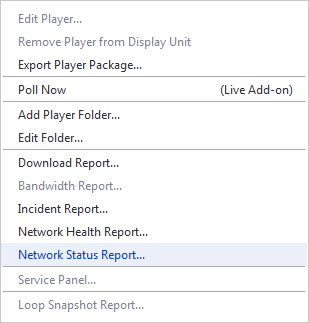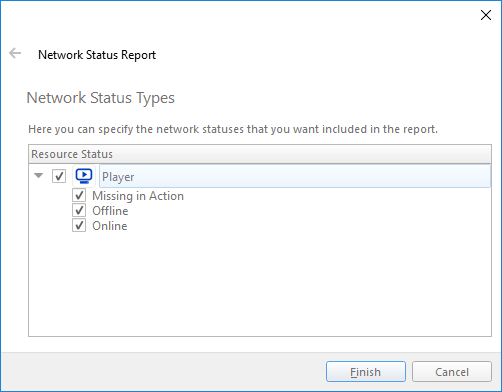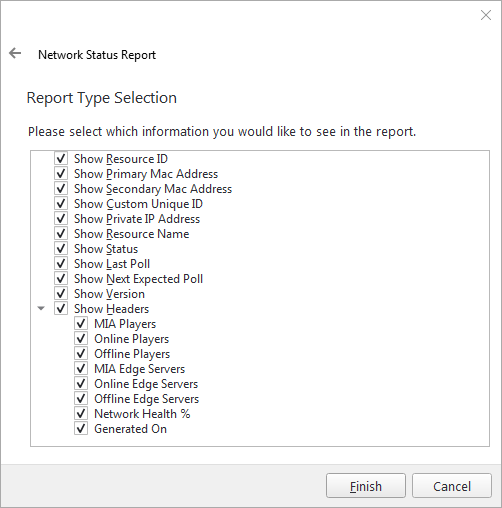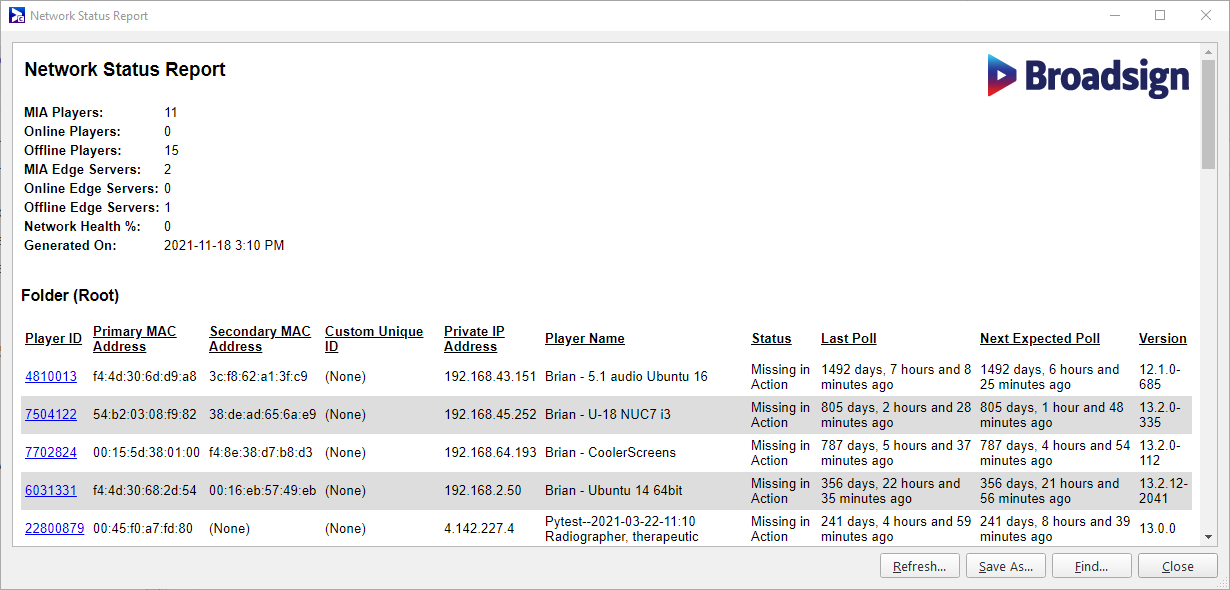Network Status Report
The network status report lists all players and their current monitoring status. This allows you to get a snapshot of the overall connectivity status of the network, and filter the results based on your preferred criteria. You can then focus your efforts where they are needed.
Player systems repeatedly poll the server at a fixed time interval to request any new schedule information that they may require. The Server also uses these polls to keep tabs on the player’s status. A player’s status can either be:
- Online
- Offline
- MIA (Missing In Action)
When you start a player on a playback PC, it polls the server. The server then sets its status to Online and sends a “Contacted Server” email notification to all player contacts for that player. It will expect subsequent polls from that player system at its reported poll frequency.
When the player is stopped on the playback PC, it sends a final message to Broadsign Server to notify it so that it knows not to wait for any more polls until the application is started again. The server will then change its status to Offline and send a “Shutting Down” email notification to all player contacts.
The Server is configured to check all of its monitored players at regular intervals to obtain information on their status. If, during one of these checks, the server discovers that a player has missed its last expected poll time by a margin greater than that set in the Broadsign Server configuration file, the player’s status is set to MIA, and an incident is generated.
This could occur for many reasons, such as a power outage at the player’s venue, an application or OS crash, or an interruption of the player’s link to the network. Keep in mind that the server will not generate MIA incidents for player affected by these situations if they occur outside of network control time spans, unless the problem is still present once the time span is in effect.
To generate the network status report:
Use one of the following methods:
-
Go to the Operations ribbon, and click the Network Status icon.
-
From the dashboard, in the Network Status widget, click on a bar (in the bar graph) or a pie section (in the pie chart).
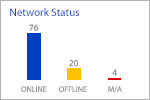
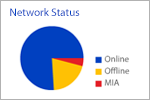
-
From the resource tabs on the left, select Edge Servers or Players. Then right-click anywhere in the work area. From the contextual menu, select Network Status Report.
If you generate the report by selecting the Network Status icon from the Operations ribbon, you will need to input information into the following pages:
-
Resource Types – Select the network status types you want to include in the report: MIA, offline or online.
-
Report Type Selection – Select the information that you want to see in the report. The information available includes the following:
- Primary MAC Address
- Secondary MAC Address
- Custom Unique ID
- Private IP address
- Option to select which headers to see in the report from a selection of possible headers
The players are listed with one of the following status types:
- MIA (Missing in Action) – The player system unexpectedly stopped making contact with Broadsign Server. We list MIA incidents from the oldest to the newest.
- Offline – The player is not running on that playback PC. The reason could be that a user stopped the application, or that the player is turned off.
- Online – The corresponding player system is on and functioning normally.