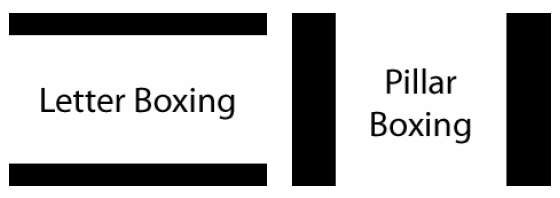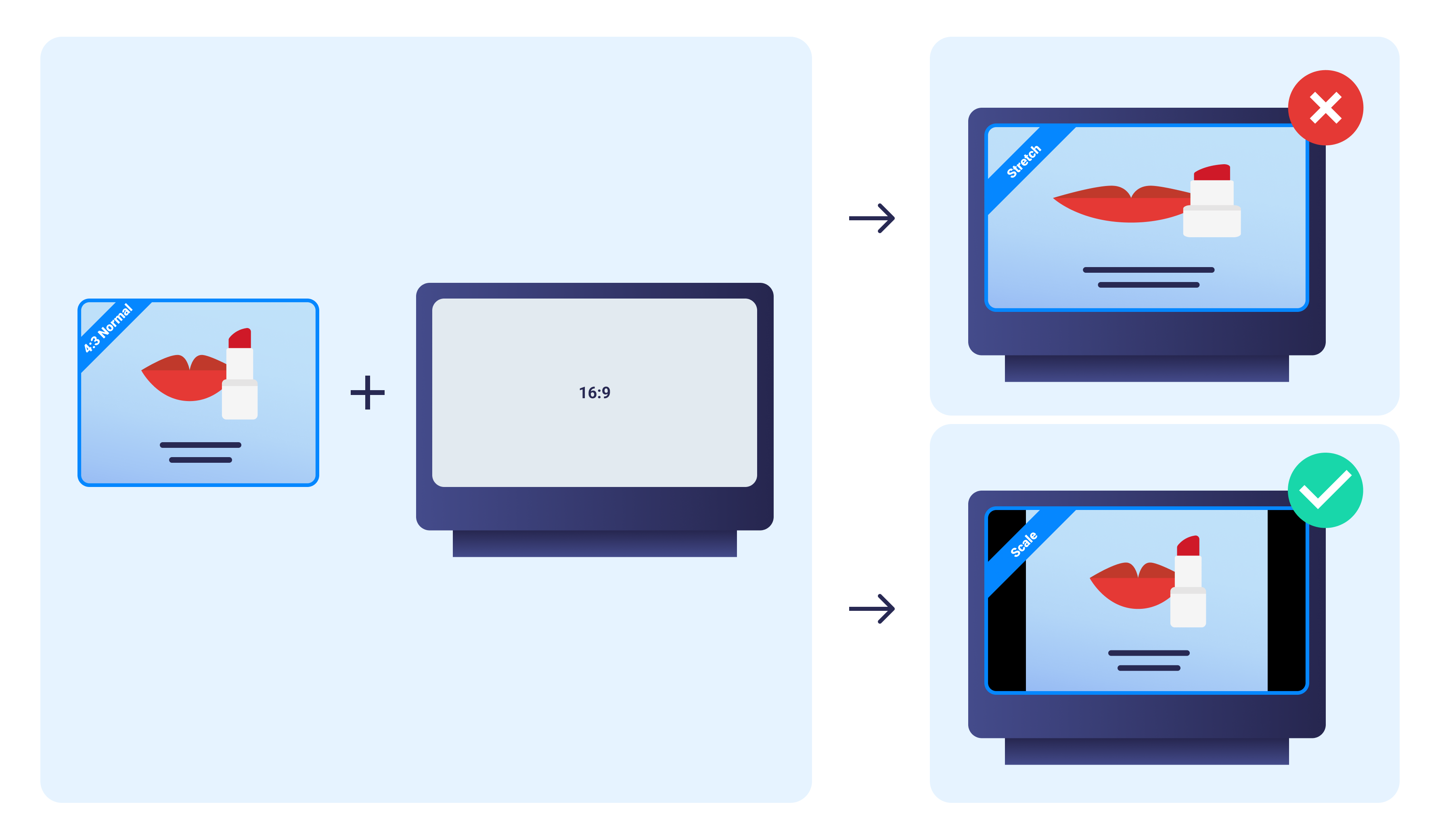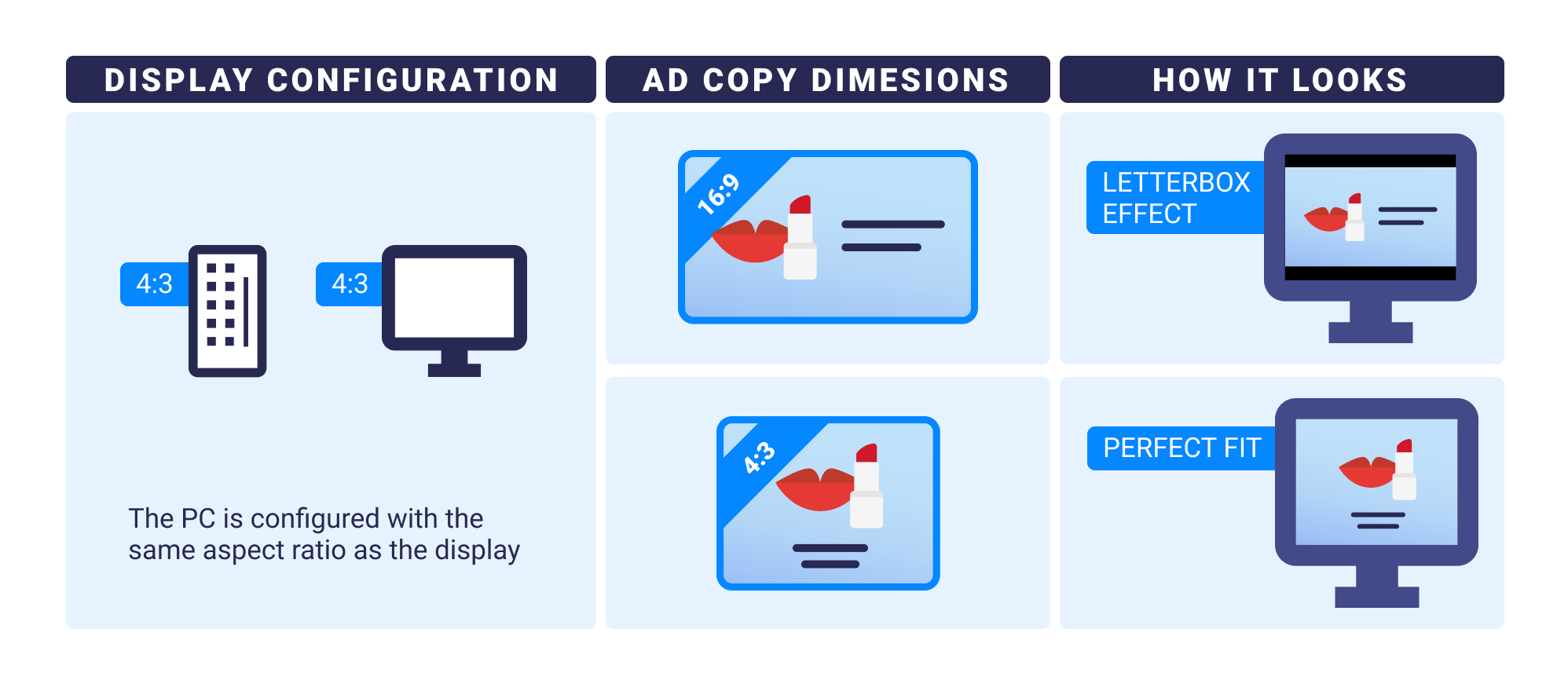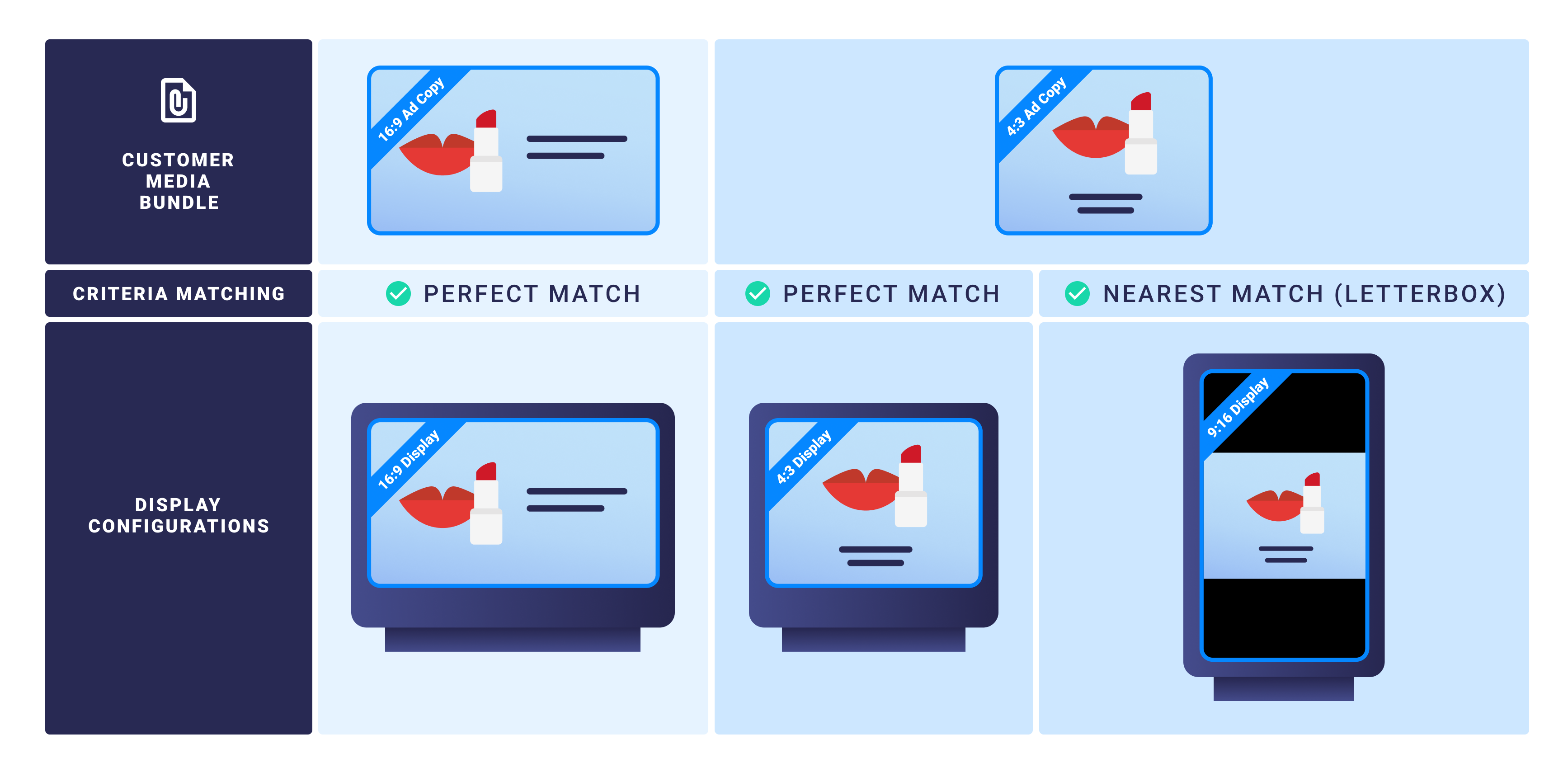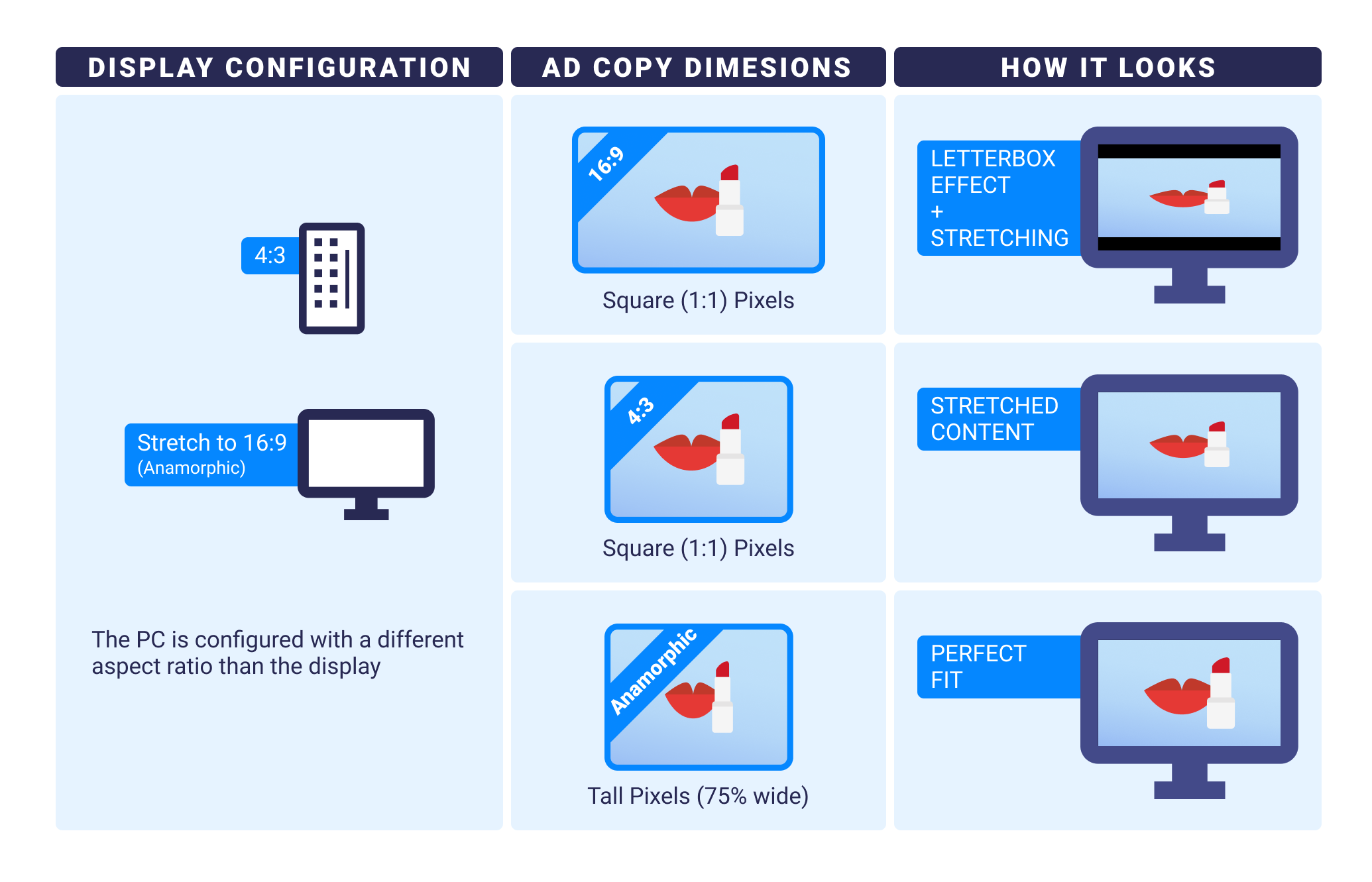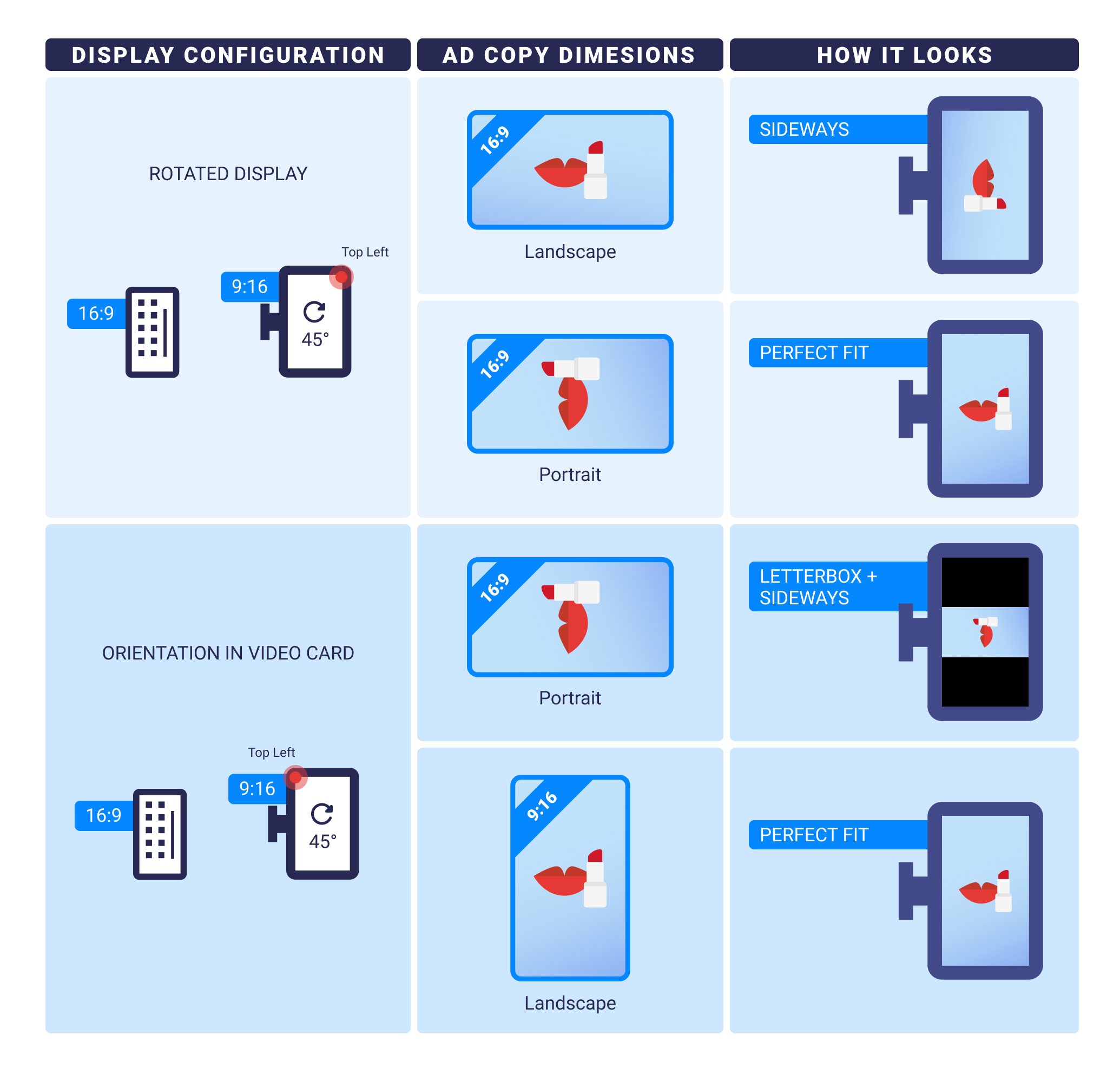Content files and screens used in digital signage networks have their aspect ratio and resolutions set to a fixed format. Broadsign Control Products can manage content to use the maximum screen size available without stretching or distorting the images on the screen.
Pictures and video files come in a variety of formats and aspect ratios. The screens that play these media files also come in various aspect ratios. To make informed decisions on the aspect ratio of content to be used, a review of common standards is a useful step.
With proper display and content management, you can avoid stretching the content and ensure you have the content to match your screen layout without adding black bars on the top or bottom of the screen. The presence of black bars is called the "pillar boxing" or "letterboxing effect". See Adjusting Content Size.
The following table presents a list of common dimensions can be seen (the ratio represents width-to-height ratio of the image, video, or screen):
| Resolution (pixels) | Ratio | Format |
|---|---|---|
| 640 × 480 | 4: 3 | VGA |
| 720 × 480 | 3:2 | DV NTSC/VGA |
| 768 × 576 | 4:3 | PAL |
| 800 × 600 | 4:3 | SVGA |
| 854 × 480 | 16:9 | XGA |
| 1024 × 576 | 16:9 | XGA |
| 1024 × 768 | 4:3 | XGA |
| 1152 × 864 | 4:3 | Wide Aspect PC screen |
| 1280 × 720 | 16:9 | 720p HDTV |
| 1280 × 960 | 4:3 | SXGA |
| 1366 × 768 | 16:9 | Wide XGA |
| 1920 × 1080 | 16:9 | 1080p HDTV |
The behavior of ad copy selection in Broadsign Control, particularly when using multiple bundles with various ad copies and percent-based geometry, is dictated by the Player's matching logic, which prioritizes the orientation specified in the Player's setup.
Key Behavior
When a screen's geometry and orientation are set using percent-based geometry only, Broadsign Control Player attempts to select ad copies that best match the specified orientation and geometry settings.
Specific Scenario: Portrait Geometry and Orientation Lock
In scenarios where a day part is configured to have a width smaller than its height (Portrait geometry, for example, 40% width ×60% height) and the orientation is explicitly set to a fixed position (e.g., "Left-Right"), the Player exhibits the following specific behavior:
- Priority on Geometry Match – The Player will not automatically flip the content geometry, that is, it will not double-flip or attempt to find a best fit by rotating the content.
-
Frame and Bundle Pixel Geometry – For frame and bundle pixel geometry, the Player will still try to find the content that best matches said geometry but when doing so it will ignore all information about geometry and orientation coming from the day part.
- Ad Copy Selection – The Player will specifically select Portrait ad copies if they are available, as these directly match the defined Portrait geometry of the day part. If the Player fails to find a portrait ad copy that has good dimensions, it will still default to whatever ad copy has the lowest id, which could be a Landscape ad copy.
- Change from Prior Behavior – Previously, the Player might have attempted a "best fit" approach and selected Landscape ad copies if a Player's day part had Portrait geometry and a left/right orientation, as it was double flipping the geometry.
Broadsign Control will re-size an ad copy without modifying its aspect ratio to achieve the best fit within the frame. For example, when 4:3 content is played on 16:9 screens there will be two black bars that appear on either side (pillar boxing), conversely when 16:9 content plays on 4:3 screens Broadsign Control Player will add two bars on the top and bottom of the screen (letter boxing).
This ensures that your ad copies are never distorted or stretched as the following image depicts:
If you are still experiencing problems, ensure you are using the maximum screen size available.
To display at the correct setting, the following resources must be properly configured:
- Frame within Display Unit/Day Part – Ensure that your targeted frame is set up as full-screen so that the entire physical screen is used. This will allow you to rule out frame sizes while you’re debugging any screen parameters related to display incidents. In your desired frame/day part ensure that only 1 frame is created and it uses 100% width and height with the “In Pixels” option unchecked.
- Ad Copy size – The ad copy’s actual size needs to be verified that it is actually the expected dimensions (W x H) by using any image editing software.
- Player PC – Ensure that the PC’s video card can actually display the expected resolution (W x H).
- Monitor Resolution – In the Monitor settings, ensure that the resolution is correctly configured. When 4:3 content is played on 16:9 screens there will be two black bars that appear on either side (pillar boxing). Its not enough for the physical size of the monitor to be W x H, the monitor's settings must also match this W x H value. Another possibility is that the video card cannot send a W x H signal that is compatible with the display. You can verify this by looking at the Windows desktop and seeing if it is being truncated in the same way as the image in the player.