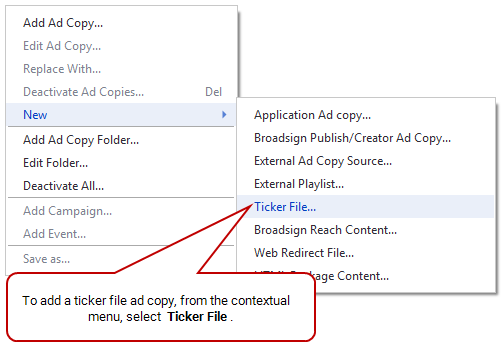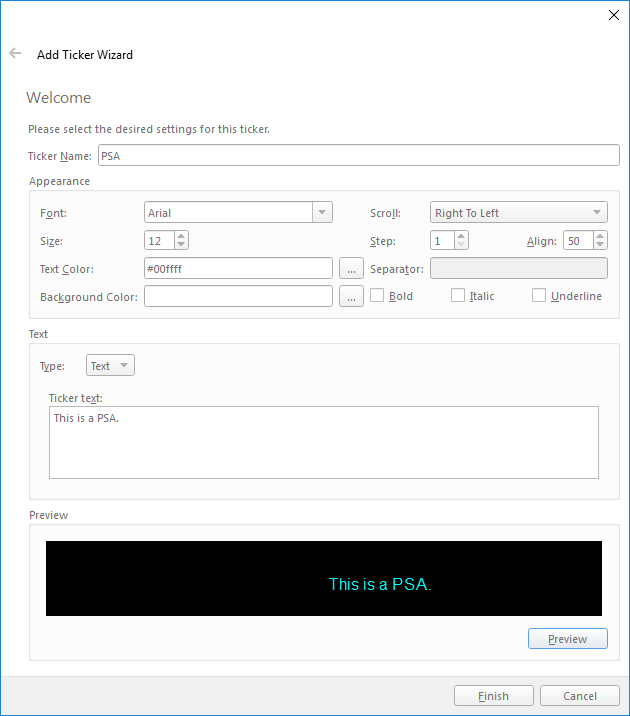A ticker file ad copy allows you to add a scrolling ticker to your graphic displays.
For general information about ad copies, see Ad Copies.
To add a ticker file ad copy, use one of the following methods:
-
Go to the Schedules ribbon and select the arrow on the Ad Copy icon. Then, from the drop-down menu, select Ticker.
-
From the resource tabs on the left, select Ad Copies. Then, right-click anywhere in the work area. From the contextual menu, select New, then select Ticker File.
By default, the Add Ticker Wizard contains the following pages:
-
Welcome – Name the ticker file ad copy, and configure its appearance and content.
- You can configure the text’s font, size, color and the ticker’s background color.
- The text scroll type can be “Right To Left”, “Left to Right”, “Top to Bottom” or “Bottom to Top”. The Multi-Language versions of these scroll types are meant to be used in cases where right-to-left and left-to-right languages such as Hebrew and English are mixed within the same text.
- The Step controls how many pixels to scroll by on each tick of the clock. A higher step value will appear to scroll faster than a smaller one.
- The align value is used to control the alignment of the text. Zero is the topmost edge, 50 is in the middle and 100 is aligned with the bottom edge.
- The separator field defines which characters to use to delimit news articles.
- Bold, Italic and Underline all control the text appearance.
- In the Text section, you can choose either to enter your own text or to specify one or more RSS feeds to use. To add an RSS feed, specify its URL, the refresh period and the maximum number of articles to display from that source.
- You can click preview to see the ticker you have created at any time.
Note: You cannot edit a ticker ad copy once it has been created. You must re-create a new ticker and replace the existing one in the proper bundle(s).
After you have uploaded ticker files to your network, you can then move on to other basic steps: