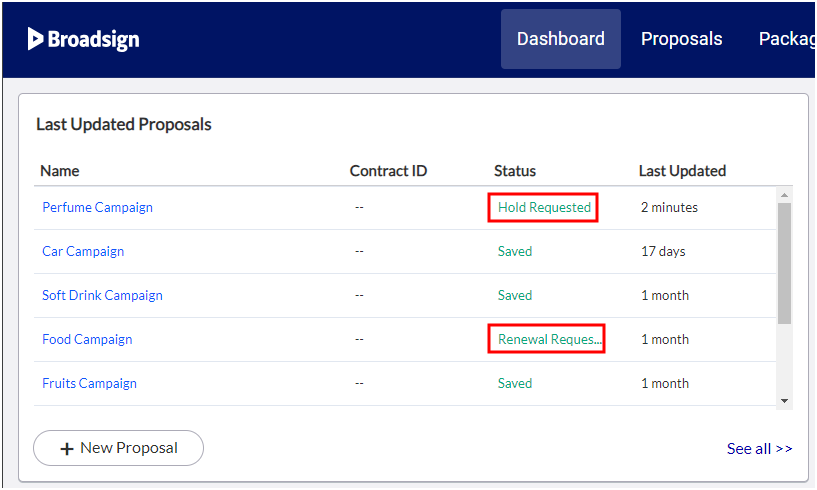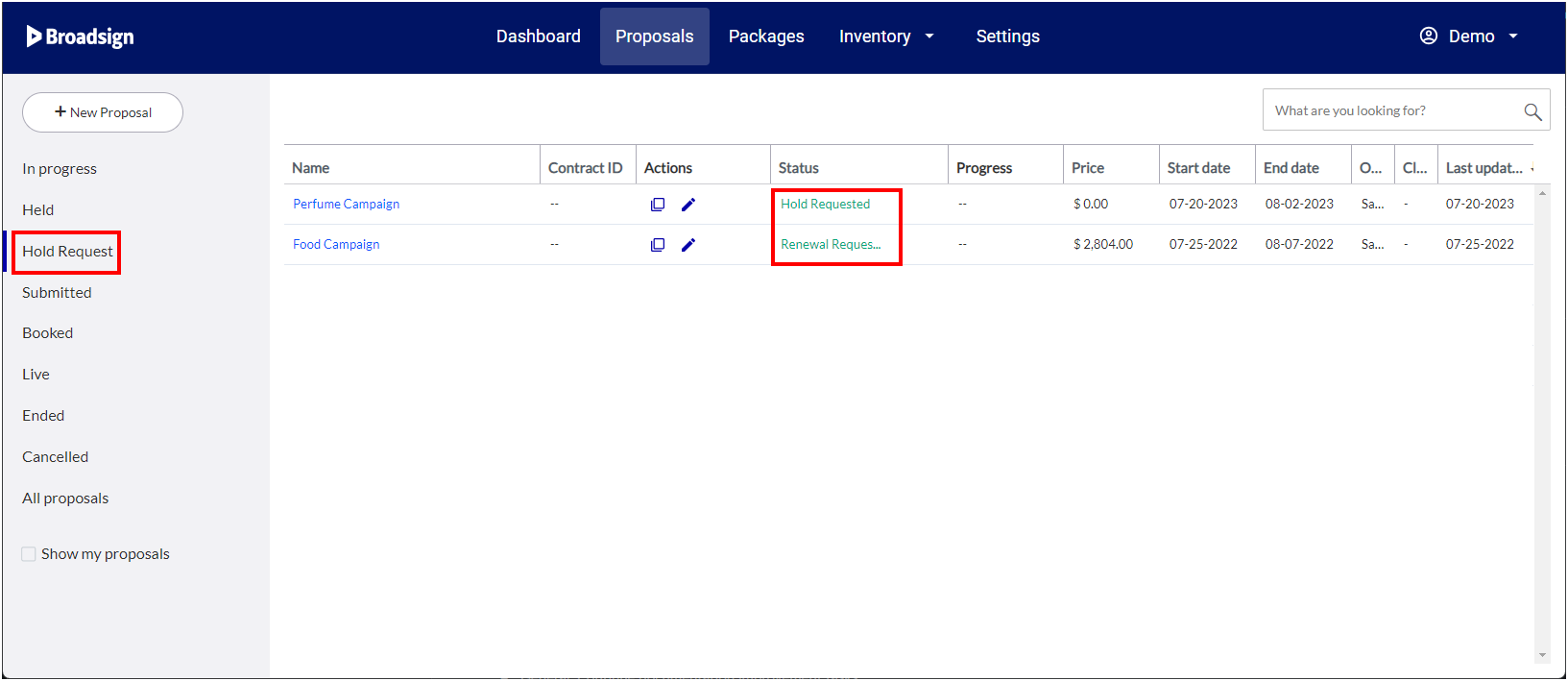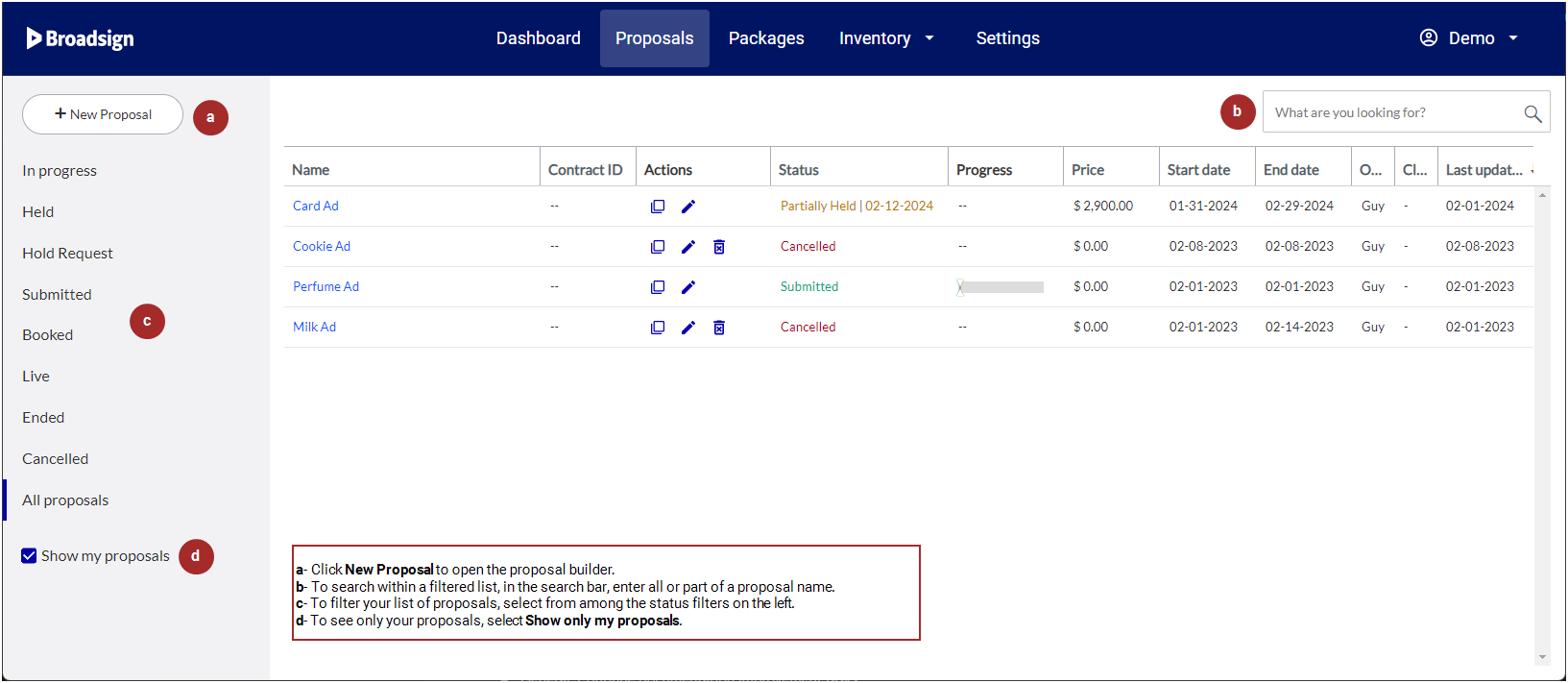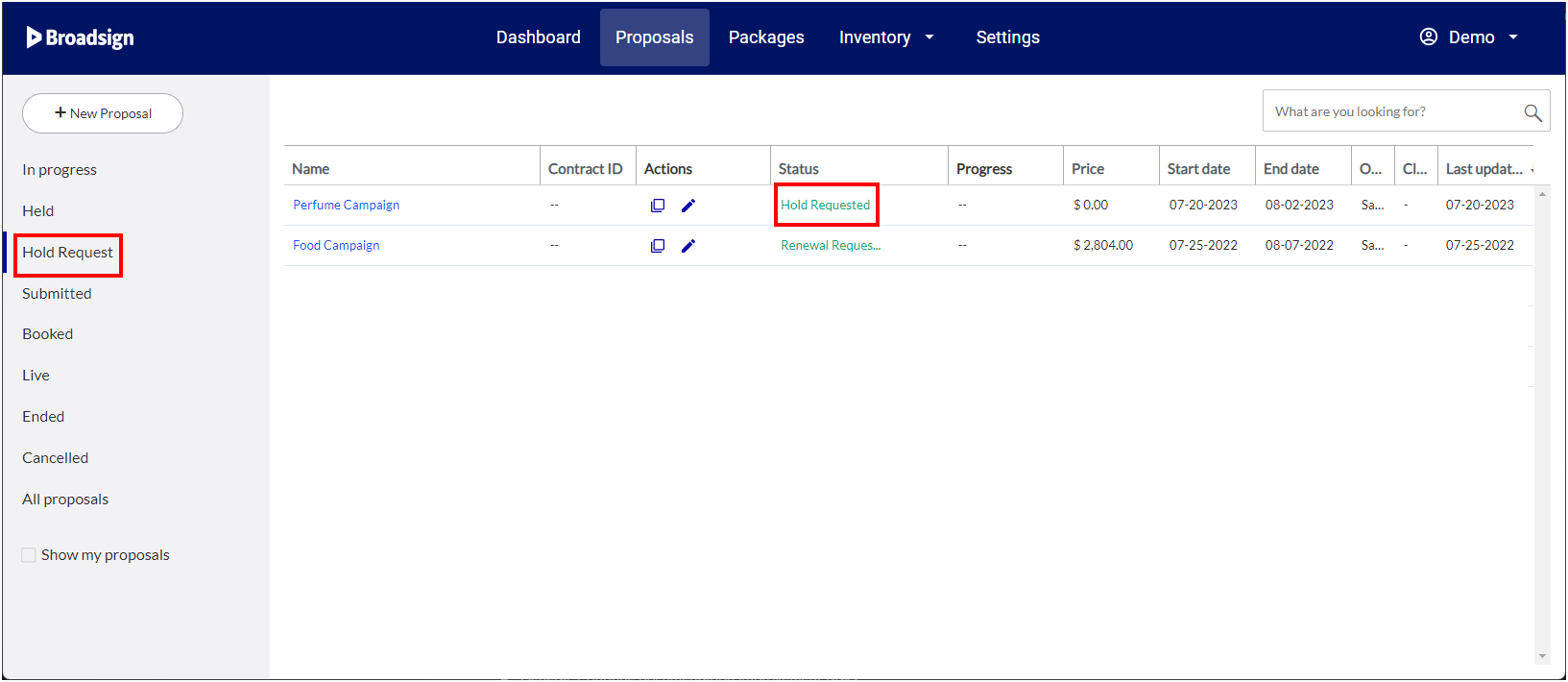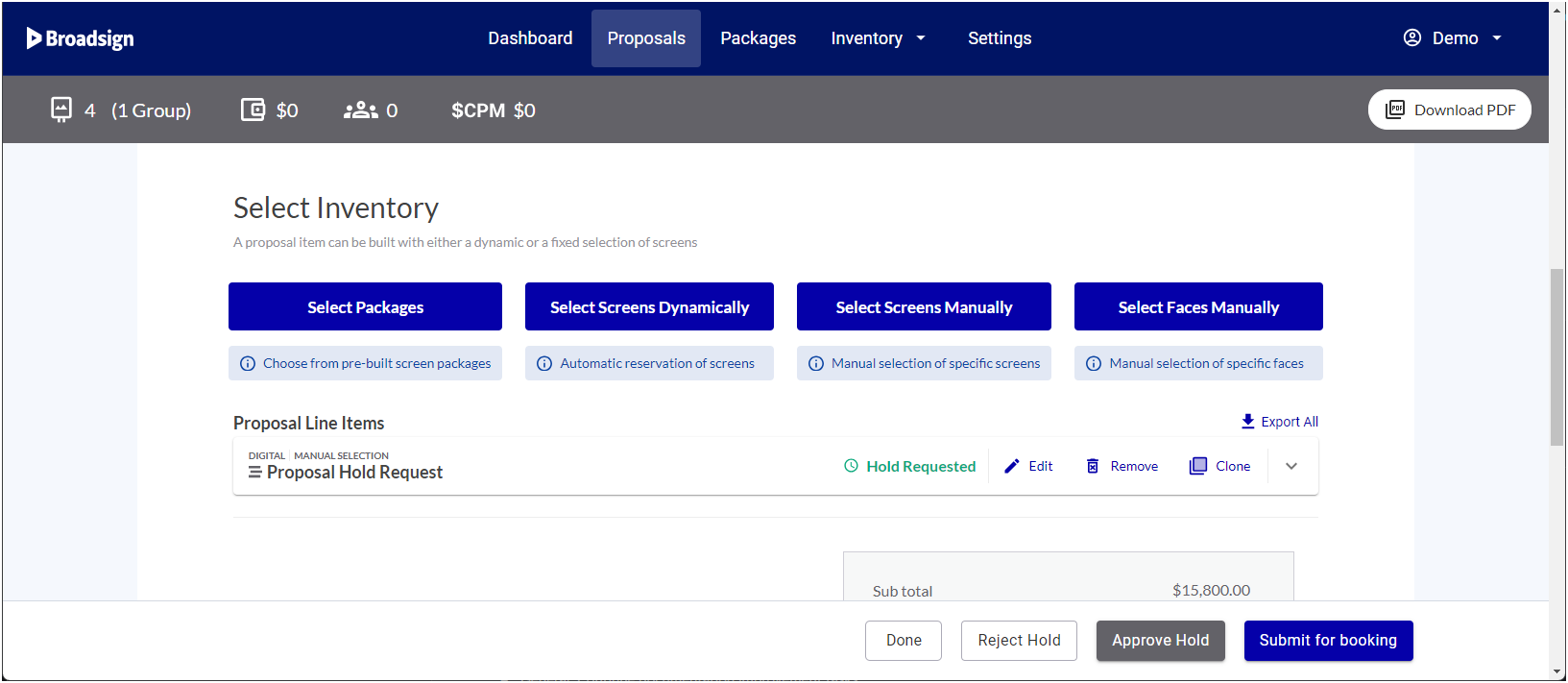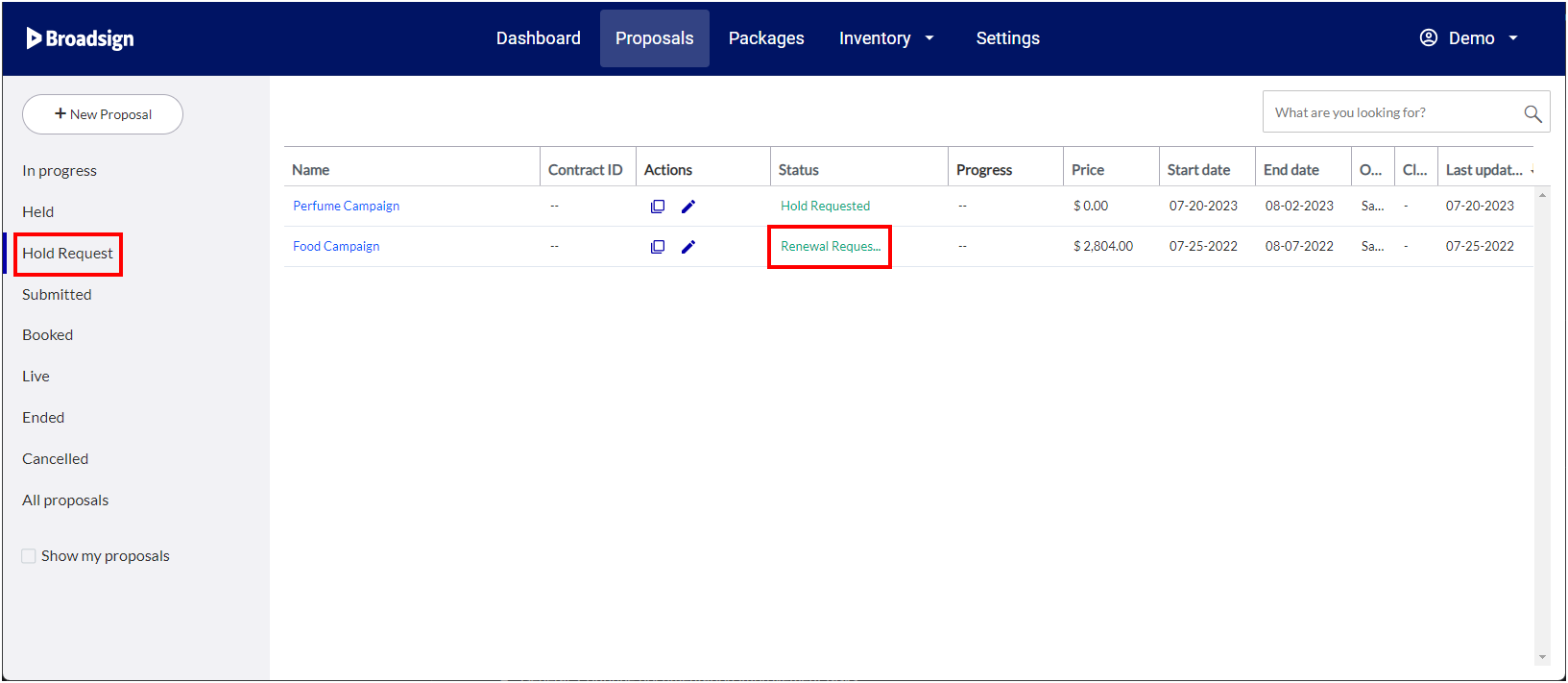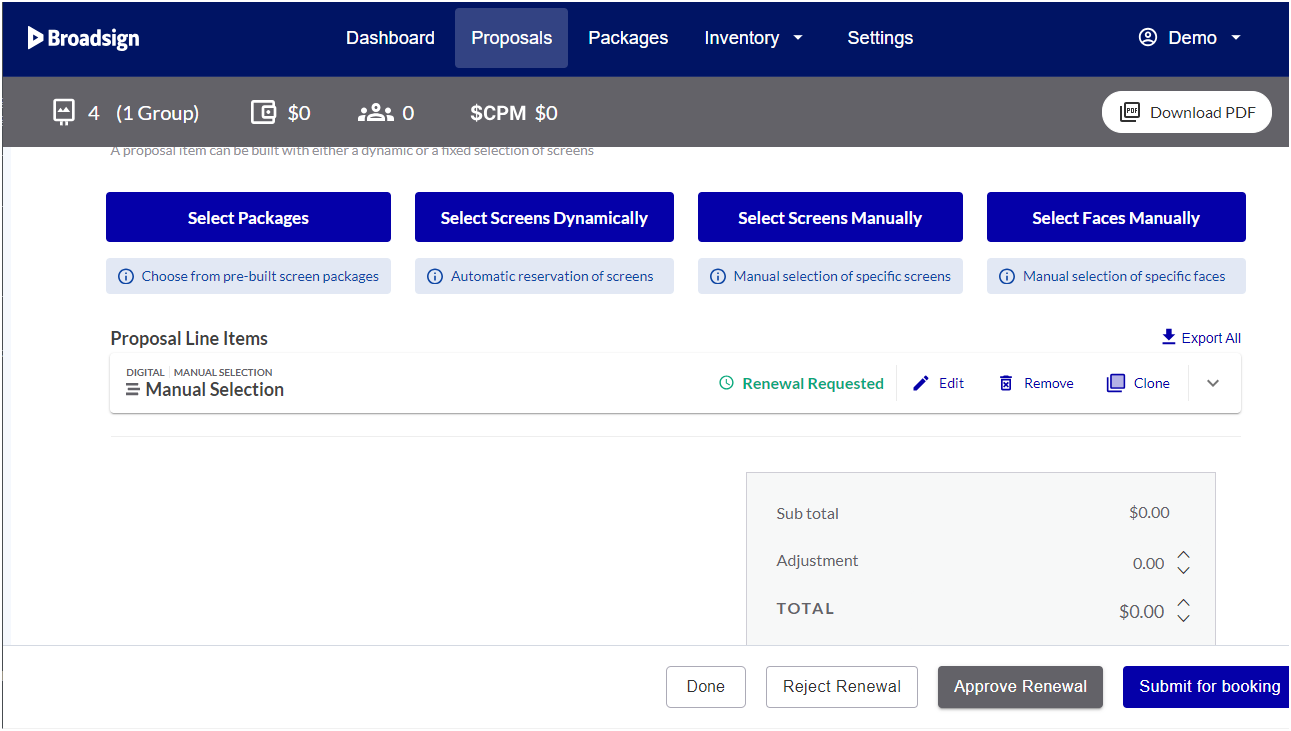This section describes how to approve or reject a proposal hold that has been requested by a sales user.
Note: Only users with the Admin role can approve an inventory hold request. For more information, see Define if a User Needs Approval to Submit Holds.
If you have enabled the Proposal Hold Approval feature (see Set up Proposal Hold Approval), the user with the hold/renew request approval privilege will need to approve or reject any hold request before the inventory is reserved.
That user should have received a request email.
Note: Only users with the Admin role can approve an inventory hold request. For more information, see Define if a User Needs Approval to Submit Holds.
You can identify proposals that are awaiting approval in two ways:
- In the Last Updated Proposals widget of the Dashboard (see Last Updated Proposals Widget). The Status column will show Hold Requested or Renewal Requested for proposals with an active hold request.
- In the Proposals page, the Hold Request status tab will list proposals with an active hold request.
Note: This tab is available only when the Proposal Hold Approval feature is enabled.
Once a sales user has requested a proposal hold approval, it must be approved or rejected.
Note: Users with the Admin role typically have the right to hold a proposal without approval.
To approve or reject an inventory hold:
- Access the Proposals page.
- Click the Hold Request status.
- Click the proposal that you want to approve or reject.
- Verify the proposal settings and availability. If everything is correct, click the Approve Hold button. If not, click the Reject Hold button.
- In the window that opens, write a comment explaining your decision, then click the Approve Hold or Reject Hold button.
-
Owner of the Proposal
-
Creator of the Proposal
-
Contact email in the Email field, if the information has been filled out.
The list of proposals that are awaiting approval or rejection is listed. They have the Hold Requested status.
The proposal opens in the Proposal Builder.
An email is sent to the following users with the Approved or Rejected decision:
The email will also contain the comment explaining your decision.
Once a sales user has requested a proposal hold renewal, it must be approved or rejected.
Note: Users with the Admin role typically have the right to hold a proposal without approval.
To approve or reject an inventory hold renewal:
- Access the Proposals page.
- Click the Hold Request status.
- Click the proposal hold renewal that you want to approve or reject.
- Verify the proposal settings and availability. If everything is correct, click the Approve Renewal button. If not, click the Reject Renewal button.
- In the window that opens, write a comment explaining your decision, then click the Approve Renewal or Reject Renewal button.
-
Owner of the Proposal
-
Creator of the Proposal
-
Contact email in the Email field, if the information has been filled out.
The list of proposals with a hold renewal request that are awaiting approval or rejection is listed. They have the Renewal Requested status.
The proposal opens in the Proposal Builder.
An email is sent to the following users with the Approved or Rejected decision:
The email will also contain the comment explaining your decision.