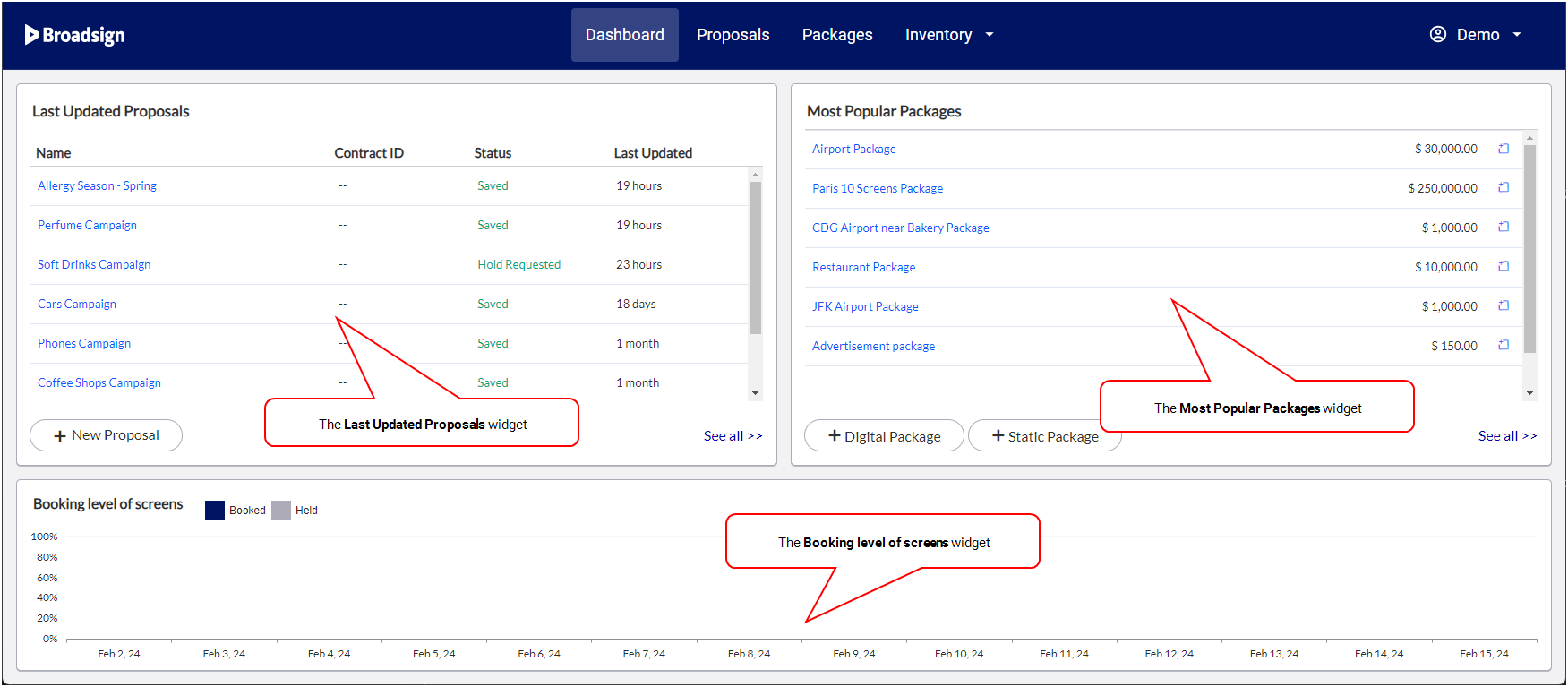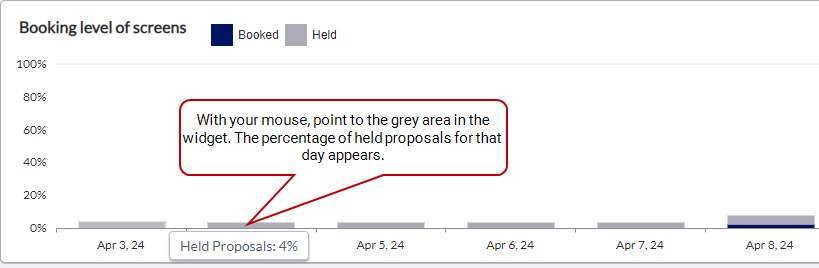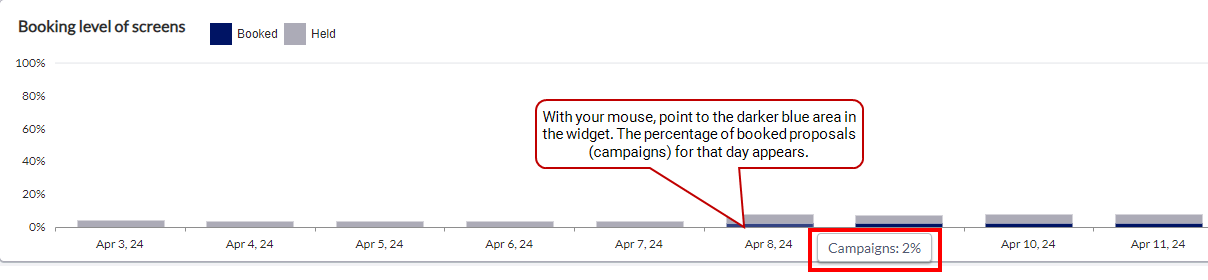Dashboard Page
Dashboard Page
The Dashboard page gives sales teams an overview of the status of their network and quick access to common tasks.
The dashboard widgets display the following information:
- Last updated proposals (see About Proposals)
- Most popular packages (see About Packages)
- The overall network booking level (see Monitor Booking Levels)
From the dashboard, you can also create proposals or packages.
The Last Updated Proposals widget lists the most-recently updated proposals, from newest to oldest.
If you are logged on with the Sales role, your last updated proposals are displayed. If you are logged on with the Manager or Admin role, the domain’s last updated proposals are displayed. See User Privileges by Role.
| Component | Description |
|---|---|
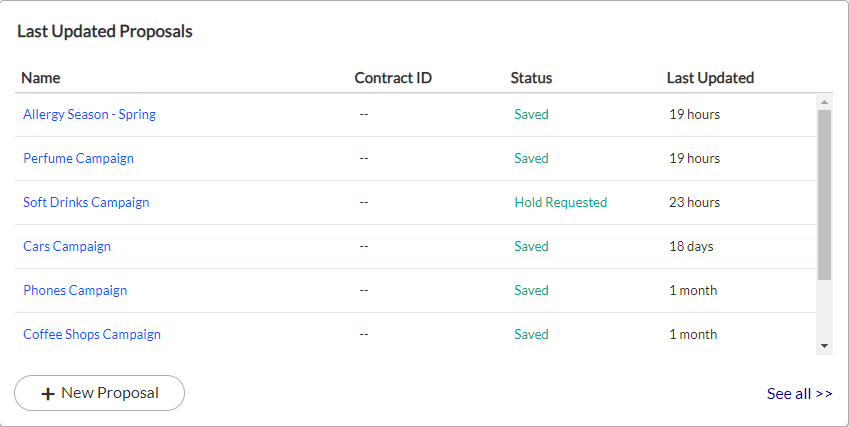
|
Lists the proposal's:
If you click on the name, the Proposal Builder opens to the selected proposal. |
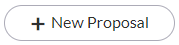
|
Opens the Proposal Builder to create a new proposal. |

|
Opens the Proposals Page. |
The Most Popular Packages widget lists the most popular packages, based on the creation of proposals from them.
Note: Only users with the Manager or Admin role can add or edit packages. See User Privileges by Role.
If you are logged on with the Sales role, your most popular packages are displayed. If you are logged on with the Manager or Admin role, the domain’s most popular packages are displayed.
| Component | Description |
|---|---|
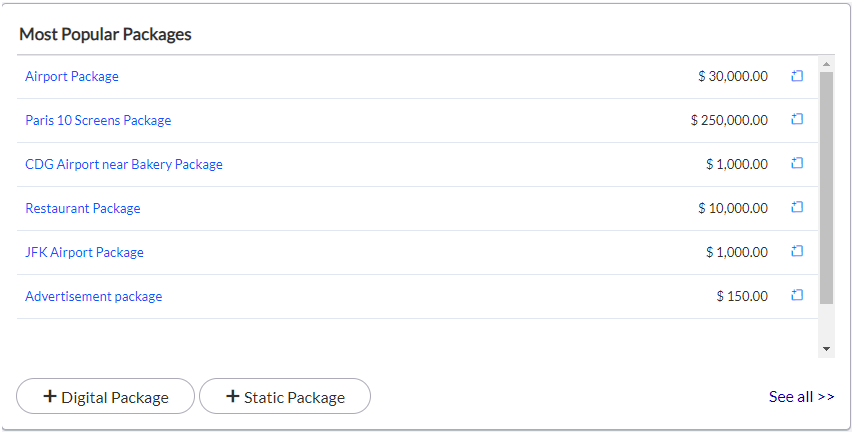
|
Lists the package's:
|

|
Opens the Proposal Builder, auto-populating information from the selected package. See Access the Proposal Builder. |

|
Opens the Package Builder to create a new digital or static package. See Access the Package Builder. |

|
Opens the Packages page. See Packages Page. |
The Booking level of screens widget displays the overall availability of the network for the last 14 days.
Broadsign understands that sometimes inventory pressure is high for a particular period in which a client is interested. Using the Booking level of screens widget, sales teams can quickly follow-up with clients. For a detailed description of how to monitor booking levels, see Monitor Booking Levels.
Note: Once you have booked a proposal, it will appear as dark blue; however, your scheduling team still needs to confirm the proposal before it is considered fully booked.
- Grey area: Represents held proposals. With your mouse, point to the grey area in a bar to see the percentage of outstanding proposals for that day.
- Dark blue area: Represents booked proposals/campaigns. With your mouse, point to the dark blue area to see the percentage of booked proposals/campaigns for that day.
After exploring the dashboard page interface, you could move on to: