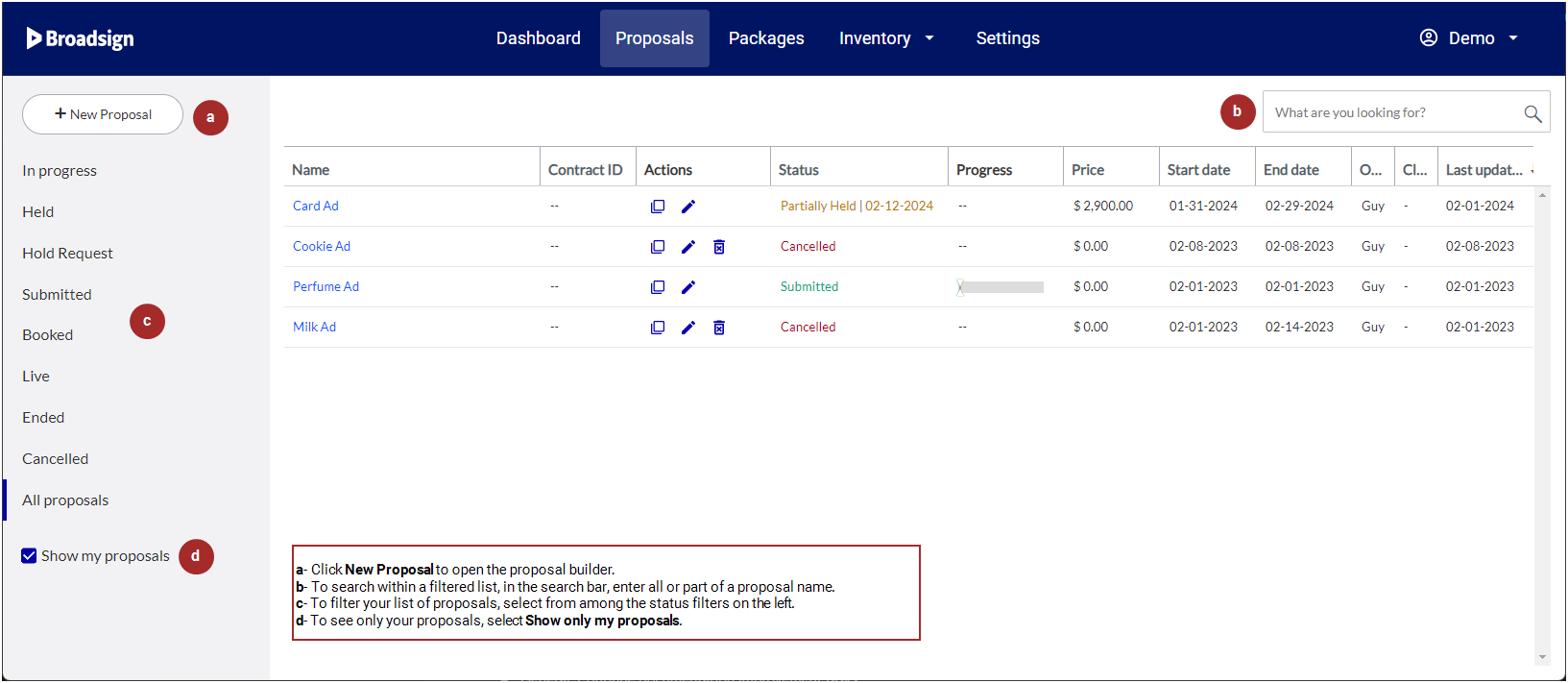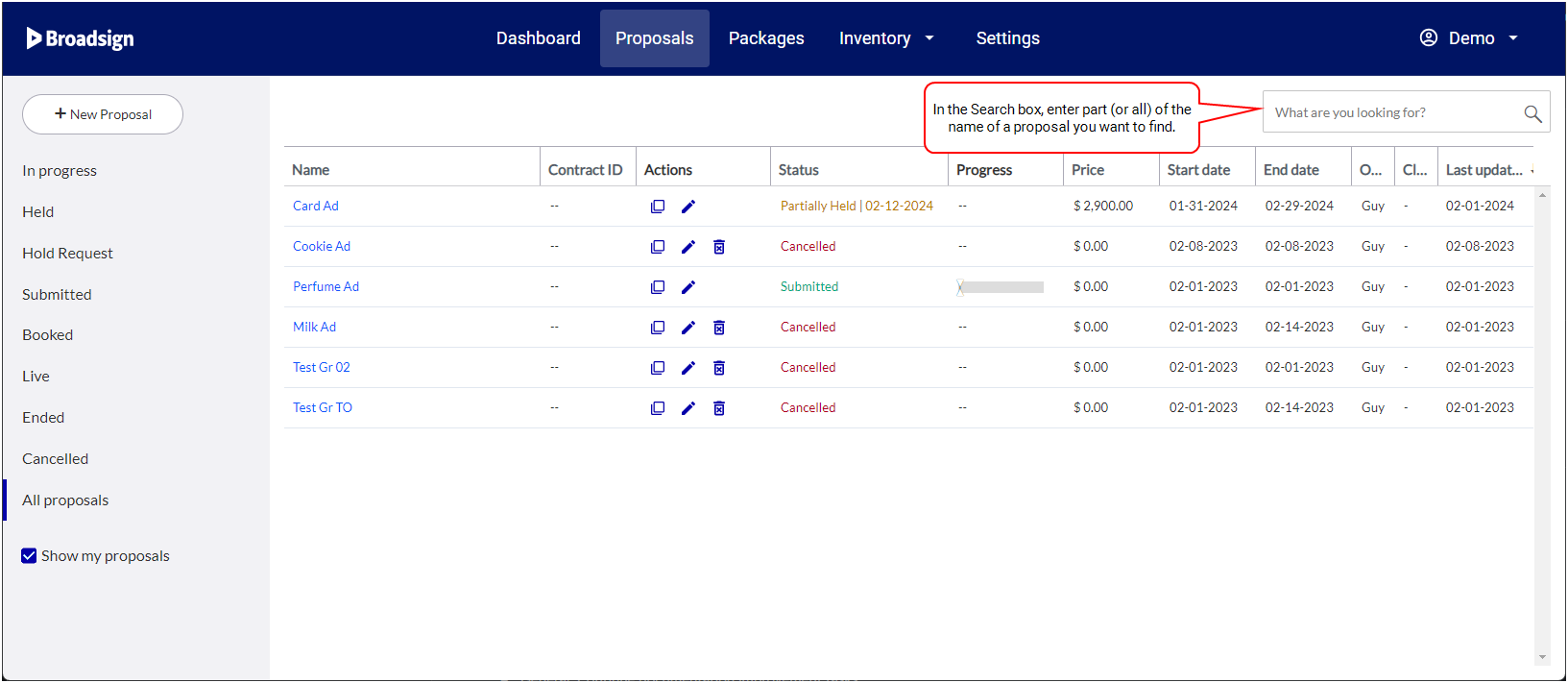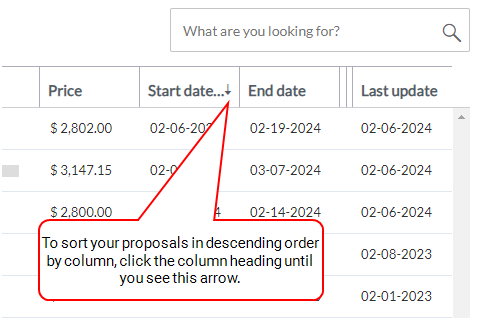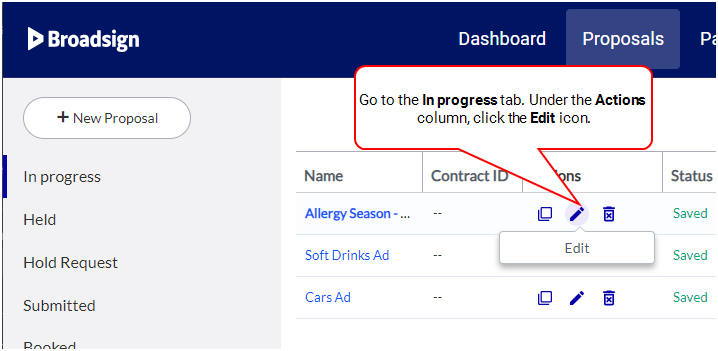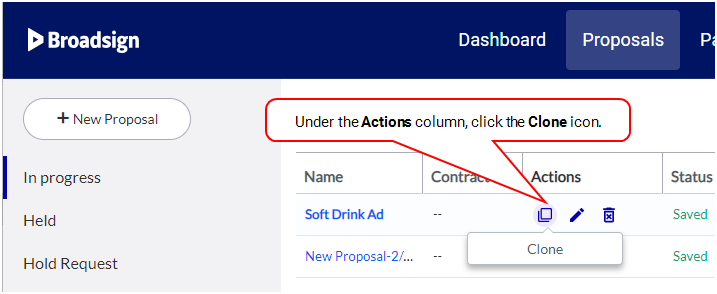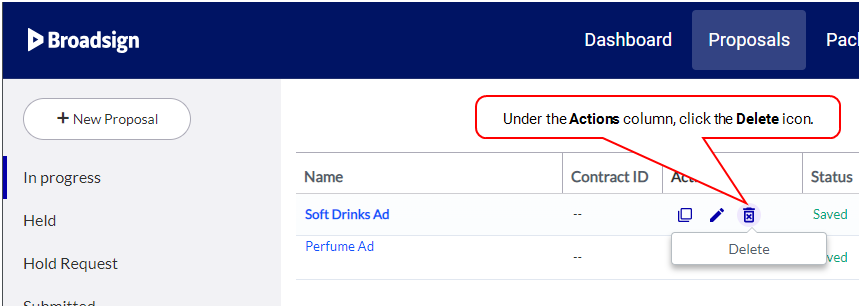Proposals Page
The Proposals page displays all proposals on your network, organized by a status filter.
On the Proposals page, you can perform a number of tasks:
- Create a new proposal (see Proposal Builder).
- Edit proposals that are still in progress (see Edit a Proposal).
- Clone an existing proposal (see Clone a Proposal).
- Delete an existing proposal (see Delete a Proposal).
- Search through existing proposals (see Overview).
- Approve or reject a proposal hold request or hold renewal request (see Approve or Reject Proposal Hold Requests).
Note: Though the main task of Sales, all other roles in Broadsign Direct can create proposals. See User Privileges by Role.
Here are some features of the Proposals page interface:
- Search: In the Search box, enter part (or all) of the name or Contract ID of a proposal you want to find. The search is not case sensitive.
-
Sort by Column Heading: By default, Broadsign Direct sorts proposals in order by Last Update. To resort the items in a particular column, click its heading. To reverse the sort, click the heading a second time.
-
Edit a proposal: To edit a proposal, go to the In Progress tab in the Proposal Status menu. Under the Actions column, click the
 icon to open the Proposal Builder. See Edit a Proposal.
icon to open the Proposal Builder. See Edit a Proposal.Note: If you have already booked your proposal and want to edit it further, contact your scheduling team.
-
Clone a proposal: To clone a proposal, under the Actions column, click the
 icon. The cloned proposal is added to the list of proposals under the In progress tab. The start date of the cloned proposal will be the same if it is in the future. If the start date of the cloned proposal is in the past, the new start date will be the current date. See Clone a Proposal.
icon. The cloned proposal is added to the list of proposals under the In progress tab. The start date of the cloned proposal will be the same if it is in the future. If the start date of the cloned proposal is in the past, the new start date will be the current date. See Clone a Proposal. -
Delete a proposal: To delete a proposal, under the Actions column, click the
 icon. You cannot delete a proposal that has the Held or Partially Held status. See Delete a Proposal.
icon. You cannot delete a proposal that has the Held or Partially Held status. See Delete a Proposal.
When searching for Contract ID, if a part of the Contract ID is typed into the search box, all proposals that contain a part of that Contract ID search input are shown. For more information on Contract ID, see Proposal Name and Client Info.
Note: If you enter part (or all) of a proposal name, and change the status filter (for example, from In progress to Live), the same search term applies.
Proposal Status Menu
The proposal status menu enables you to filter your proposal list by proposal status.
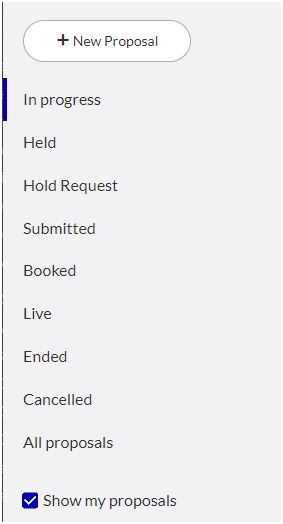
You can only edit proposals with a status of In progress. For more information, see About Proposals.
For the status of individual proposal items, see Proposal Item Status.
The following table describes the proposal status menu items.
| Menu Item | Description |
|---|---|
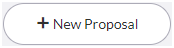
|
Opens the Proposal Builder. See Proposal Builder. |
| In progress |
Displays proposals that are works in progress, have been cloned, or are partially held. You have yet to submit them, and they have yet to go live. Proposals that have been saved at least once (that is, clicked the Done button), have a Saved status. |
| Held | Displays proposals that are on hold. |
| Hold Request |
Displays proposals that have a hold request or hold renewal request pending. The hold request or hold renewal request must be approved or rejected. Note: This tab is available only when the Proposal Hold Approval feature has been enabled by your Admin. For more details, see Set up Proposal Hold Approval. |
| Submitted | Displays proposals that you have submitted to your scheduling team for review. |
| Booked | Displays proposals that your scheduling team has promoted to a contracted campaign, ready to receive content. |
| Live | Displays proposals that are live in your digital signage network. |
| Ended | Displays proposals that have reached the end of their scheduled ad flight. See The Ad Settings Panel |
| Cancelled | Displays proposals that your scheduling team have canceled before being booked or before reaching the end of their ad flight. See The Ad Settings Panel |
| All proposals | Displays all proposals, of any status, on your network. |
| Show my proposals | Displays only those proposals created by the current user. |
The proposal list provides details about each proposal on your network.
Note: Many of the details that appear in the proposal list come from details you enter in the Proposal Builder. See Proposal Builder.
Proposals List Column Headings
| Column | Description |
|---|---|
| Name | The name given to the proposal during its creation. While a proposal is In progress, you can edit this field. |
| Contract ID | Contract ID associated with the proposal. If no Contract ID is defined, N/A is displayed. For more information on Contract ID, see Proposal Name and Client Info. |
| Actions | View, edit, clone, or delete proposals, depending on their status. See Overview. |
| Status |
The status of the proposal (see The Proposal Status Menu). Can be one of:
See Proposal Status Values for the REST API for a proposal status comparison between the Broadsign Direct interface and its API. |
| Progress | A sliding scale that provides a visual aid for the progress of your proposal. |
| Price | The price of the proposal, as you entered it in the Proposal Builder. See Select Inventory. |
| Start date | Indicates the ad flight’s start date. See Flight |
| End date | Indicates the ad flight’s end date. See Flight |
| Owner | Indicates the name of the user that first created the proposal. |
| Client | The name of the client for whom you are preparing the proposal. |
| Last update | Indicates the date and time of the last explicit save of the proposal. |
After exploring the Proposals page, you could move on to:
- Proposal Builder
- Availability Check Feature
-
Note: Only users with the Manager or Admin role can add or edit packages. See User Privileges by Role.
- Digital Inventory Page
- Static Inventory Page