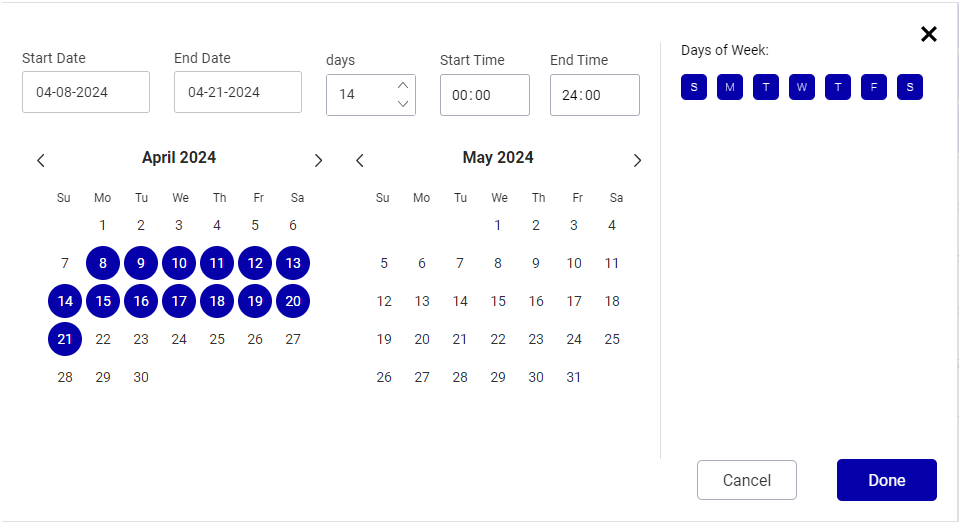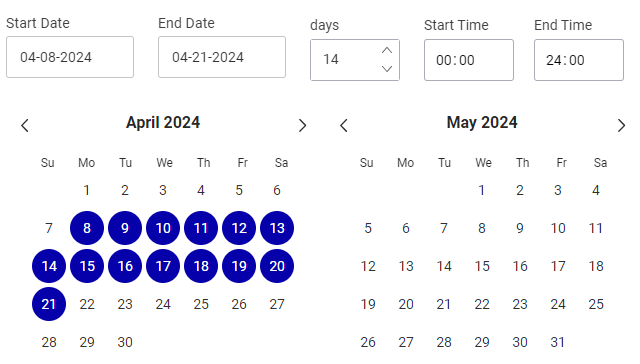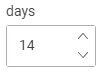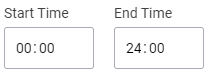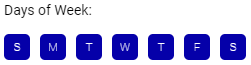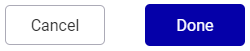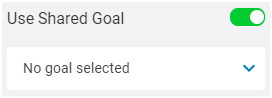The panel on the left of the Digital Inventory page contains two sets of information:
- The Ad Settings information
- The Filters that you can apply to narrow down your screen inventory (see The Filters Panel).
You can toggle between the two.
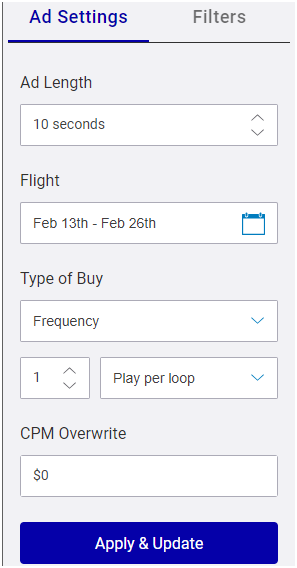
Ad Settings Panel
The Ad Settings panel allows you to specify the ad length and flight (date and time range). You can also specify the type of buy and the saturation (that is, loops per play or plays per loop). With these settings, Broadsign Direct calculates the availability and fill rate of the screens in your narrowed list.
Ad Length
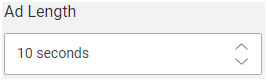
Set the ad duration to calculate the screen availability. Valid range: 1-3600 seconds.
Flight
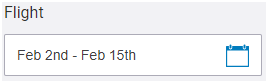
Set the date range to calculate the screen availability. Click the dates to open the calendar dialogue box.
Type of Buy
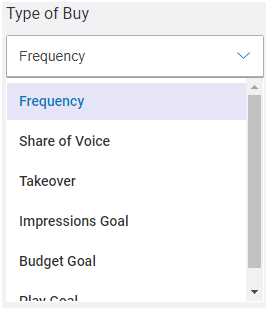
Select the type of buy.
- Frequency: The number of times that an ad will play during the ad flight. Used in conjunction with the Saturation. For more information, see Frequency Type of Buy.
- Share of Voice (SoV): The Share of Voice (SoV) is a type of ad revenue model that focuses on the percentage of activities for one specific brand. If an advertiser wants to increase the chances of their content to be seen, they can increase their SoV. When selecting Share of Voice (SoV), a second drop-down menu offers you a choice of SoV types:
- Fixed: SoV ad revenue model that ensures a fixed SoV at all times. It offers the ability to commit to a specific share of voice on every loop if available. This is the most rigid of the share of voices since there is no distribution involved.
- Daily Average: SoV ad revenue model that ensures campaigns that have been contracted maintain the specified SoV every day of the flight duration regardless of the screens where the SoV is allocated. You can thus sell a SoV that will be spread as evenly as possible on all screens while maintaining the desired average.
- Daily Average per screen: SoV ad revenue model that allows the booking of average SoV to achieve a specific daily SoV on each screen regardless of the times the ad plays. You can thus sell a daily SoV on every screen that will be spread as evenly as possible throughout all hours of the day.
- Campaign Average: SoV ad revenue model that ensures the requested Share of Voice is achieved on average across the duration of the campaign.
- Takeover: Used for campaigns that take over a set of screens for a specific point in time. For more information, see Takeover Type of Buy.
- Impressions Goal: The total number of times that people are likely to notice an ad. For more information, see Impressions Goal Type of Buy.
- Budget Goal: The amount that you are prepared to pay for the ad flight. For more information, see Budget Goal Type of Buy.
-
Play Goal: The total number of times that an ad will play. For more information, see Play Goal Type of Buy.
For more information, see Share of Voice Types of Buy.
Your Administrator may have defined which types of buy you can use. In that case, some of the types of buy listed above may not be available for you. For more information, see Rebalancing Types of Buys in the Domain Settings.
Your Administrator may have set a maximum saturation value, which prevents you from having a saturation that is too high. The maximum saturation value applies to the Impressions Goal, Budget Goal, and Play Goal types of buy. For more information, see Digital Inventory Section in the Domain Settings.
Saturation
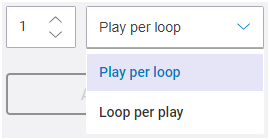
Set the saturation, that is, the number of ad plays per loop or number of loops per play. For example, you can set an ad to play twice per loop or once every two loops.
Enter SoV Limit
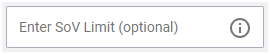
As an option enabled by your admin in the domain settings, the SoV Limit value can be used with the Impressions Goal type of buy to set the maximum percentage of the loop that can be assigned to the proposal item. For more information, see SoV Limit.
CPM Overwrite
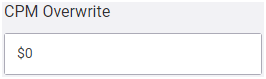
Apply your own CPM value to your screen selection.
You can also compute pricing information based on third-party integration. In this case, Broadsign Direct receives a CPM override to your proposal item. See Use the External Pricing API.
Note: The CPM will only be updated if you modify anything on the proposal item.
You can set the URL of your external pricing API endpoint in the Domain settings. See Pricing API.

Apply the Ad Settings parameters to the selected screens.