The panel on the left of the Digital Inventory page contains two sets of information:
- The Ad Settings information (see The Ad Settings Panel).
- The Filters that you can apply to narrow down your screen inventory.
You can toggle between the two.
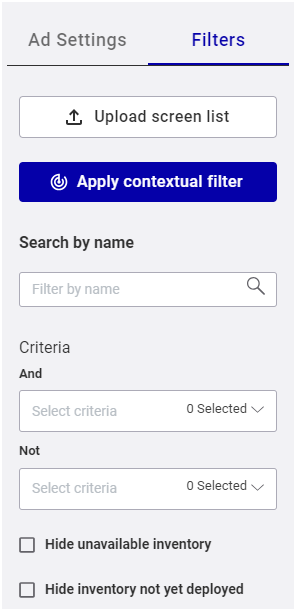
Filters Panel
The Filters panel enables you to narrow down your screen inventory. As a result, you can better match your clients' requirements when creating proposals (see About Proposals).
Upload Screen List
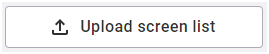
Use the Upload screen list button to use a list of screens as a filter. For more information, see Upload a Screen List.
Apply Contextual Filter

Contextual screen filtering allows you to filter your screens based on geographic and demographic data. For more information, see Use Contextual Screen Filtering.
Search by Screen Name
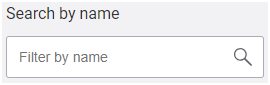
Enter part (or all) of a screen name. Press Enter or click away from the box to apply the filter.
Criteria
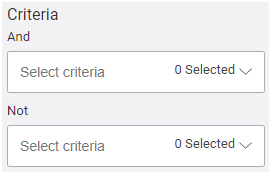
Type or select a criterion.
The Digital Inventory page has two Criteria boxes:
- And criteria: The criteria selected in this box will add any screens that have the same criteria to the selection list, for example, if you want screens in airports and coffee shops.
- Not criteria: The criteria selected in this box will exclude from the selection list screens that have the same criteria, for example, if you do not want screens in Rome.
For more information, see Search Screens by Criteria.
Hide Unavailable Screens

Select Hide unavailable screens to narrow your screen list to only those that are available.
Note: This feature works within the date range that you set in the Ad Settings. See The Ad Settings Panel.
Hide Screens Not Yet Deployed

Select Hide screens not yet deployed to narrow down your screen list to only those that you have deployed. For example, with this filter you could hide screens that are in beta or testing mode.
To hide a screen not yet deployed, edit the day part of the display unit in Broadsign Control and set the start date to the value of the actual date the screen will be deployed. For more information, see Day Parts in the Broadsign Control documentation.

