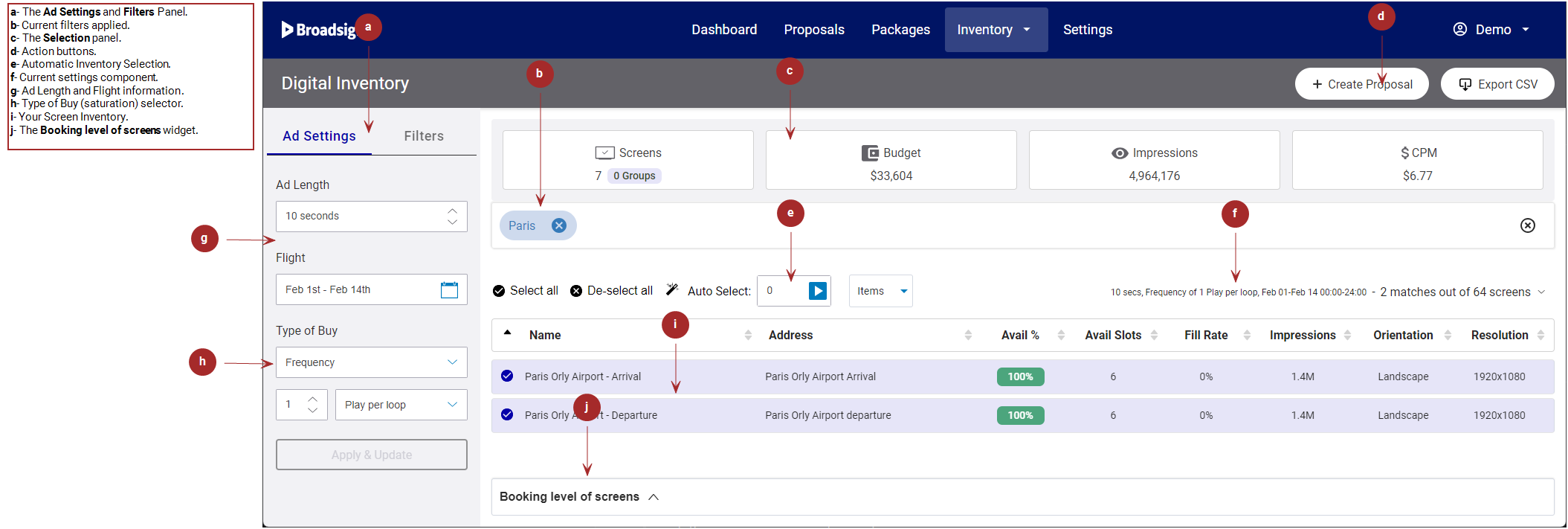Broadsign Direct's Digital Inventory page displays a list of all the screens on your network. You can filter, sort, and view your screen inventory.
Tip: If you are creating or editing a proposal item from the Proposal Builder, the digital inventory modal window that is displayed has very similar functionality to the Digital Inventory page. See Select Screens Manually.
Once you filter and sort your screens, you can create specialized proposals containing screens selected "à la carte". See Access the Proposal Builder and Proposal Builder.
Screen
In Broadsign Direct, a screen can refer to a single screen, a single frame on a screen, or a group of screens, for example, a video wall.
A screen is not defined in Broadsign Direct.
Display Units, Frames, and Day Parts that your admin has set up in Broadsign Control are translated into screens when imported into Broadsign Direct. For more information, refer to On-Board Screens in Broadsign Direct.
There are different possible scenarios when importing information from Broadsign Control:
- One Display Unit with One Frame Scenario
- Multiple Frames or Day Parts in One Display Unit Scenario
- Screen Group Scenario
One Display Unit with One Frame Scenario
The simplest scenario is when a Display Unit in Broadsign Control has one Frame and one Day Part, or if there is more than one Frame but only one is sellable. In this case, the Display Unit becomes a screen in Broadsign Direct. It is named with the Broadsign Control Display Unit Name.
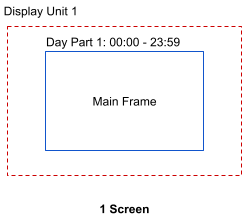
In this example, the screen name in Broadsign Direct is Display Unit 1.
Multiple Frames or Day Parts in One Display Unit Scenario
When a Display Unit in Broadsign Control has more than one sellable Frame, each Frame becomes a screen in Broadsign Direct if they have the same Opening Hours and Loop Length. The screens are named Display Unit Name _ Frame Name in Broadsign Direct.
If the frames have different Opening Hours and Loop Length, they cannot be grouped.
Example 1
In the following example, a Display Unit has two Frames with the same Opening Hours and Loop Length. The result is two screens in Broadsign Direct.
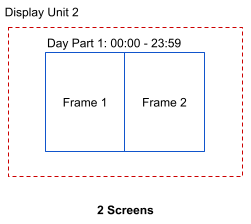
The screen names in Broadsign Direct are:
- Display Unit 2_Frame 1
- Display Unit 2_Frame 2
Example 2
In the following example, a Display Unit has two Day Parts.
- Frames 1 and 3 have the same geometry and Loop Length, so they count as one screen even if their Day part is different. The Frame 1 name is used in the Broadsign Direct screen name.
- Frames 2, 4, and 5 count as three screens.
The result is four screens in Broadsign Direct.
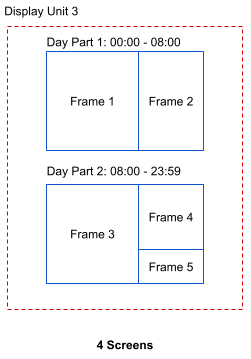
The screen names in Broadsign Direct are:
- Display Unit 3_Frame 1
- Display Unit 3_Frame 2
- Display Unit 3_Frame 4
- Display Unit 3_Frame 5
Screen Group Scenario
When you have one sellable unit that includes several Display Units in Broadsign Control (called a Screen Group or Sync Set), each Frame in the Display Units becomes a screen in a Screen Group in Broadsign Direct.
All the Frames in all the Display Units in Broadsign Control must have the following:
- Same Opening hours
- Same Loop Length
- If Fixed Slot Duration is required, it must be applied to all Frames
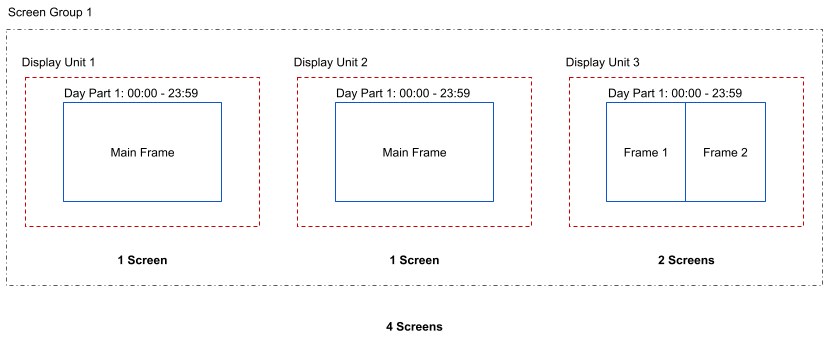
In the example above, Broadsign Direct has one screen group containing four screens.
This screen group has the following information:
- 1 Latitude and Longitude
- 1 Name
- 1 Address
- 1 Resolution
- Criteria from all the Display Units
- 1 Audience schedule accumulating the impressions from all the Display Units
The group name in Broadsign Direct is Screen Group 1 (4).
Fixed Slot Duration
In Broadsign Direct, you can specify that the loop slot duration is enforced for ALL content. The content will all be played for this duration. For instance, you can use a fixed slot duration in case of bylaws that enforce a specific duration of content slots.
Tip: Remember that in Broadsign Control, a screen is called a Display Unit.
When importing screen information from Broadsign Control, Broadsign Direct stores the slot duration information for each screen. If there is a change on the fixed slot duration value in Broadsign Control, it will be updated in Broadsign Direct.
For example, let's consider three screens:
- Screen 1 has a regular loop policy without any fixed slot duration
- Screen 2 has a loop policy with a fixed slot duration of 7 seconds
- Screen 3 has a loop policy with a fixed slot duration of 9 seconds
A single 10-second campaign targeted across all three screens will play back for:
- 10 seconds on Screen 1
- 7 seconds on Screen 2
- 9 seconds on Screen 3
A single 5-second campaign targeted across all three screens will play back for:
- 5 seconds on Screen 1
- 7 seconds on Screen 2
- 9 seconds on Screen 3
Although this type of variable duration is typically only used with images (as an image can be shown for a variable length of time), this logic will apply to all content, for example videos and HTML5.
If a video is shorter than the fixed slot duration, the video’s last frame will be held on-screen for the duration.
The fixed slot duration can only be modified in Broadsign Control.
For more information, see Loop Policies and Duration Tab in the Broadsign Control documentation.
The action buttons allow you to select an action to perform with the current filters and screen selection.

| Section | Description |
|---|---|
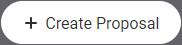
|
Open the Proposal Builder. It will include the screens you have selected and the ad flight information you have entered. For more information, see Proposal Builder. |
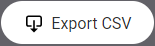
|
Export your filtered screens or your selected screens in CSV format.
|