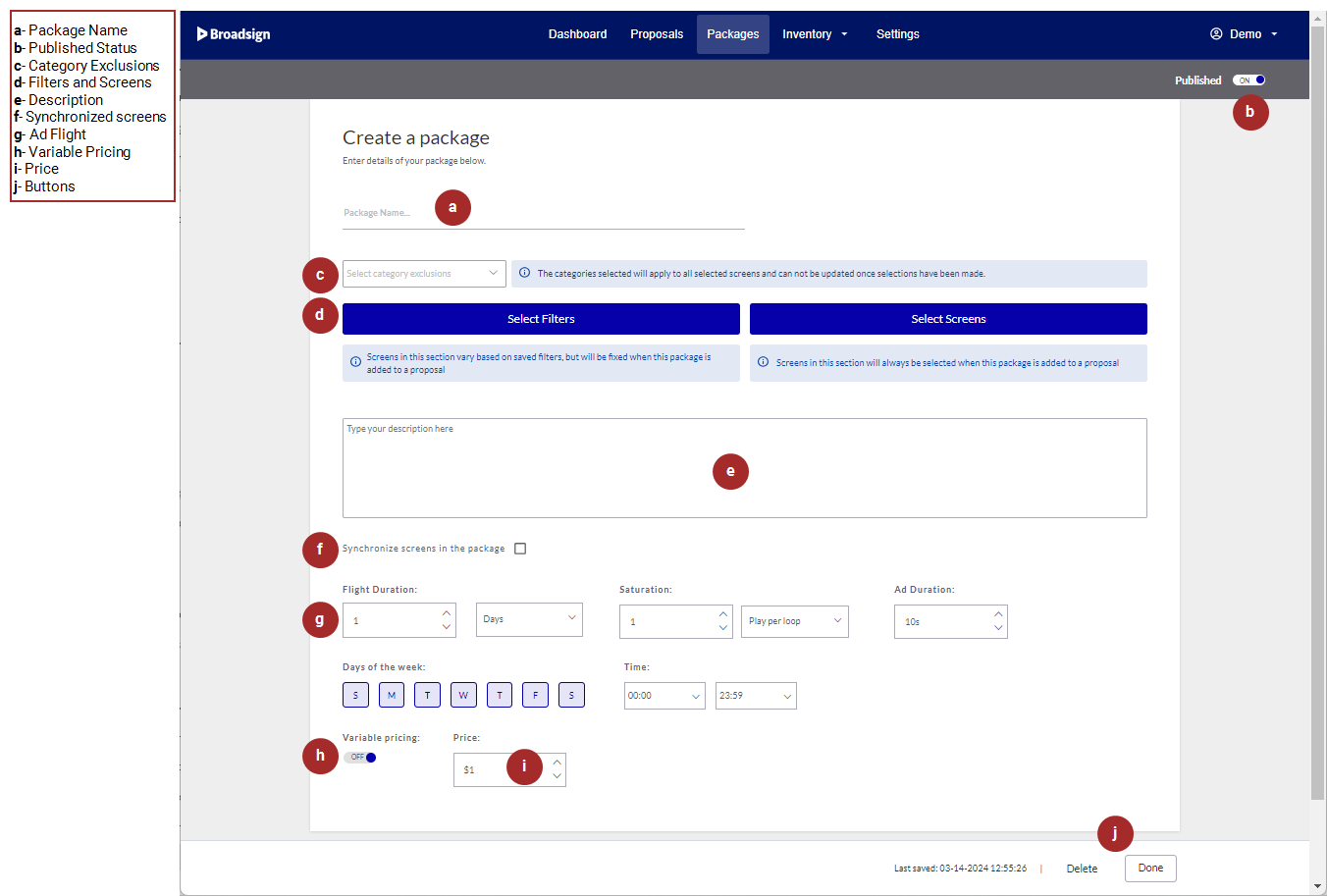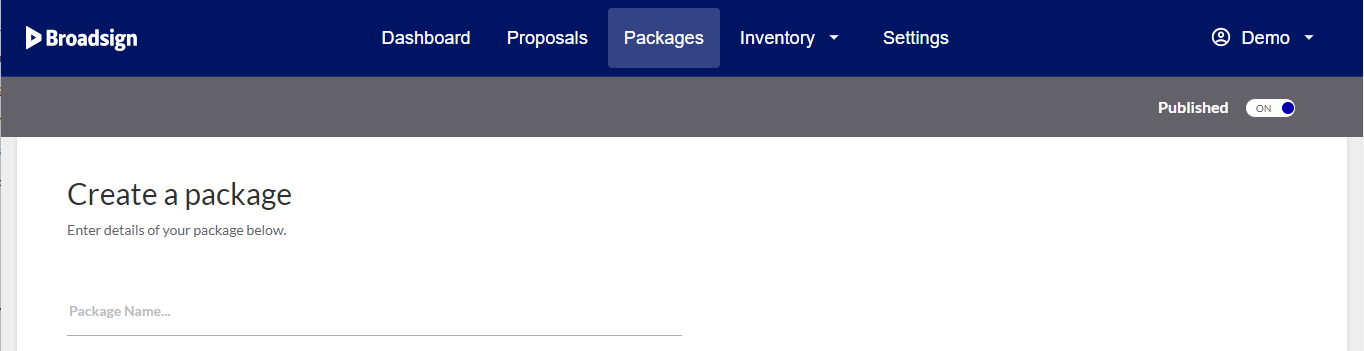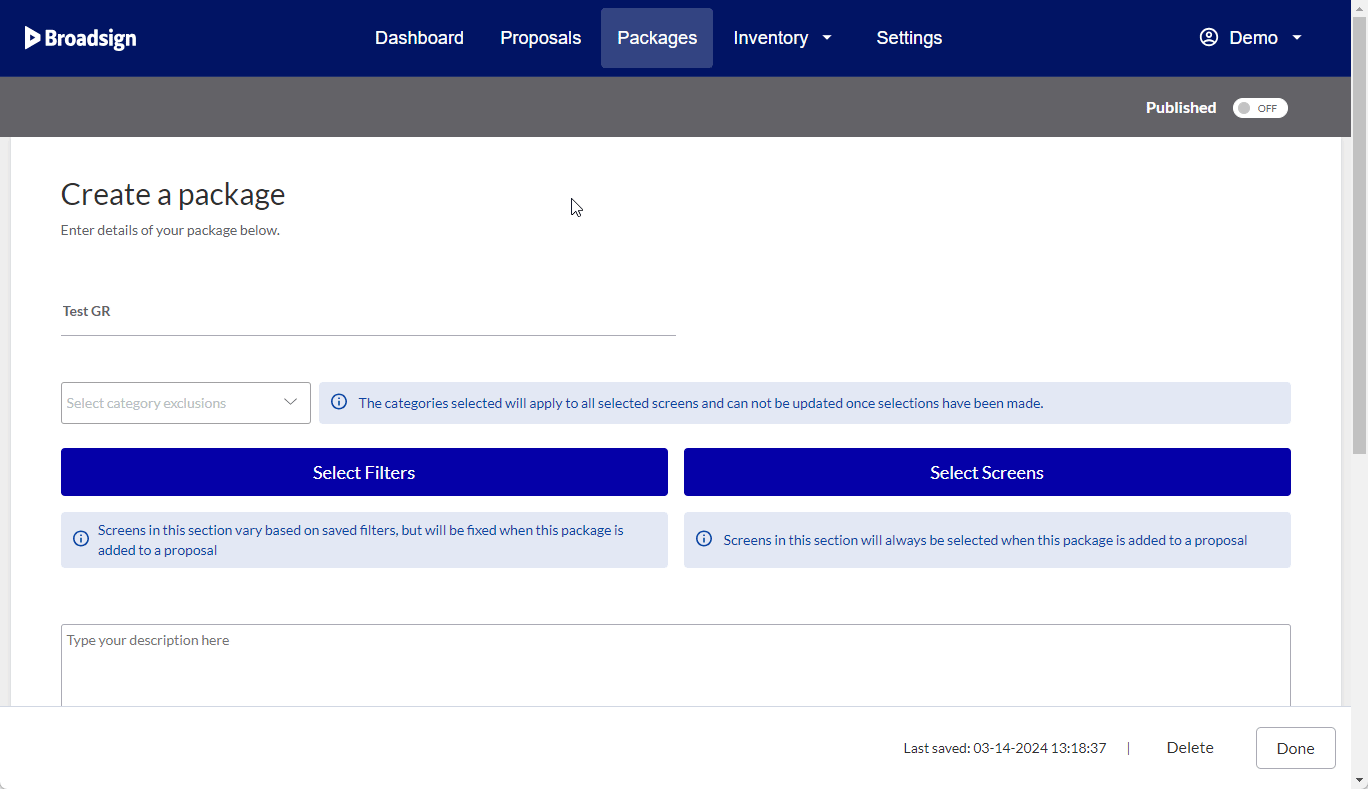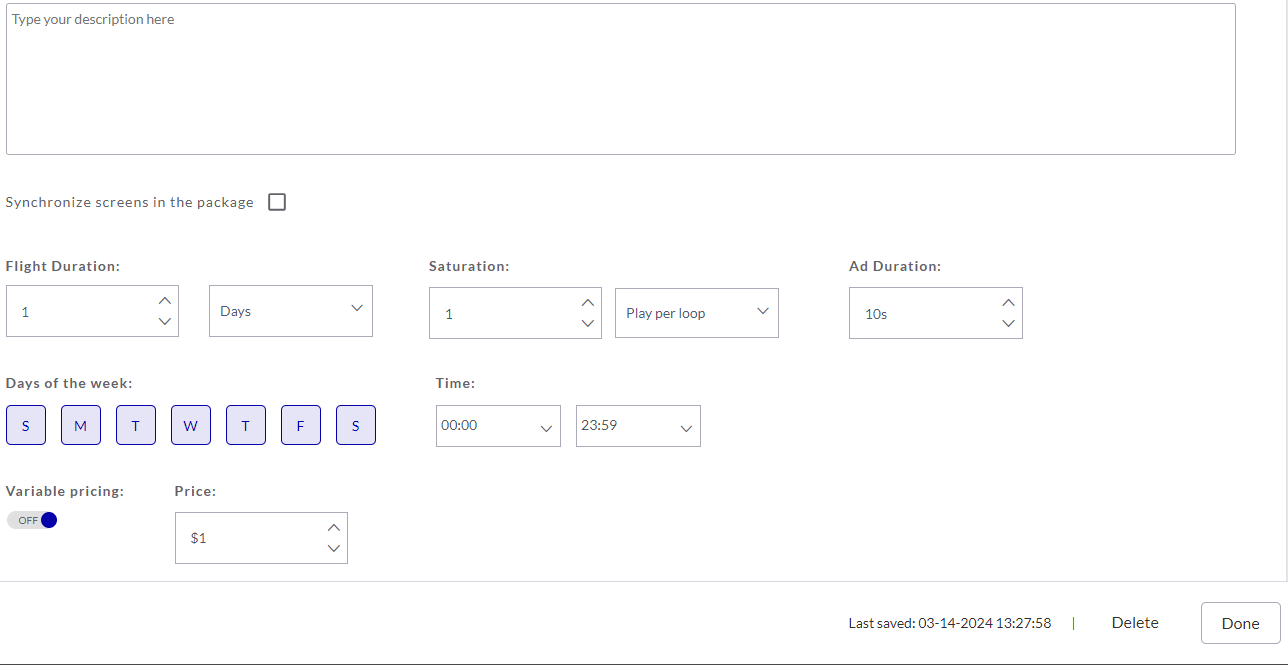Package Builder
In Broadsign Direct, a package is a ready-to-sell bundle of screens (see Digital Inventory Page) that reflect your rate card (see Add and Edit Rate Cards). Use the Package Builder to create packages from which your team can create proposals.
You can create either digital or static packages. This page describes the parts of each.
For more information about packages, see About Packages.
Note: Only users with the Manager or Admin role can add or edit packages. See User Privileges by Role.
This section of the Package Builder allows you to:
- Give a name to the package.
- Set the publication status of the package (that is, whether or not it will be available for use in your network).
- Select one or more category exclusions to be associated with the package.
Note: You are unable to save the package until you have named it.
Note: The name you provide in the Package Builder will appear as the package's name across your network.
| Component | Description |
|---|---|
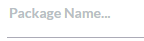
|
Give your package a name. You can edit it at any time. |

|
If you select On and save the package, it will be available for use on your network. |

|
If you select Off and save the package, it will be unavailable for use on your network. |
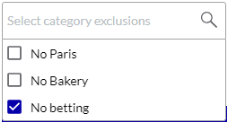
|
Select one or more category exclusions to be associated with the package. The categories selected will apply to all selected screens. Note: Once a Category Exclusion has been assigned to a saved proposal or a package, it cannot be modified. The exclusions allow you to block the packages from being selected in proposals that have unmatched category exclusions. Since packages are a set of screens, category exclusions are used to prevent those sets of screens from being added to proposal items. For example:
The Category Exclusion list can be defined by your Admin in the Broadsign Direct domain settings, in the Import & Export section. For more information, see Set Up Category Exclusions. |
There are two methods of applying screens to a package:
- Dynamic: These screens vary based on saved filters, but will be fixed when this package is added to a proposal (see About Proposals). To add dynamic screens, click Select Filters (see Select Filters).
- Fixed: When you select individual screens, they become fixed in the package (that is, they will always appear if you add the package to a proposal). To add fixed screens, click Select Screens (see Select Screens).
In a new package, only the Select Filters and Select Screens buttons appear.
Select Filters
If you click Select Filters your screen inventory opens. You can apply filters, but you are unable to select individual screens. This option applies dynamic screens to the package.
Note: If you apply category exclusion criteria to the package (Package Name and Category Exclusion), the corresponding filters will be excluded from the dynamic package available filters, and therefore the screens that have these criteria.
Once you apply any filters, they will appear in the Package Builder along with your narrowed list of screens. For more details about the screen inventory interface, see Digital Inventory Page. For more information about applying filters, see Browse Inventory.
You can also limit the number of screens in the package.
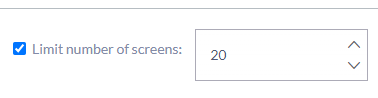
Select Screens
If you click Select Screens, the digital inventory modal window opens. You can select individual screens (while still able to apply filters). This option applies fixed screens to the package.
If you select individual screens, they will appear in list form on the builder.
In this section of the Package Builder, you can add a description of the package, configure the ad flight and saturation, and set a price.
| Field | Description |
|---|---|
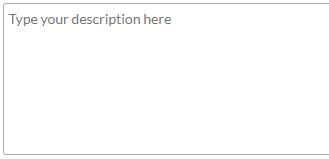
|
Enter a description of the package. You can describe a value proposition for the package (for example, “With this package, target the top 5% outdoor signs in Paris and London”). |

|
Synchronizes the screens in the package. For more information, refer to Synchronizing Screens in a Package. |
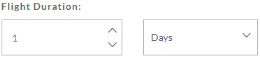
|
Set the number and units (days, weeks or months) of the package’s ad flight. |
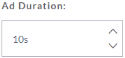
|
Set the duration, in seconds, of the digital package’s ad slot. This applies to digital packages. |
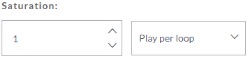
|
Set the saturation of your digital package’s ad flight, that is, number of ad plays per loop or number of loops per play. This applies to digital packages. For example, you can set an ad to play twice per loop or once every two loops. |

|
Select the days of the week for which you want to calculate screen availability. This applies to digital packages. |
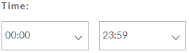
|
Select the daily start and end time for which you want to calculate screen availability. This applies to digital packages. The default is “00:00 – 23:59” (that is, 24 hours a day). |
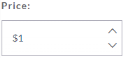
|
Enter a price for the package. This price will appear as the Suggested Price in the Proposal Builder. The currency will be that which your Admin set up. For more information, see Configure your Domain. |
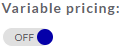
|
Turn on or off variable pricing for all line items. By default, variable pricing is off. For more information, see Variable Pricing Section. |

|
Cancels all changes to your package, as of your last explicit save. |

|
Saves your changes to the package. |