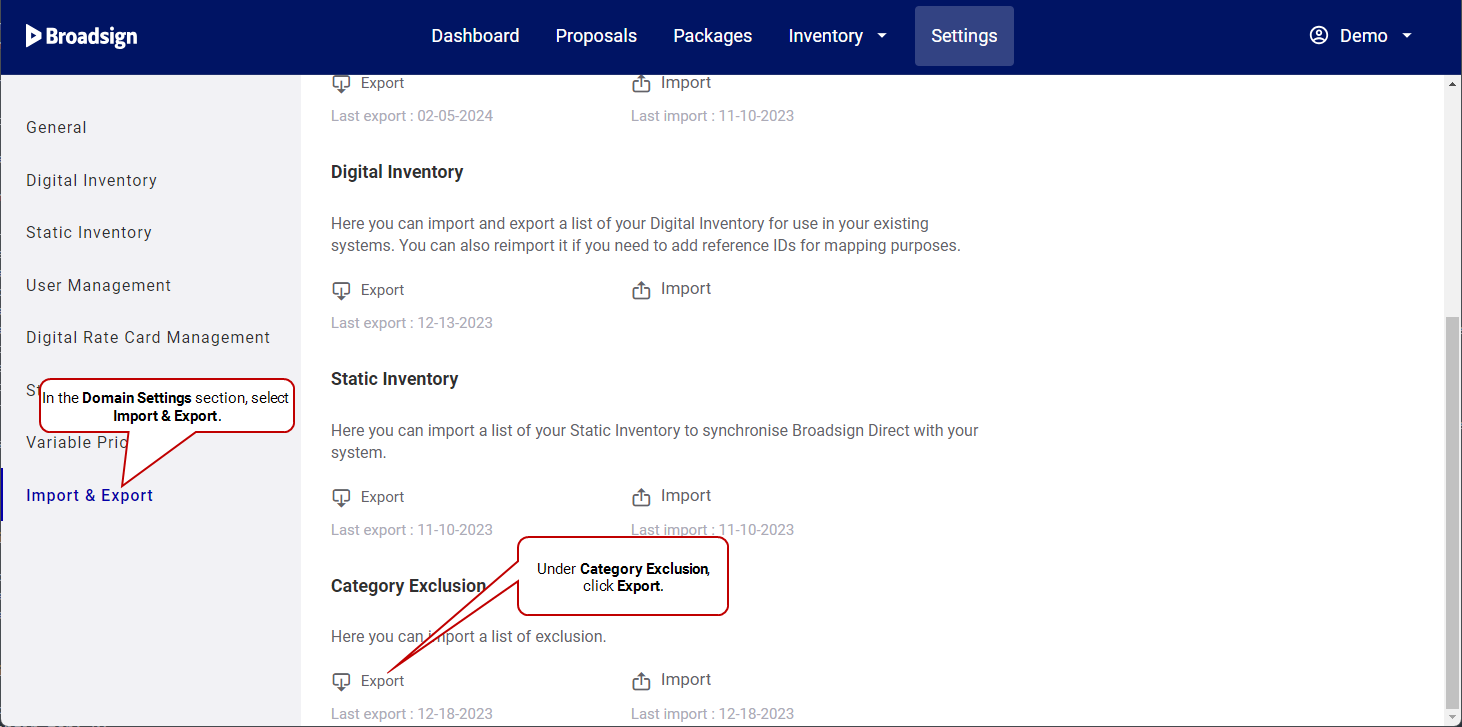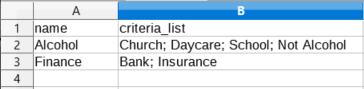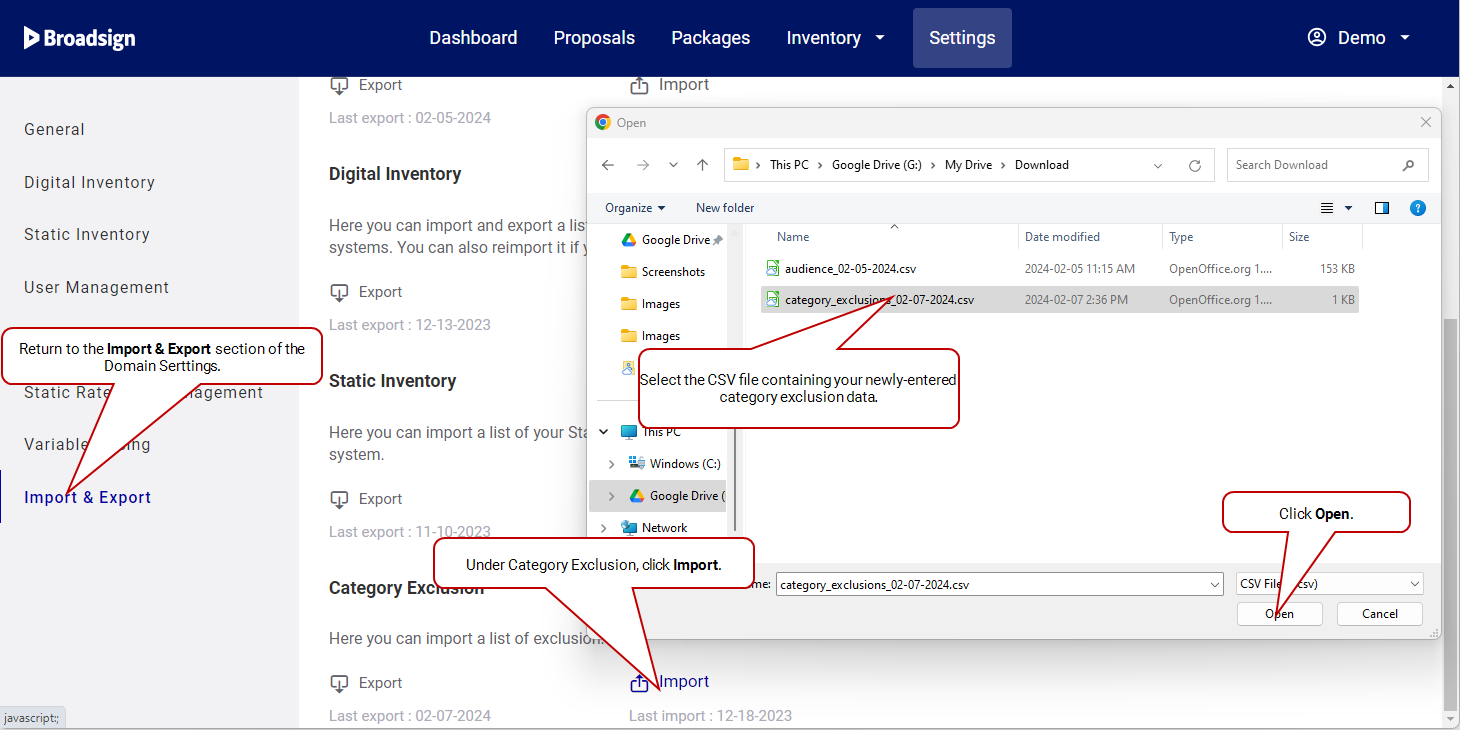You can create a Category Exclusion list to prevent proposal items to be shown on screens for different criterion types. For example, you can create category exclusions for:
- Specific format of screens
- Specific locations
Note: Domain settings are available only to users assigned the Admin role. For more information, see User Privileges by Role.
With the Category Exclusion feature, you can block the screen selection (either individual screens or as part of packages) in proposal items by using exclusion criteria. By selecting criteria from the list, you block screens from being selected. For example, you could use the Category Exclusion feature to prevent alcoholic-related ads to run on screens located at specific locations where alcoholic-related ads should not be showed, such as schools.
The Category Exclusion list can be defined in the Broadsign Direct domain settings, in the Import & Export section.
Note: You must request Broadsign Services to add the criteria associated with categories to be excluded in Broadsign Direct in the allow list. If criteria are not added in the allow list, the Category Exclusion feature will not be able to use them for the filtering.
The Category Exclusions can be applied when creating packages (see Package Name and Category Exclusion) and proposals (see Category Exclusions).
Workflow
To set up category exclusions:
To set up category exclusions, you will need to create a .csv file with the appropriate data. Broadsign Direct provides a Category Exclusion template for you.
To create the file requires three general steps:
-
Export the Category Exclusion template from Broadsign Direct. This file provides you with the allowable columns and correct format. On a new domain, the columns will be empty.
Note: You must follow the format of the category exclusions data template. Otherwise, Broadsign Direct will consider the file to be invalid.
- Enter your category exclusion data into the file, respecting the format. There must be only one Category Exclusion per row. One Category Exclusion can contain more than one criterion by separating them with the ";" character.
- Import the file, now containing your Category Exclusions, back into your domain.
Valid Categories:
| Alcohol | Church; Daycare; School |
| Finance | Bank; Insurance |
Invalid Categories:
| Alcohol | Church |
| Alcohol | Daycare |
| Alcohol | School |
Note: Once a Category Exclusion has been assigned to a saved proposal or a package, it cannot be modified.
To export the Category Exclusion template:
Note: You must follow the format of the Category Exclusion template. Otherwise, Broadsign Direct will consider the file to be invalid.
There must be only one Category Exclusion per row. One Category Exclusion can contain more than one criterion by separating them with the ";" character.
Supported Encoding
The .csv file must use one of the encoding formats that Broadsign Direct supports:
- ASCII
- UTF-8
- UTF-8-BOM
- ISO-8859-1
- ISO-8859-14
Column Details
| Column Letter | Column Name | Content |
|---|---|---|
| A | name |
Name of the Category Exclusion. The name is not case sensitive. |
| B | criteria_list |
List of criteria for that Category Exclusion. If you need more than one criterion, separate each one with the ";" character. For example: Church; Daycare; School; Hospital; Not Alcohol |
To import the Category Exclusion file:
The following are possible error messages when importing the Category Exclusion file:
| Error Message | Description |
| At least one criterion does not exist in Broadsign Direct, please verify your list | One or more criterion does not exist in Broadsign Direct and therefore cannot be linked to the category exclusions. |
| Cannot modify category exclusion that has already been assigned to proposals or packages | The Category Exclusion already exists and has been assigned to a proposal or a package. It cannot be modified. |
| Category Exclusion name must be unique on each row, to add several criteria, use ';' to separate them | The .csv file has not been formatted properly and there are multiple lines with the same Category name. |
| The file provided is empty | The file imported is empty. |
| Broadsign Direct does not support the encoding used. The following encodings are supported: ASCII, UTF-8, UTF-8-BOM, ISO-8859-1, ISO-8859-14' | The file that you are trying to upload is using an invalid format. See Format the Category Exclusion File for more details. |
| Error in CSV file at {{lineNumbert(Error message: errorMessage)'}} | The file that you are trying to upload is missing columns. |
| The file you are trying to upload is not a CSV file | The file that you are trying to upload is not in the proper CSV format. You must properly format your file and try to import again. |
| Category name cannot be empty, please verify your list | The file that you are trying to upload has at least one category name missing where a criteria list have been added. |
| Failed to upload file | The file cannot be uploaded. Contact Broadsign Services. |