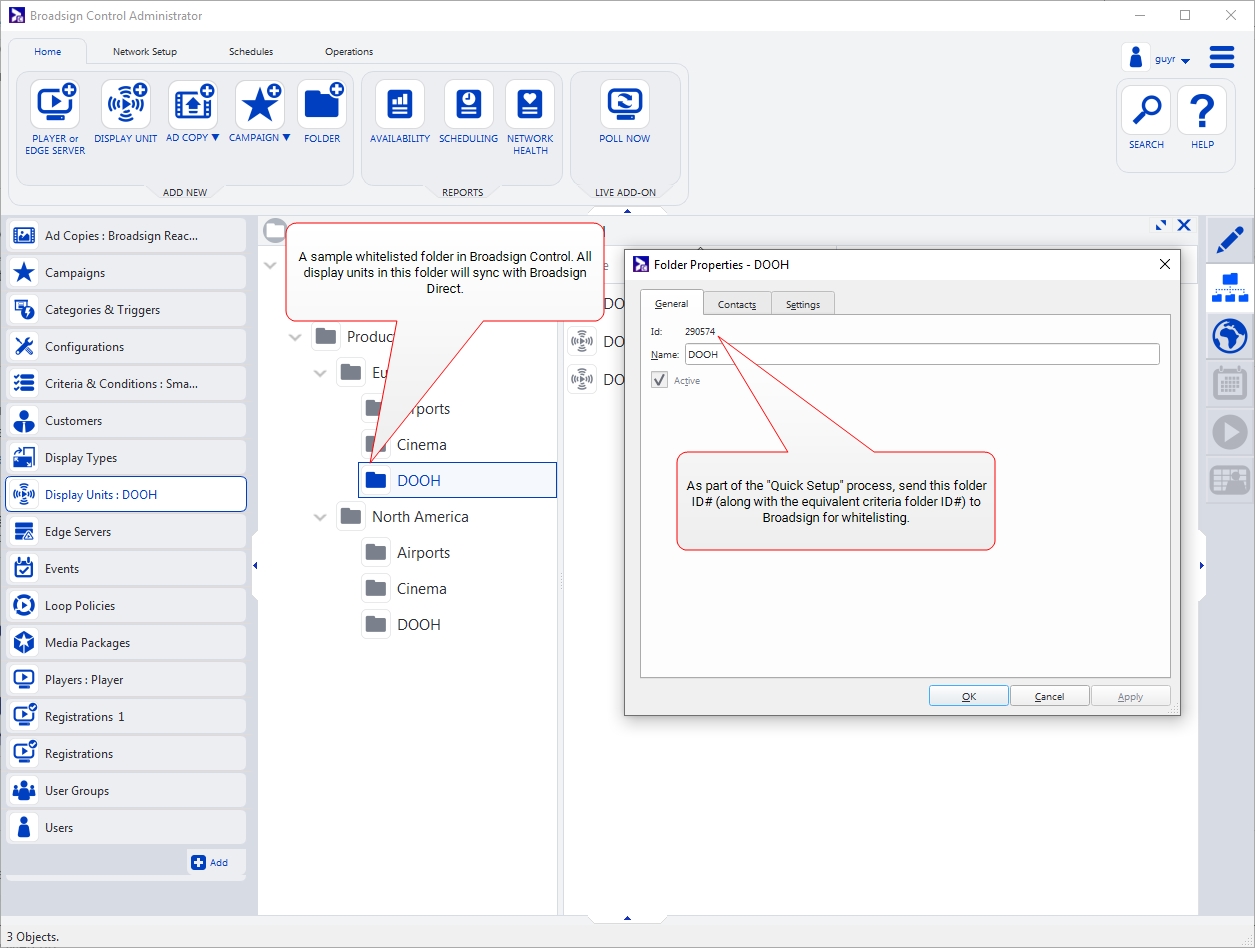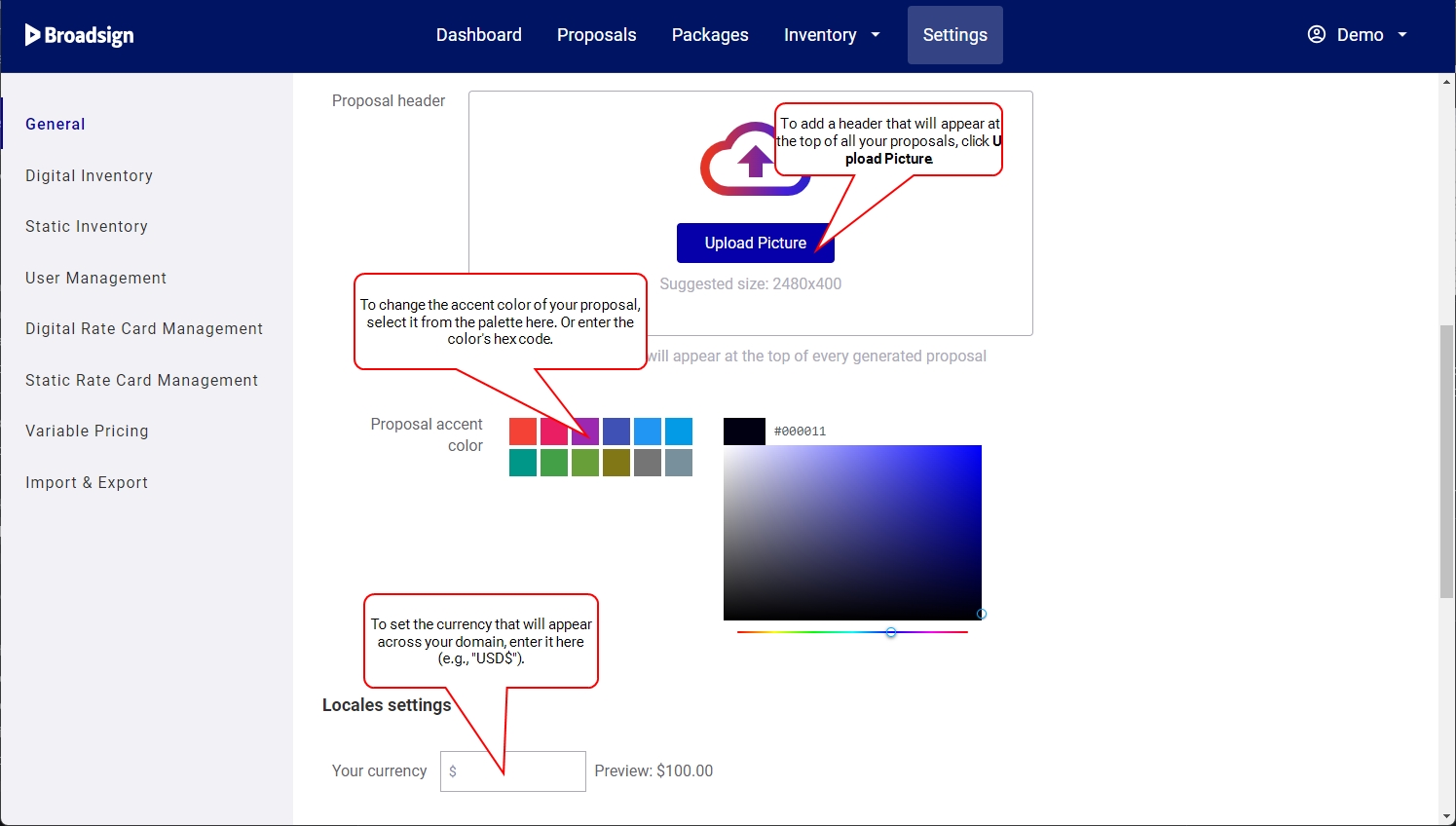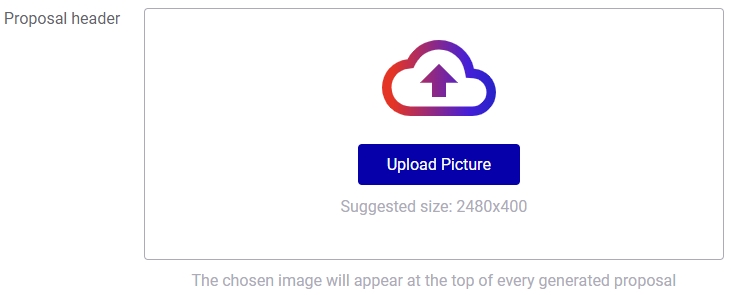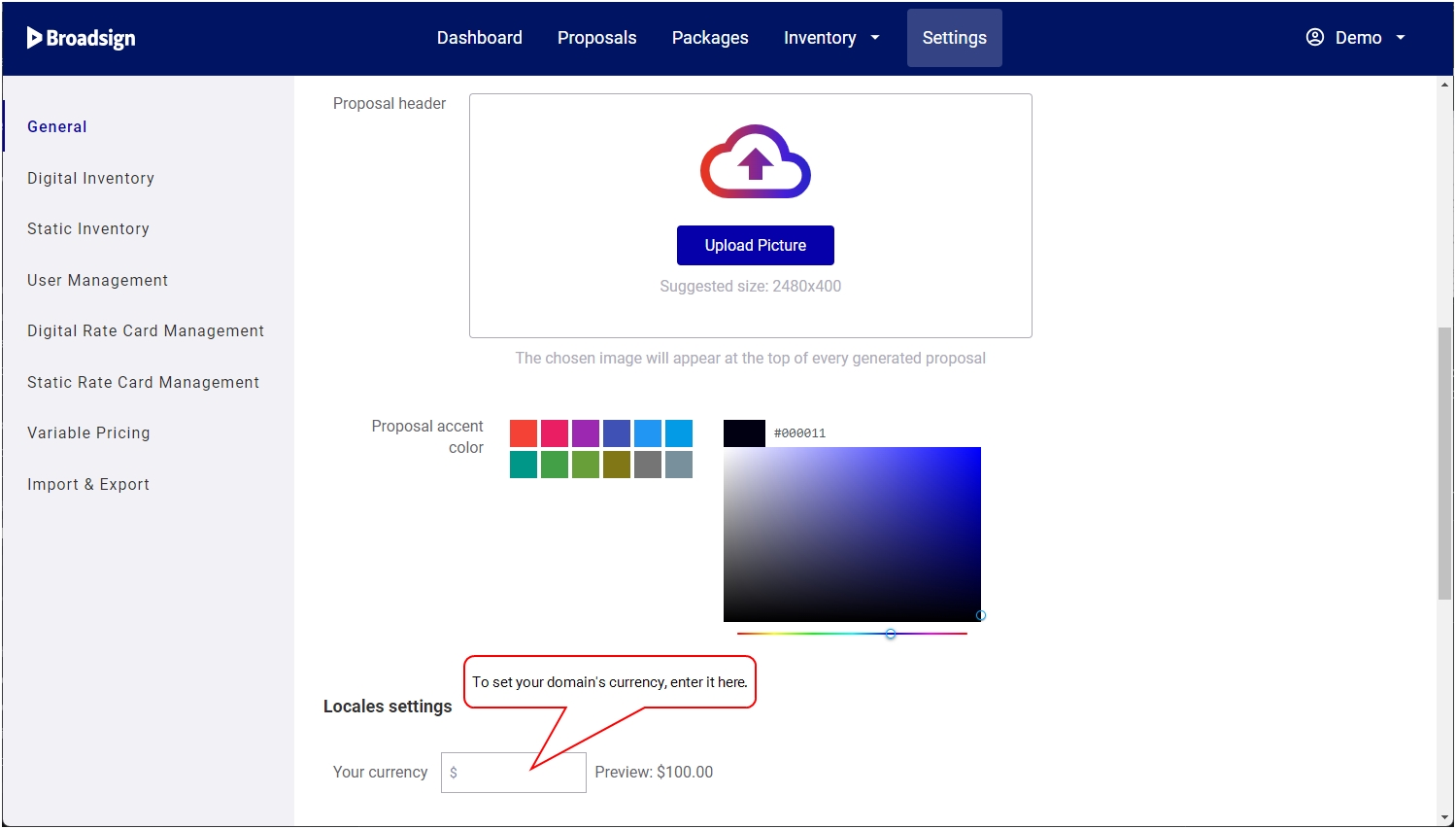The purpose of this quick setup tutorial is to describe the basic steps in setting up your domain on Broadsign Direct.
Note: Domain settings are available only to users assigned the Admin role. For more information, see User Privileges by Role.
Broadsign Services will work with you to configure your company information on Broadsign Direct.
Before receiving your Admin user login credentials, you will need to send Broadsign the following:
- Terms and conditions (optional): The text of your terms and conditions. Will appear on your proposal PDFs to send to prospects. Submit as text in an email.
- Add folder ID#s (display units and criteria) to the allow list: Send us the folder ID#s of display units and criteria that you want to add to the allow list. We need to sync selected display units and criteria from your Broadsign Control Administrator domain with Broadsign Direct. To do this, decide which folders will contain the display units and criteria added to the allow list. Any resources (including sub-folders) that appear in either of these folders will sync with your domain on Broadsign Direct.
Warning: Be sure to only add folders to the allow list that contain display units and criteria that are in production. Refrain from including test resources in the folders added to the allow list.
Once Broadsign receives this information, we will create your domain and provide you with Admin user credentials.
As part of the quick setup, there are a few things to do for your domain:
- Upload your proposal header.
- Select your proposal accent color.
- Set your domain's currency.
To upload your proposal header:
The image that you upload here will appear at the top of all of your proposals. See Proposal PDF.
Note: For best results, we suggest an image size of 2480 × 400 px.
-
From the General tab, select Upload Picture.
- In the Open dialogue box, locate and click your image. Then click Open. Your image will appear in the Proposal Header section.
To select your proposal accent color:
The accent color that you select here will appear throughout all of your proposals. See Proposal PDF.
We suggest that you use a primary color from your company's branding palette.
- From the General section, select an accent color using one of the following methods:
To set your domain's currency:
In the General section, you can configure your network's currency.
Rate cards and proposals will default to this currency. See Add and Edit Rate Cards and Proposal Builder.
You can enter up to eight characters. As a best practice, we recommend using the ISO 4217 currency codes, for example, USD, CAD, EUR, etc.
Note: The currency field cannot be empty.