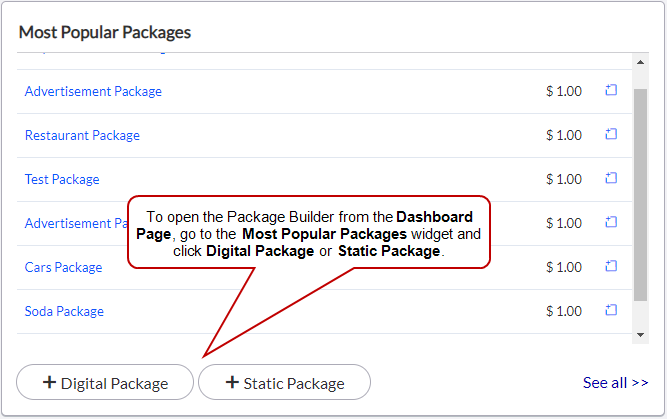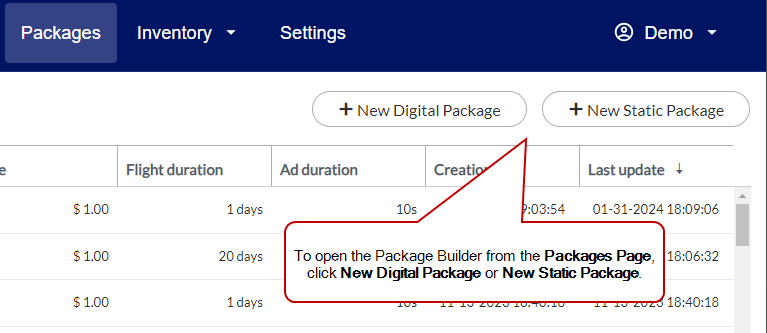Broadsign Direct lets you create packages (ready-to-sell bundle of screens) that reflect your rate card. See Add and Edit Rate Cards.
Use packages to speed up proposal creation. See About Proposals.
Note: Only users with the Manager or Admin role can add or edit packages. See User Privileges by Role.
You can group packages together in a fixed way (that is, by selecting individual screens) or a dynamic way (that is, by selecting screens using saved filters). Also, you can set the ad flight duration, length and price for each package.
For a tour of the Packages page interface, see Packages Page.
For a tour of the Package Builder, see Package Builder.
To create a package, you need to open the Package Builder. You can open the builder from three of the four main pages in Broadsign Direct.
Note: Only users with the Manager or Admin role can add or edit packages. See User Privileges by Role.
To access the Package Builder:
Use one of the following methods to access the Package Builder:
-
Go to the Dashboard Page. In the Most Popular Packages widget, select Digital Package or Static Package.
-
Go to the Packages Page. Click New Digital Package or New Static Package.
To edit a package, go to the Packages Page. Click the package that you want to edit in the list.
Note: Only users with the Manager or Admin role can add or edit packages. See User Privileges by Role.