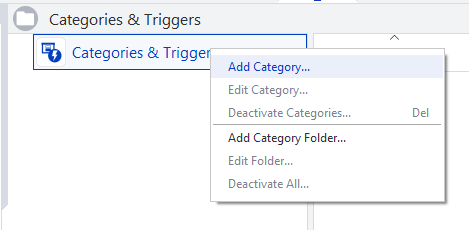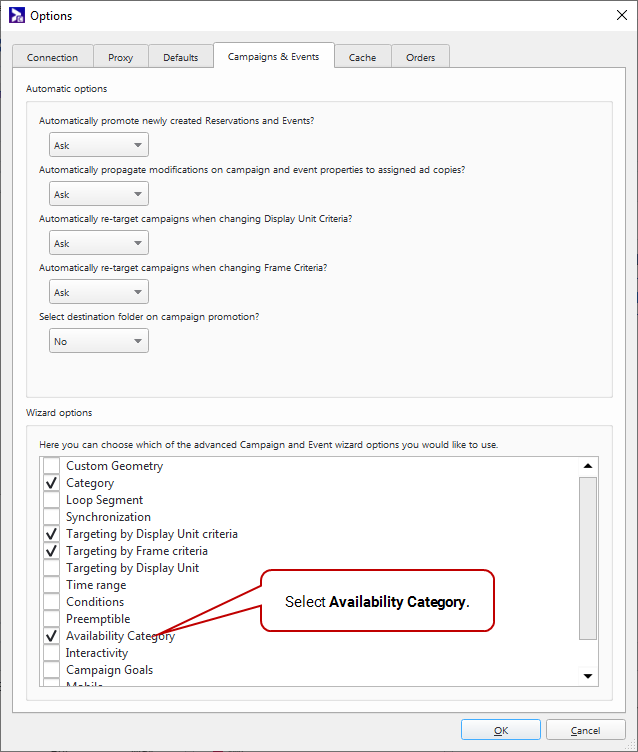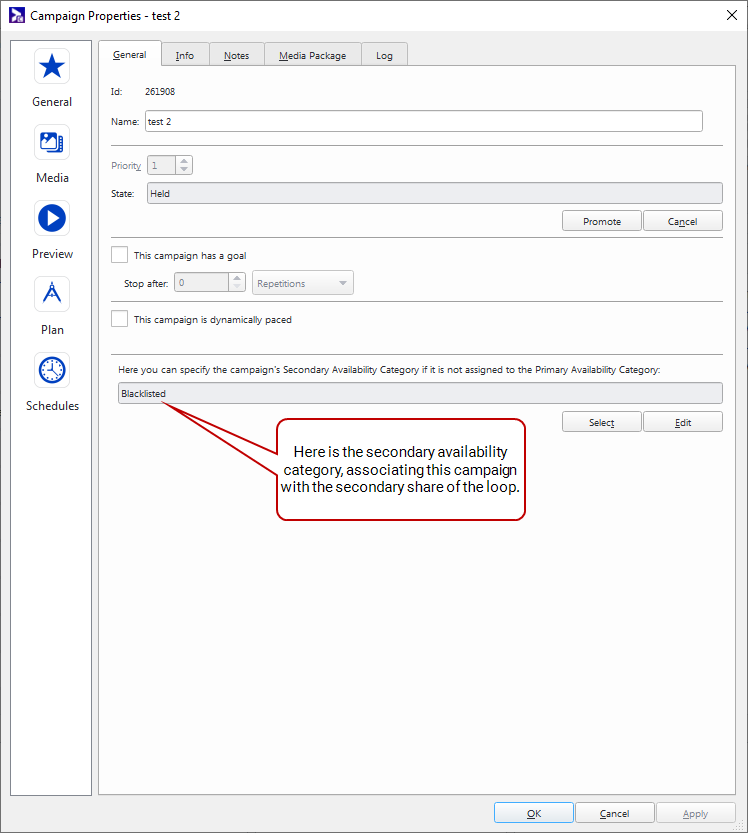If you have a Broadsign Control campaign that is not sellable and you do not want it to be imported in Broadsign Direct, you must assign a Category to this campaign with the Availability category type. The Category must be added to the deny list by contacting Broadsign Services before it is associated with a campaign.
This category will prevent the import of campaigns in secondary shares of the Share of Loop.
Share of Loop
When a loop policy has a Share of Loop in Broadsign Control, Broadsign Direct uses only the duration of the primary share as loop duration for fill rate and screen usage calculation. To have a correct setup for share of loop in Broadsign Direct, the Availability categories used for secondary shares must be added to the deny list, otherwise those campaigns will be imported and the fill rate and screen usage will be incorrect.
For more information, see Categories & Triggers and Share of Loop in the Broadsign Control documentation.
To add a Campaign to the deny list:
- Open Broadsign Control Administrator.
- Open the Categories & Triggers resources.
- Right-click anywhere in the work area. From the contextual menu, select Add Category.
- Enter a descriptive name for the category and click Next.
- Select the Availability category type and click Finish.
- Contact Broadsign Services to request to add that category to the deny list.
- Go to Options Menu > Change Options.
- Go to the Campaigns & Events tab.
- Under Wizard Options, select Availability Category.
-
Click OK.
- Book a campaign for the secondary share. This is the campaign that should not be imported into Broadsign Direct.
- On the Availability Category page, select Select a Secondary Availability Category, and then select the category that you have created in Step 4.
-
To verify that this campaign is associated with the Editorial share of the loop, open the campaign properties:
- Book a campaign for the primary share. This is the campaign that should be imported into Broadsign Direct.
- On the Availability Category page, be sure to select Use the Primary Availability Category of the Loop.
For more information, see Add a Category in the Broadsign Control documentation.
The Add Category Wizard is displayed.
Note: If you want to change a campaign from a primary to a secondary share, you will need to rebook the campaign. Primary shares affect the availability, but secondary shares do not. So, rebooking the campaign enables you to correctly track any changes in the Availability Report.