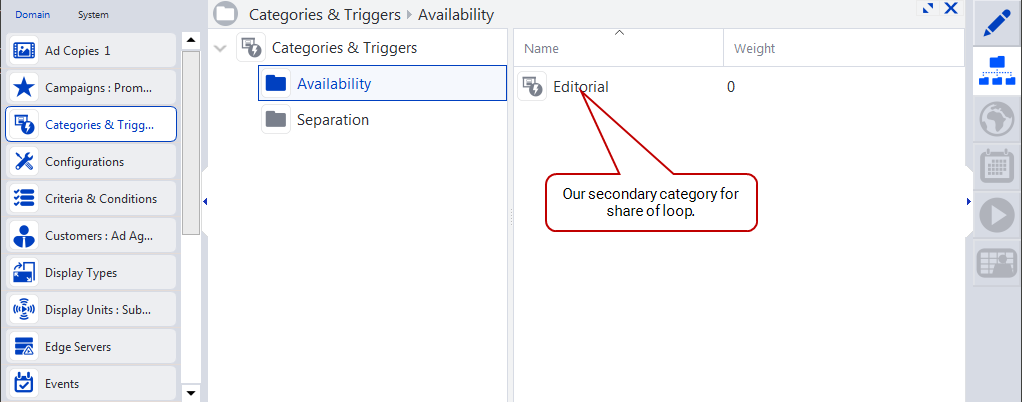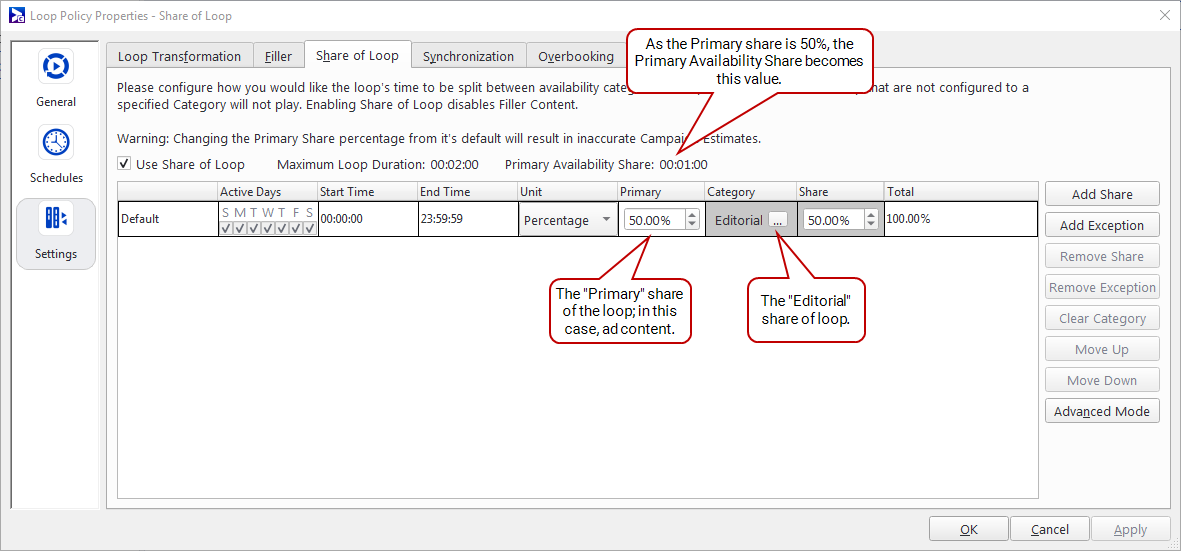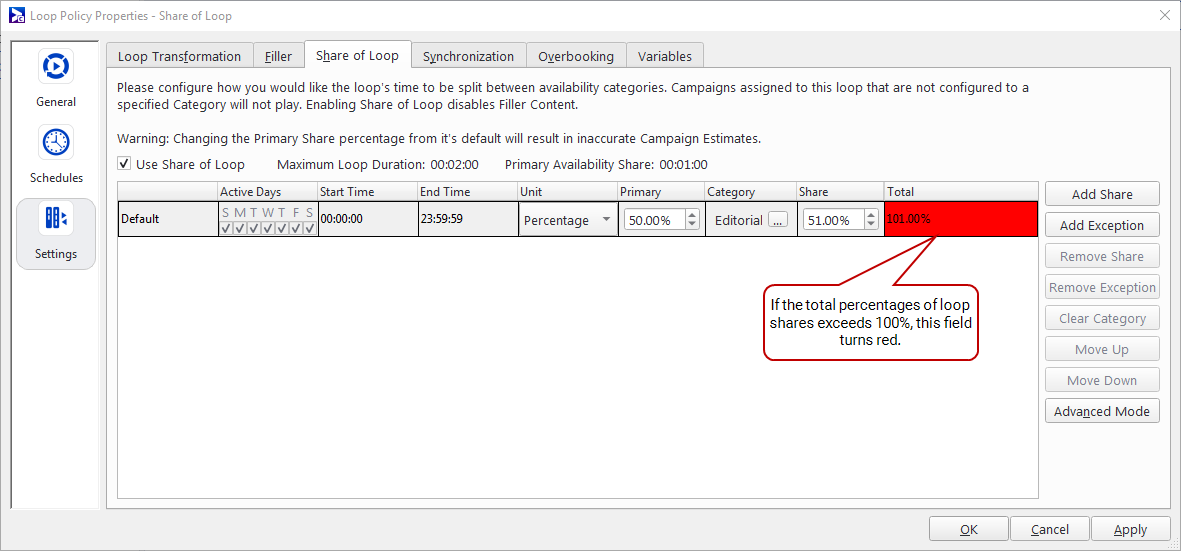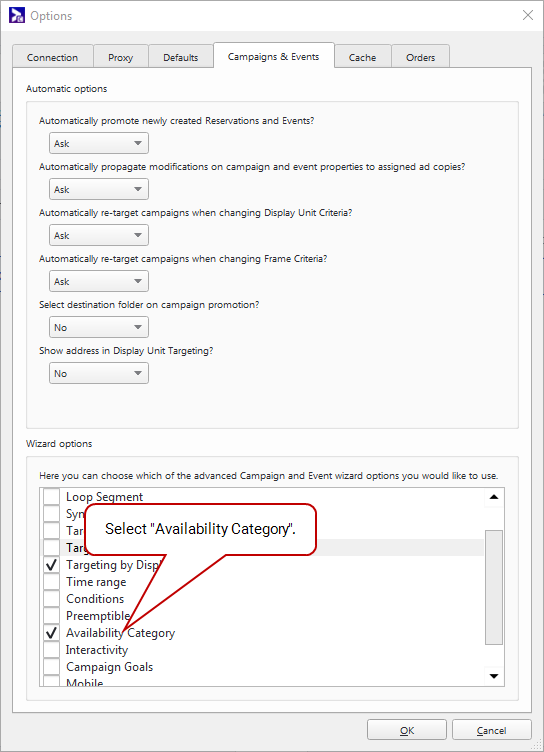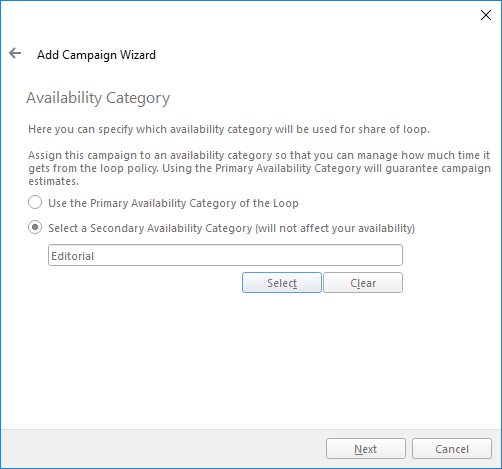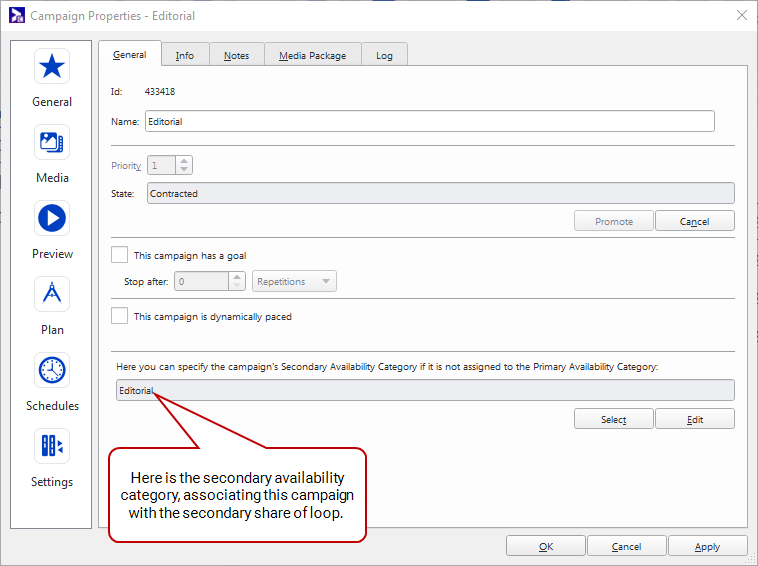Share of Loop
The "share of loop" feature enables network operators to apply contractual or planning quotas to a loop policy, splitting it up.
When the amount of advertising on your network is dynamic and constantly changing, share of loop allows your players to automatically maintain the ratio of one kind of content to another.
For example, imagine that half of a loop must be "advertising" content, and the other half must be "editorial" content. Content length is unknown when a contract is signed, so it is difficult to honour it so long as the loop is repetition-based.
Share of loop can help in these cases because it is time-based. It allows the player to adjust playback frequency. As content arrives Broadsign Control Administrator assigns it, via campaigns, to particular "availability categories". The player manages how much content from each availability category will appear on-screen to respect the contract.
Note: Share of Loop will not be able to account for conditional bundles when evaluation of active conditions is done just before playback. You can mitigate this limitation by setting bsp.transform_condition.evaluate_at_play to "0" in your player configuration, which causes conditions to be evaluated during loop generation.
Primary vs. Secondary Share
The Primary share represents a regular loop. Enabling the Share of Loop feature allows Secondary shares to be included in the loop via availability categories. Any campaign without availability categories is, by default, in the Primary share and therefore counts towards inventory.
Note: Since Broadsign Direct only “sees” primary shares, secondary shares in Broadsign Control are commonly used to “block” a specific number of slots per loop so they cannot be booked in Broadsign Direct. For example, for a loop of 60 seconds, specifying a secondary share of 10 seconds preserves this time for content booked outside of Broadsign Direct. For more information, see Add Campaigns to the Deny List from Broadsign Direct in the Broadsign Direct documentation.
Prerequisites
As mentioned, share of loop is an advanced setting.
Before configuring this feature, ensure that you are familiar with the following:
- Edit Loop Policy Properties
- Categories & Triggers
- Campaign Options
- Campaign Booking
- Playlist Generation
- Broadsign Publish
Workflow
In general, the workflow to create and execute a share of loop is:
- Create an availability category and folder
- Configure share properties
- Add a display unit with a loop policy
- Assign a campaign to a share
Once you have configured the share of loop, the player will intelligently increase and decrease playback of each group to meet share goals (regardless of last minute scheduling changes).
In our scenario, we have a screen in a mall that displays a loop that is two minutes long.
If you have ads in the loop, it should be the primary category. In our case, the primary category totals one minute or 50% of the loop.
The remaining minute (or 50%) goes to "unpaid" content like PSAs or local news. We will call this secondary category "Editorial".
Broadsign created a new category type, specific to share of loop: Availability. Here we will create our secondary category of the availability type.
Our Secondary availability category will identify the "Editorial" content shown on our mall screen.
- In the Categories & Triggers root folder, create a folder called "Availability".
- Create a category called "Editorial", and set the category type to Availability (deselect All).
Note: When creating a category for share of loop, you can set the type as either "Availability" or "All". For this example, we will use "Availability".
To configure share properties:
- Create a loop policy folder called "Share of Loop".
- In the Share of Loop folder, add a loop policy.
- Call the policy "Share of Loop".
- Set the Maximum Loop Duration to: "00:02:00".
- Leave the Default Slot Duration at: "00:00:30".
- Open the policy's properties.
- Go to Settings > Share of Loop.
- Select the box to the left of Use Share of Loop. We can now configure this feature.
- To begin sharing the loop, we'll add a share. Click Add Share.
- Two new columns appear: Category and % Share. Click on "..." in the Category column.
- The Select Categories & Triggers dialogue box opens. Expand the Availability folder, and select Editorial.
- Click OK.
- We want Editorial content to share the remaining 50% of the loop. Set the value in the % Share column to "50.00".
- Notice that, as you change the % Share value of this category, the Total % value changes, too.
- Once you have set this share to 50%, the Total % field should read "100%".
- To save your changes, click Apply.
Tip: The Units drop-down menu allows you to define in which unit to allocate time to a loop. You have the choice between Percentage (this is the default value that we are using for this example) or Milliseconds. The choice is applied in the Primary, Share, and Total columns. A share in milliseconds could be used, for instance, when including preemptible ad copies. You could then allocate time more accurately to account for your preemptible content.
Your new share of loop configuration should look like this:
If you adjust % Share such that the Total % exceeds 100, the last column will turn red:
If you try to click Apply, you will receive a Loop Parsing Error:
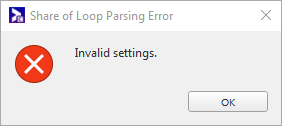
We suggest that, for this example, you create a new display unit. As we add the unit, we will associate our new Share of Loop policy with it.
- In the Display Units root folder, add a new folder called "Network 3".
- In the Network 3 folder, add a new display unit.
- Call the display unit "Mall - Location 1".
- On the Loop Policy page, select "Share of Loop".
First, we will need to configure the Add Campaign Wizard.
Then, we will book two campaigns, associate one with the primary share, and the other with the secondary share.
- Go to Options Menu > Change Options.
- Go to the Campaigns & Events tab.
- Under Wizard Options, select Availability Category.
- Click OK.
- Book a campaign for the secondary share.
- Name it "Editorial".
- Notice that the Category Separation page in the wizard applies to ad copies, not loop share. Don't confuse them!
- On the Availability Category page, select Select a Secondary Availability Category, and then select Editorial.
- To verify that this campaign is associated with the Editorial share of the loop, open the campaign properties:
- Book a campaign for the primary share.
- Name it "Ads".
- On the Availability Category page, be sure to select Use the Primary Availability Category of the Loop.
Note: If you want to change a campaign from a primary to a secondary share, you will need to rebook the campaign. Primary shares affect the availability, but secondary shares do not. So, rebooking the campaign enables you to correctly track any changes in the Availability Report.
You can use the advanced mode of the share of loop transformation to create your own share_of_loop.xml file.
Also, advanced mode helps with copying an existing configuration. If you create another loop policy and want it to have the same share of loop configuration, just copy and paste the XML from your existing policy.
Configure Share of Loop in advanced mode:
- In Loop Policy Properties, go to Settings > Share of Loop.
- Select Advanced Mode.
- In the XML window, add your own share_of_loop.xml file:
<!DOCTYPE loop_share_configuration>
<loop_share_configuration version="1">
<loop_share_settings default="">
<loop_shares>
<loop_share category_id="6001" percentage="5000"/>
</loop_shares>
</loop_share_settings>
</loop_share_configuration>From advanced mode, to return to basic mode, click Basic Mode.