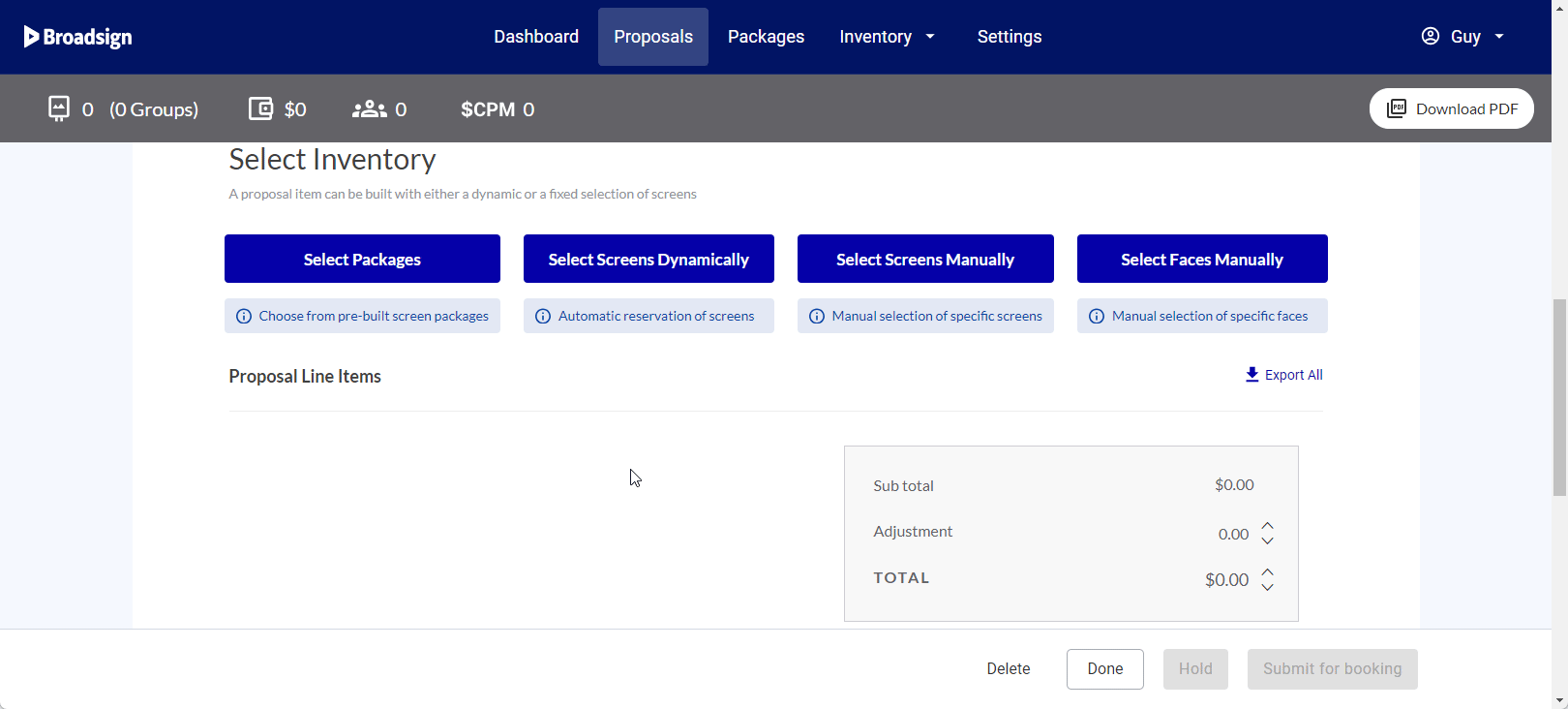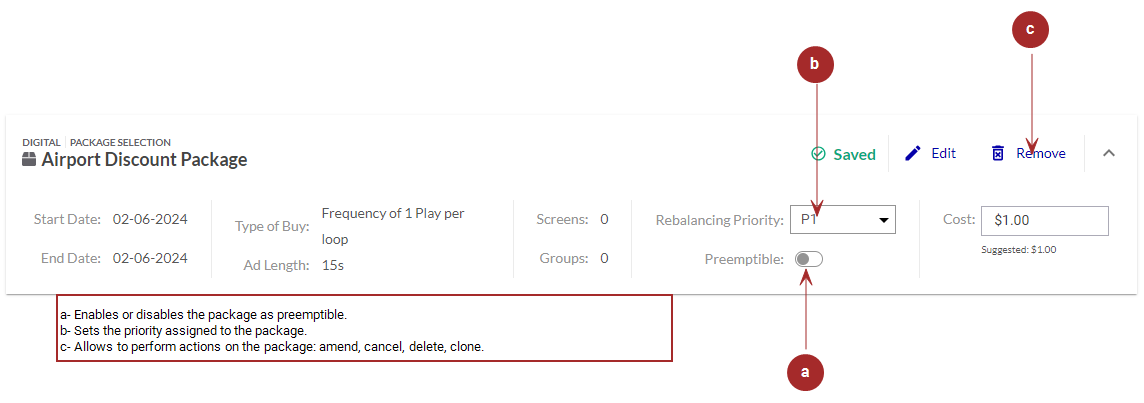This section describes how to select packages in the Proposal Builder.
If you click Select Packages, the package browser opens.

You can select which packages to include in the proposal.
The selected packages are displayed in list form on the builder, each row representing a proposal item.
You can perform the following tasks:
| Task | Description |
| Edit Package | Edit an existing package selection by clicking it. The package browser opens and you can select or deselect packages. |
| Remove Package | Removes a Saved package from the selection. |
| Set Priority | Set the priority assigned to an existing digital package in the Priority column. If the package is preemptible, then the Priority is N/A. For more information, see Use the Rebalancing Feature. |
| Delete Package | Delete a package from the selection. |
| Cancel Package | Cancel a package that is either Submitted, Booked, or Live by clicking the |
| Amend Package |
Amend a package item.
For more details, see Amend Proposal Items. |
| Clone Package | Clone a package item. |
| Enable Preemptible | Set a Frequency Type of Buy package proposal item as preemptible by toggling the option on or off. For more information on preemptible items, see About Preemptible Proposal Items. |