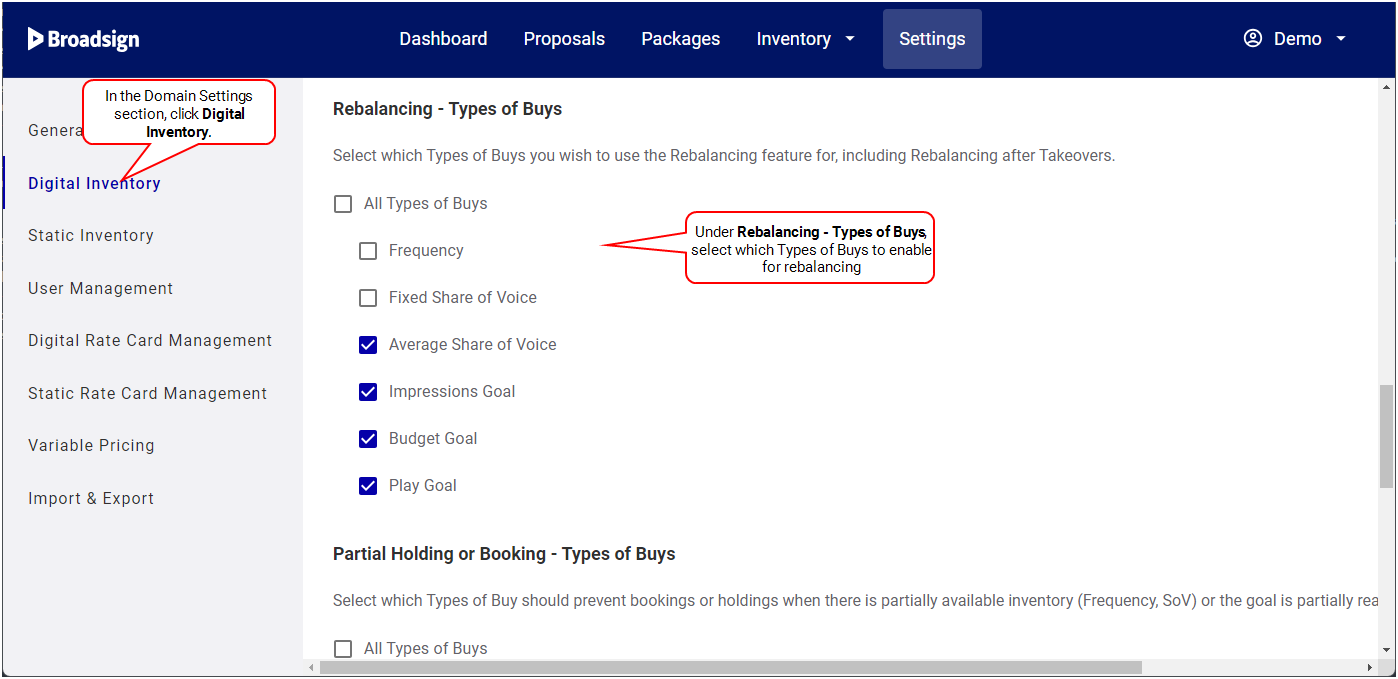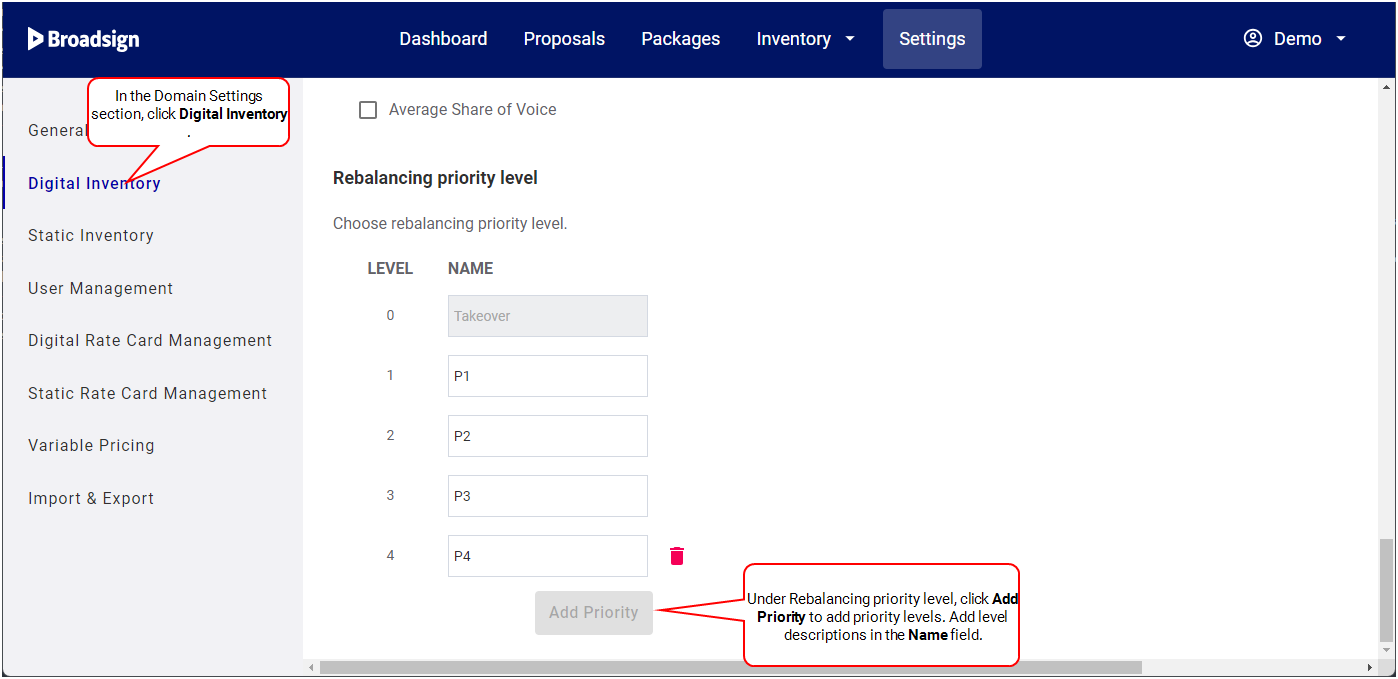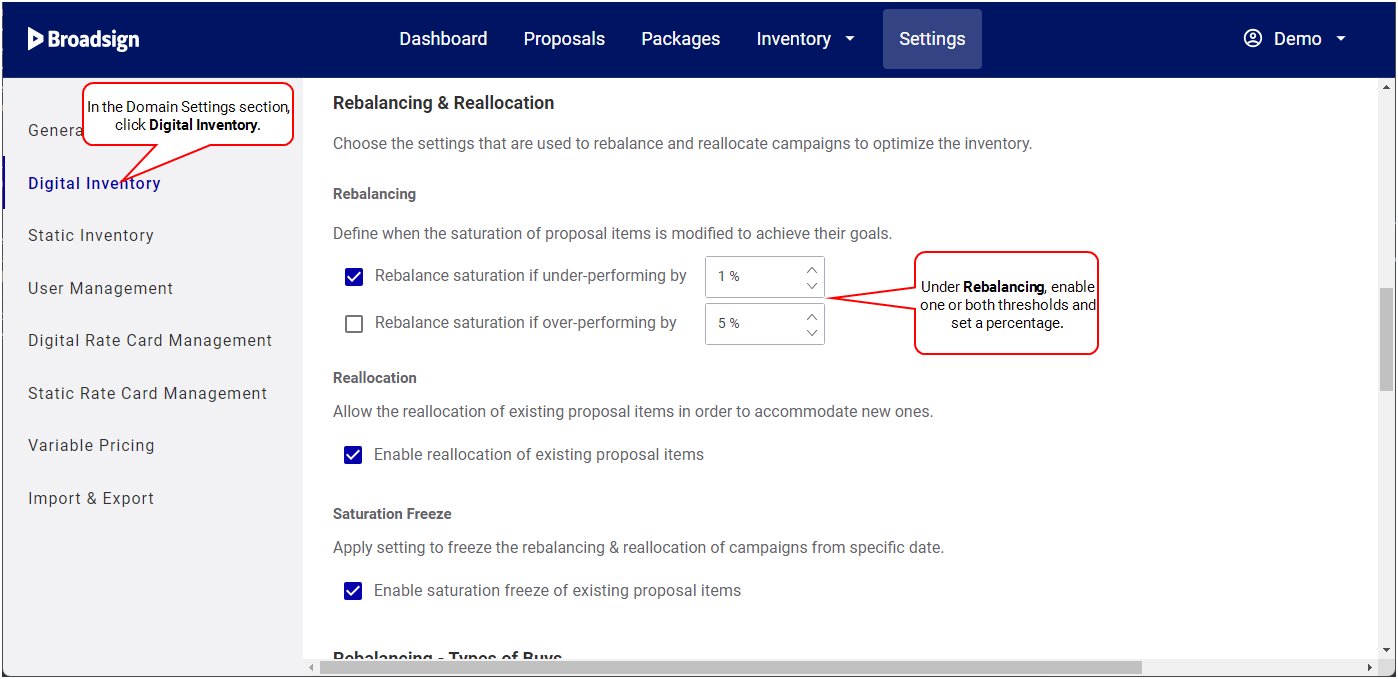This page describes how to use the Rebalancing feature on your domain.
Note: Domain settings are available only to users assigned the Admin role. For more information, see User Privileges by Role.
Rebalancing is the daily task that modifies campaign playouts (distribution). This functionality will speed up or slow down campaign delivery to address under/over performing campaigns to ensure that you deliver any "repetitions" or "impressions" promised to your client. We like to call that a self-healing process.
The Rebalancing feature checks periodically the progress of Live proposal items (campaigns) and adjusts their external saturation to achieve the expected impressions or repetitions at the end.
For more details on how Rebalancing affects each type of buy, see Types of Buy.
Benefits
The following are some of the benefits that Rebalancing brings:
- Attempts to deliver on target (maximize revenue)
- Make sure the right proposal items get optimized first (yield optimization)
- No manual re-shuffling, no more make-goods the next month (saves cost)
Overperforming/Underperforming Reasons
The following are the main reasons why campaigns are underperforming:
- Screens are offline
- Connectivity issues
- Failure to report performance
- Misconfiguration
The following are the main reasons why campaigns are overperforming:
- Misconfiguration
- Overplaying to fill spare time in loop (Important to have a non-guaranteed strategy)
Non-Guaranteed Strategy
It is important to have a non-guaranteed strategy. This strategy will allow you to fill spare time in a loop, if you have any. It will avoid campaigns to overplay to fill spare time, and thus will reduce overperformance issues from some campaigns.
Hows is Rebalancing Performed?
The Rebalancing is performed as follows:
- The Rebalancing is done within the next 5 days (while keeping the same campaign end date). The initial goal is still valid and kept until the end of the campaign. If, after the 5 days, the campaign is back on track, the rest of the campaign runs normally.
- The Rebalancing is done until the end of the campaign if the campaign lasts less than 5 days.
OR
While the Rebalancing is running, it is not possible to hold or book proposals and perform availability checks on the domain. To avoid affecting domain users, the task is executed from 6:00 pm to 6:00 am. This time is applied locally on each domain, for example, if your domain is based in Australia, your users will have a Rebalancing window set to Australian 6:00 pm to 6:00 am time.
Rebalancing uses the priority assessment criteria to determine which proposal items will be rebalanced first. For more details, see Rebalancing Priorities.
The Rebalancing feature consists of the following Rebalancing types:
Smoothing is a feature in the Broadsign Direct module that aims to smooth out campaign allocation evenly across the entire inventory. Its purpose is to achieve even distribution, freeing up unwanted holes in the inventory and accommodating more bookings. This feature is available only when Reallocation and Rebalancing are enabled on the domains.
The feature runs overnight during non-business hours. The smoothing task follows soon after the rebalancing task, with the sole objective of evening out distribution without impacting the allocations assigned by rebalancing. In addition to smoothing the allocation for rebalanced campaigns, the task also aims to achieve maximum even distribution for campaigns booked on the entire network, regardless of them being rebalanced. This ensures your inventory is utilized in the most optimized manner without leaving unwanted gaps, and that every space within your inventory is fully monetized.
Which Campaigns are SMoothed?
Smoothing is applicable to flexible campaigns that can be rebalanced, such as:
- Impressions
- Plays
- Budget
- Daily Average SoV
- Daily Average per Screen SoV
- Campaign Average SoV
Rebalancing after Takeover is a proactive measure that recovers the impressions/repetitions of pushed line items.
To enable Rebalancing after Takeover, you must enable Rebalancing by selecting at least one Type of Buy for rebalancing (see Select Types of Buys). Rebalancing after Takeover will only be available for the selected Types of Buy.
When a takeover is booked:
- The system sets the external saturation of affected line items screens to 0 during the takeover period.
- The system rebalances affected line items to recover the impressions or repetitions of pushed line items caused by the takeover.
Note: The rebalancing after takeover window covers up to 3 days before the start date of the takeover, and up to 3 days after the end of the takeover.
Once the Rebalancing feature has checked for the targeted and actual impressions or repetitions of proposal items, it will check for different criteria to assess the priority level and importance of each proposal item. If you have a tie, these criteria will define the order in which proposal items are considered for Rebalancing.
Note: Takeovers do not participate for reallocation in the overnight rebalancing
The criteria for priority assessment are the following:
- What is the priority level assigned to the proposal item?
- Priority levels are configurable in the Proposal Builder. For more details, see Assign a Priority Level.
- P1 has the highest priority, followed in order by P2, P3, P4, and so on.
- Tiebreaker: If proposal items have the same priority level, then the value of the proposal items is considered, as defined in step 2.
- What is the value of the proposal item?
- Most expensive proposal items get a higher preference for Rebalancing. The higher the value of a proposal item, the higher its priority.
- Tiebreaker: If proposal items have the same value, then the end date and time of the proposal items is considered, as defined in step 3.
- Does the proposal item end before or after the 5 days Rebalancing window?
- If two proposal items A and B have the same priority level and value, then the end date and time of the proposal item are considered to break the tie:
- If proposal item A has an end date and time within the next 5 days and proposal item B has an end date and time greater than 5 days, then proposal item A is be prioritized over B.
- Tiebreaker: If both proposal items A and B have an end date and time within the next 5 days, then the screen count is considered to break the tie, as defined in step 4.
- How many screens are selected within the proposal item?
Proposal items with the fewest screens get the highest priority for Rebalancing.
Tiebreaker: If the number of screens is the same, then the creation date of the proposal item is considered to break the tie, as defined in step 5.
- When was the proposal item created?
- The older the proposal item, the higher the priority for Rebalancing.
You can select which types of buy will be rebalanced on your domain. When Rebalancing is enabled on the selected types of buy, it is triggered when proposal item performance is under the configured Rebalancing thresholds for the domain.
Tip: Broadsign recommends to enable Rebalancing for every type of buy.
Note: You can enable or disable types of buy even if the Rebalancing feature is not activated. In that case, this will only affect Rebalancing after Takeovers.
Note: Domain settings are available only to users assigned the Admin role. For more information, see User Privileges by Role.
You can create the priority levels that will be used on proposal items.
Note: Domain settings are available only to users assigned the Admin role. For more information, see User Privileges by Role.
To create priority levels:
The Rebalancing feature uses two thresholds to determine when Rebalancing is required, and how to modify a proposal item’s saturation so it is kept on track:
- One threshold for over-performing proposal items.
- One threshold for under-performing proposal items.
Over-performance is mostly due to a misconfiguration or overplaying to fill spare time in the loop.
Under-performance is mostly due to a misconfiguration or connectivity issues.
The thresholds yield to a different Rebalancing strategy.
The thresholds percentage determine thresholds under or over which Rebalancing is required. This means that any loss of Goal (impressions or repetition) under these thresholds (for example, 3%) is not considered for Rebalancing.
For example:
- The over-performing threshold is set to 60%.
- The under-performing threshold is set to 10%.
If a proposal item performance is at 80%, Broadsign Direct will increase its saturation to reach the desired goal.
When the performance of the proposal item is at 120%, Broadsign Direct will not rebalance it since the over-performing threshold is set at 60%.
Note: Domain settings are available only to users assigned the Admin role. For more information, see User Privileges by Role.
To enable Rebalancing thresholds:
-
In the Domain Settings section, click Digital Inventory.
- In the Rebalancing & Reallocation part, enable or disable the proper Rebalancing threshold.
- Rebalance saturation if under-performing by a set percentage threshold. The default value is 5%. You can use values from 1% to 100%.
- Rebalance saturation if over-performing by a set percentage threshold. The default value is 5%. You can use values from 1% to 1000000%.
Once priority levels are available, proposal items in a campaign must be assigned a priority to determine which proposal items will be rebalanced first. This can be done in the Proposal Builder (see About Proposals and Proposal Builder for more details).
Only the following users can set the priority of proposal items in the Proposal Builder:
- A user with Admin privileges.
- The user who has created the proposal.
- The user who has been assigned ownership of the proposal.
Tip: A user with Admin privileges may have set a default rebalancing priority. For more information, see Set Default Priority.
To assign a priority level to a proposal item (campaign):
- Access the Proposal Builder and apply a priority to the proposal item as described in Select Inventory.