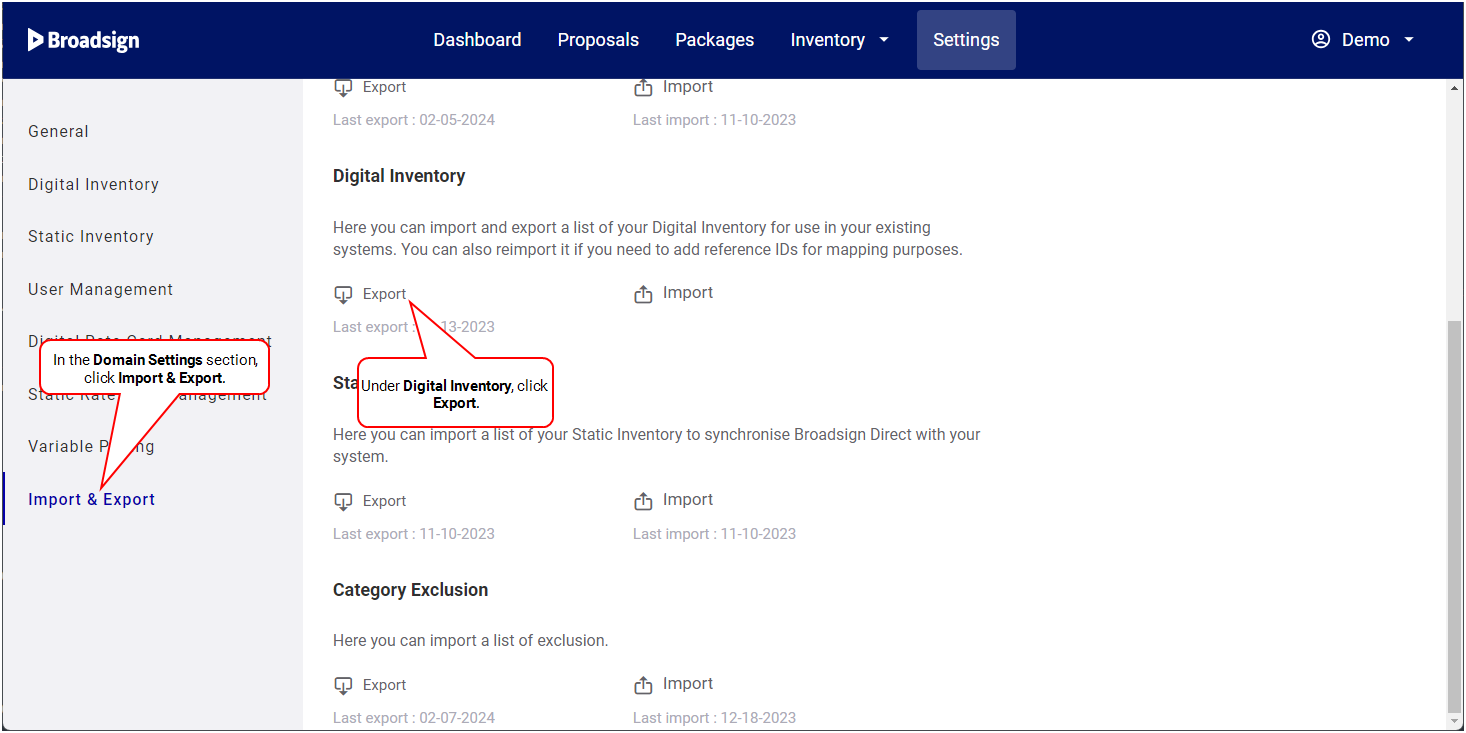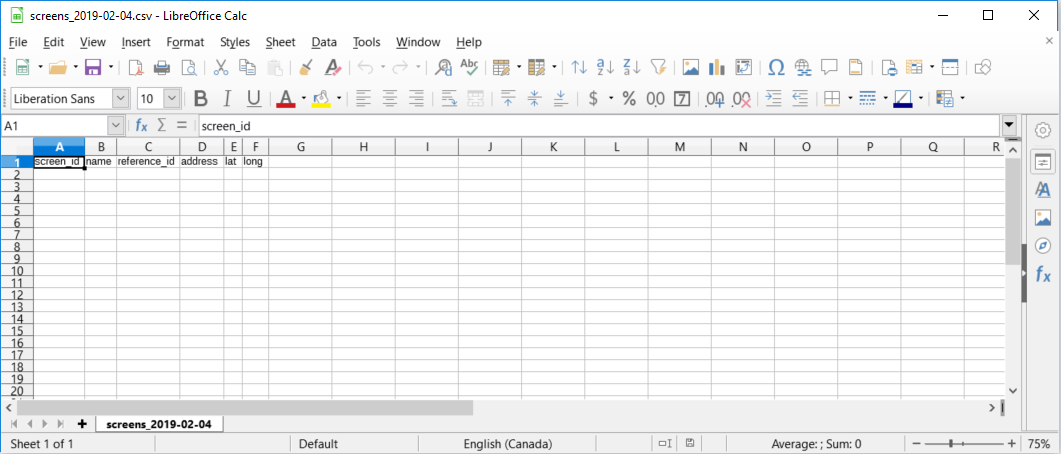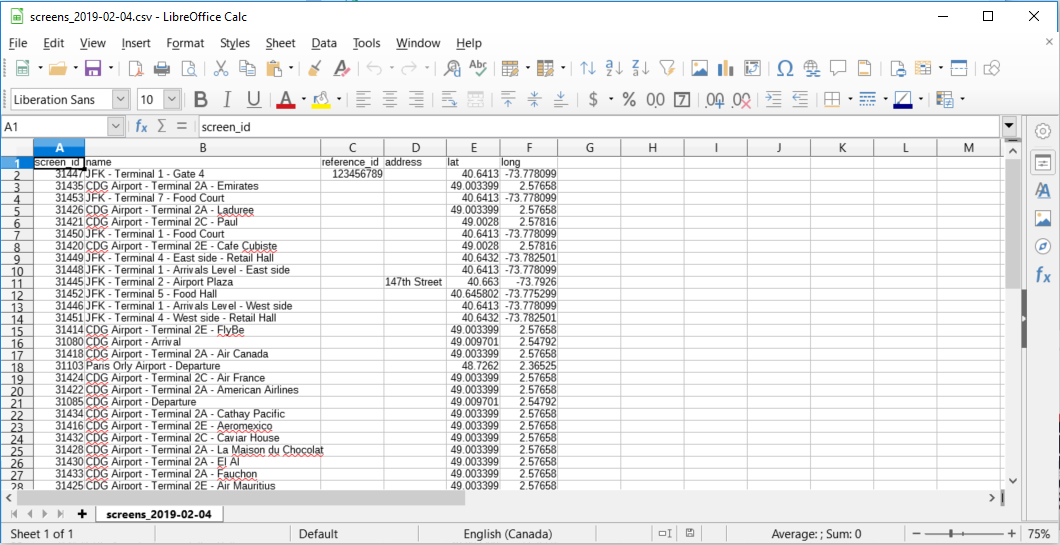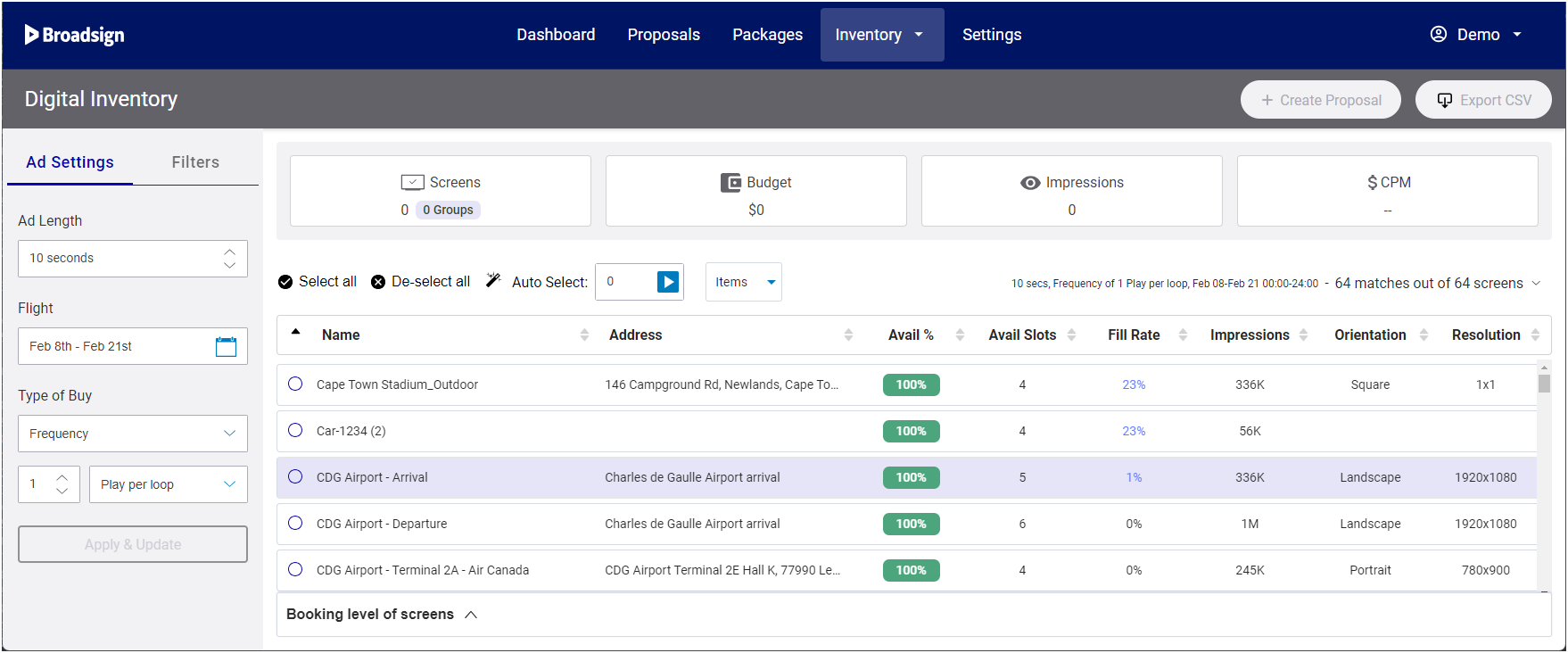In this section, we describe how to set up digital inventory on your domain. We also describe the steps needed to import or update a digital plan.
Note: Domain settings are available only to users assigned the Admin role. For more information, see User Privileges by Role.
Digital inventory refers to digital advertising screens.
Note: In Broadsign Direct, digital inventory operates differently than static inventory. See Static Inventory Page.
You can add your own digital inventory that includes the location of all of the screens in your network.
You will need to create a .csv file with the appropriate data. Broadsign Direct provides a digital inventory template for you. To create the file requires three general steps:
- Export the digital inventory template from Broadsign Direct. This file provides you with the allowable columns and correct format. On a new domain, the columns will be empty.
- Enter your digital inventory data into the file, respecting the format. You can leave existing columns blank; however, you are unable to add columns to the file.
- Import the file, now containing your inventory data, back into your domain.
Note: You can leave existing columns blank; however, you are unable to add columns to the file.
To enter digital inventory data:
| Column Letter | Name | Content |
|---|---|---|
|
A-C: Screen identification columns These columns contain information imported from Broadsign Control Administrator. They help to identify the screen on your domain and its location in the field. Note: You can only modify column C. If you try to edit the other columns in the file, Broadsign Direct will revert them to what was imported from Broadsign Control Administrator. To modify the values in the other columns, you must do so in Broadsign Control Administrator. |
||
| A | screen_id | Use this field to store an identifier from your own system. |
| B | name | The name of the screen (for example, "JFK - Terminal 2 - Airport Plaza", "Shopping Mall - Food Court"). |
| C | reference_id | Use this field to store an external identifier that you want to map to an integration with third-party software. |
| D | address | The physical address of the screen. |
| E | latitude | The latitudinal data of the screen. |
| F | longitude | The longitudinal data of the screen. |
Note: Remember to save the file in .csv format, otherwise Broadsign Direct will be unable to import your data.