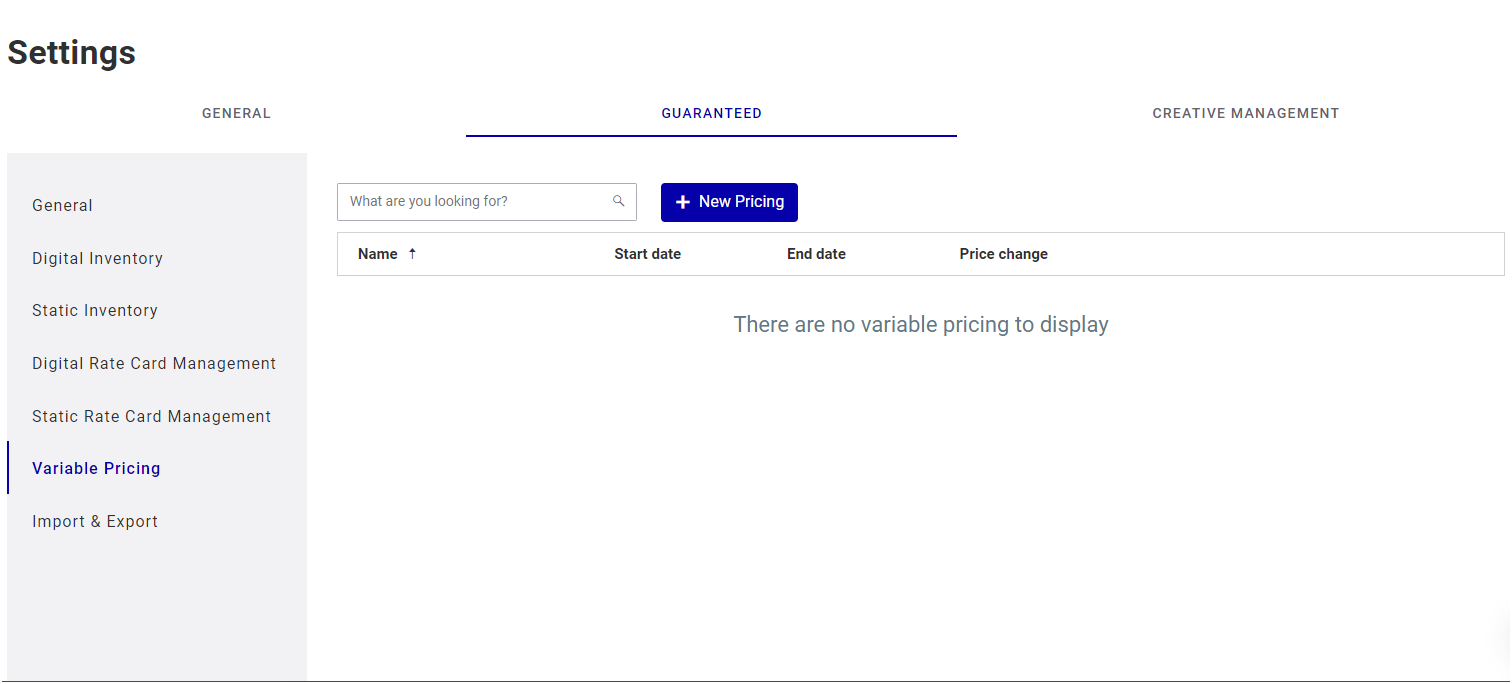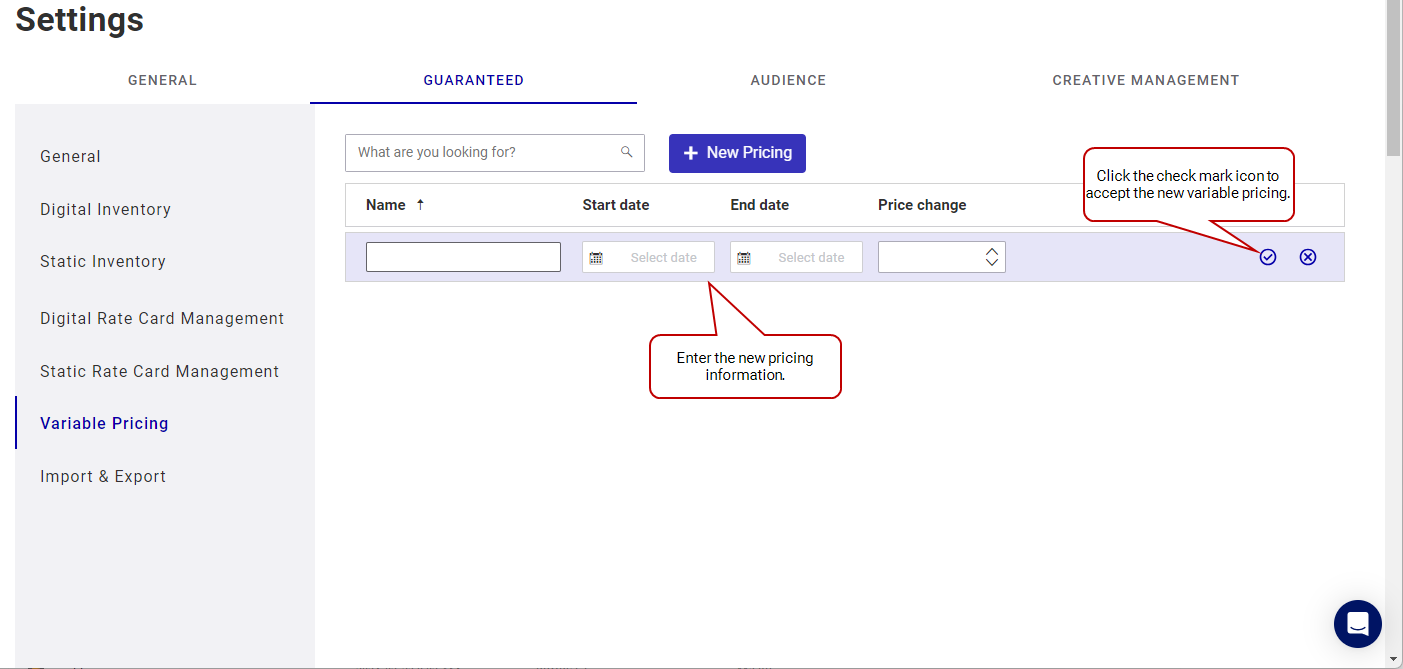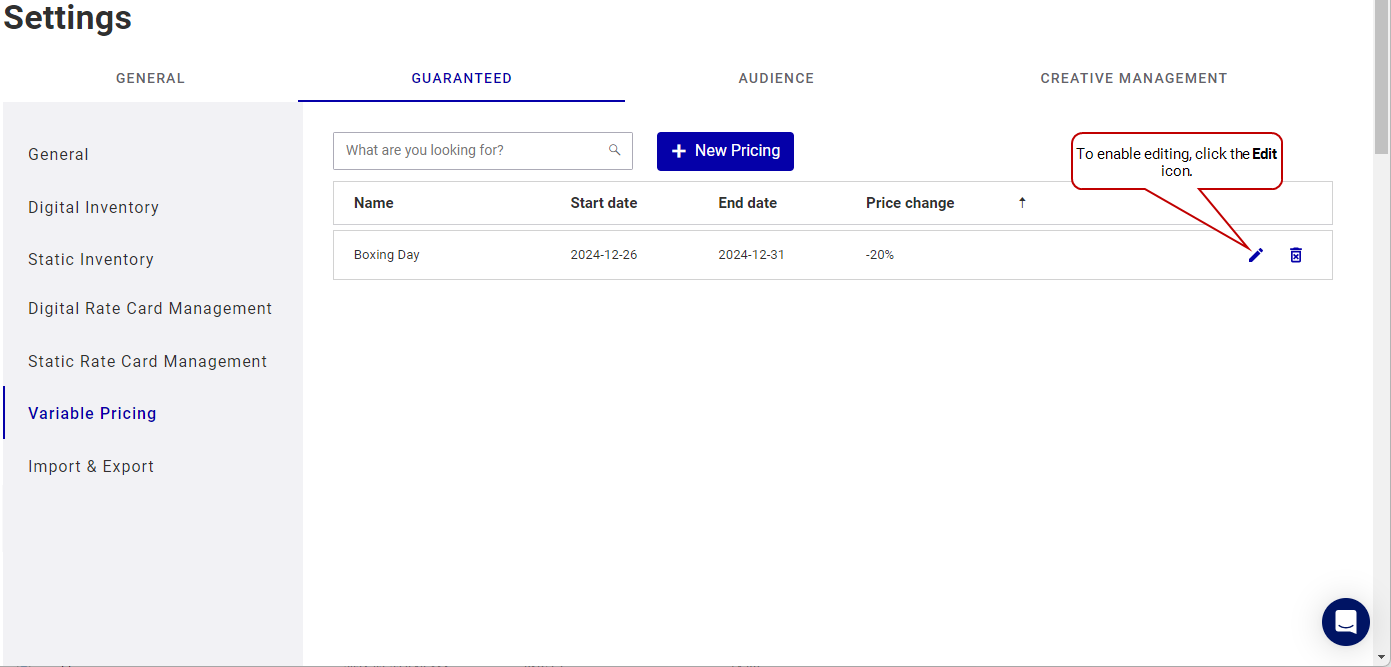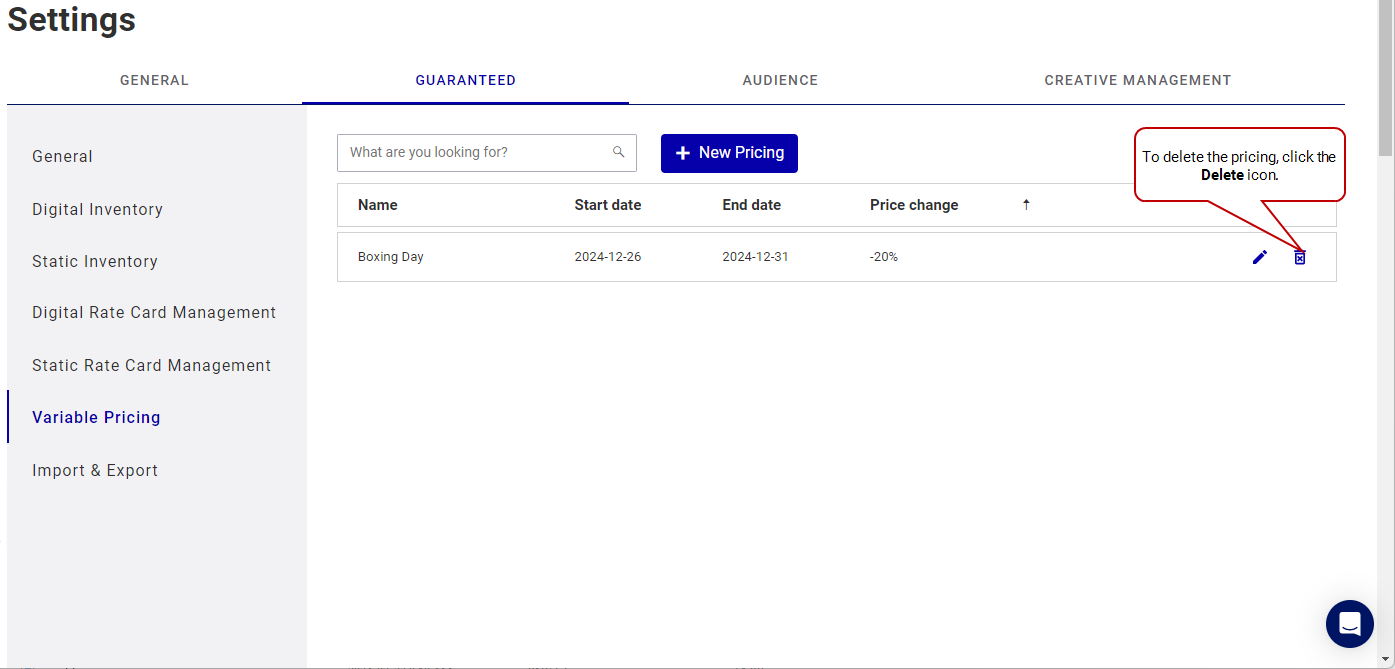This page describes how to set up variable pricing on your domain.
Note: Guaranteed Campaigns settings are available only to users assigned the Admin or Direct Sales Admin role.
Variable Pricing
Guaranteed Campaigns
Variable pricing allows you to adjust rate card and package prices based on high- or low-demand periods. For example, you could set rate increases for periods of high demands, such as the Boxing Day period or Valentine's day. Variable pricing is based on percentage. When creating or editing a package, the Direct Sales Manager can specify whether the variable pricing is used.
For more information, see About Variable Pricing.
Note: Guaranteed Campaigns settings are available only to users assigned the Admin or Direct Sales Admin role.
To add variable pricing:
Guaranteed Campaigns
- Access the Settings page.
- In the Guaranteed tab, click Variable Pricing.
- Click the New Pricing button.
- Enter the new pricing data:
-
Click the
 icon to confirm the new variable pricing. To cancel it, click the
icon to confirm the new variable pricing. To cancel it, click the  icon.
icon.
A new row is displayed at the top of the variable pricing list.
| Column | Description |
|---|---|
| Name | The name of the individual variable price. Required. |
| Start Date | Set the start date of the individual variable price. Required. |
| End Date |
Set the end date of the individual variable price. Required. |
| Price Change |
Set the price change (that is, the discount or increase). Note: The value of the price change must be greater than -100%. Any two decimal values over -100 are accepted (for example, - 99.85, 2.12, 600000.01). |
Note: Guaranteed Campaigns settings are available only to users assigned the Admin or Direct Sales Admin role.
To edit variable pricing:
Guaranteed Campaigns
- Access the Settings page.
- In the Guaranteed tab, click Variable Pricing.
- In the Variable Pricing section, click the Edit icon corresponding to the variable pricing that you want to edit.
- Change the information as required.
- Click the
 icon to confirm your changes. To delete your changes and revert to your last "explicit" save, click the
icon to confirm your changes. To delete your changes and revert to your last "explicit" save, click the  icon.
icon.
Note: Guaranteed Campaigns settings are available only to users assigned the Admin or Direct Sales Admin role.
To delete variable pricing:
Guaranteed Campaigns
- Access the Settings page.
- In the Guaranteed tab, click Variable Pricing.
- In the Variable Pricing section, click the Delete
 icon corresponding to the variable pricing that you want to delete.
icon corresponding to the variable pricing that you want to delete.