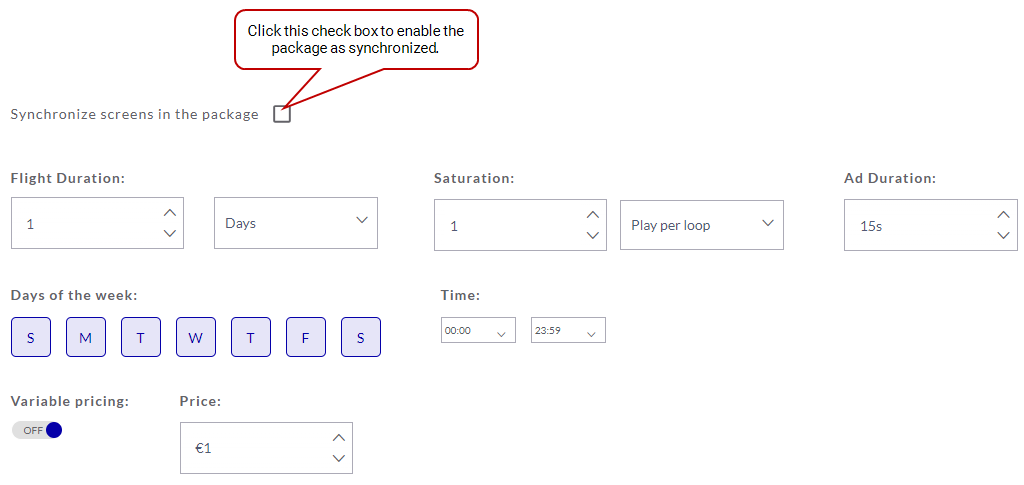Users with the Admin, Direct Sales Admin, or Direct Sales Managers role can create packages with synchronized screens. This feature allows for the sale of synchronized line items, enabling content to be played simultaneously on screens that share the same sight view.
Synchronize Screens in a Package
Guaranteed Campaigns
To create synchronized screen sets for your campaigns, you need to configure frame synchronization within our Content and Network Management solution and then incorporate those synchronized frames into a package in the Guaranteed Campaigns module.
Using synchronized screens involves the following:
- In our Content and Network Management solution, create a "Leader" frame and one or more "Follower" frames. The Leader frame will trigger the content playback in the Follower frames.
- In the Guaranteed Campaigns module, create a new package. Add the screens (frames) that you created in the Content and Network Management solution to this package.
- Within the package settings, specify that the selected screens are synchronized. This creates a synchronized set.
- Book a campaign with the synchronized package.
To implement frame synchronization in our Content and Network Management solution, follow these steps:
- Create two separate loop policies, one for the "Leader" frame and one for the "Follower" frame.
- Assign the corresponding loop policies to their respective frames within your display setup.
As you set up frame synchronization, keep in mind the following:
- The content scheduled on the Follower frame acts as the response to the trigger initiated by the Leader frame.
- When the Leader frame triggers the Follower frame, the triggered campaign interrupts the Follower's loop playback and begins playing the synchronized content.
- After the synchronized content finishes, the Follower frame resumes its regular loop playback from the point of interruption.
Refer to Frame Synchronization in the Content and Network Management documentation for detailed steps on creating frame synchronization.
Note: Only Steps 1 and 2 in the Content and Network Management Frame Synchronization procedure are required.
Once the frame synchronization frames have been created in the Content and Network Management solution, you can use them as screens to create a package in the Guaranteed Campaigns module. The package must be Frequency-based. Do not include individual screens that are not part of a synchronized set or that are part of another synchronized set.
For more information on how to create a package, refer to Create a Package.
The last step is to create and book a campaign using the synchronized package. When booking a campaign, the synchronized package will be booked as a synchronized Campaign in the Content and Network Management solution with the following parameters:
- The campaign is auto-synchronized
- The campaign has a unique trigger for each bundle
- The campaign has auto-synchronized bundles
For more information on how to book a campaign, refer to Create a Guaranteed Campaign.