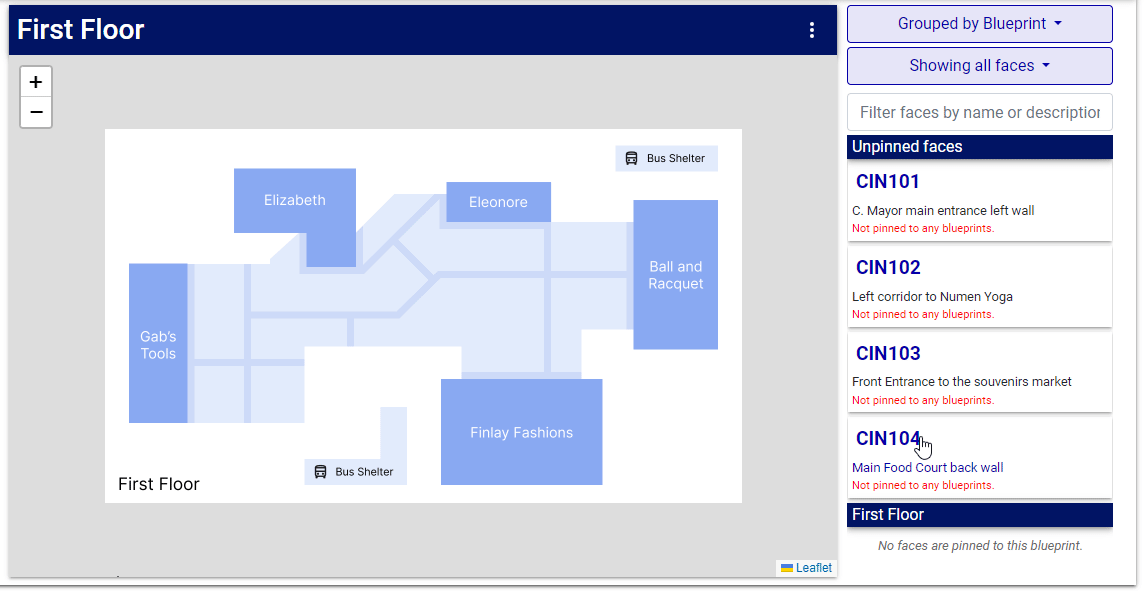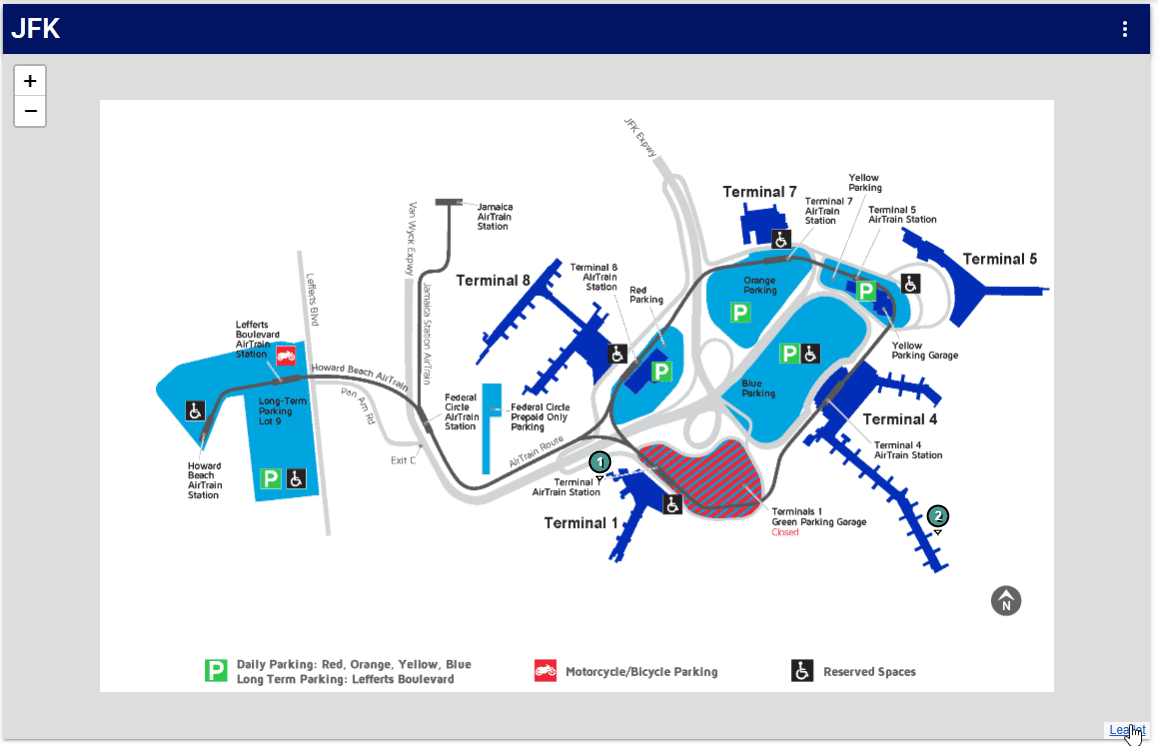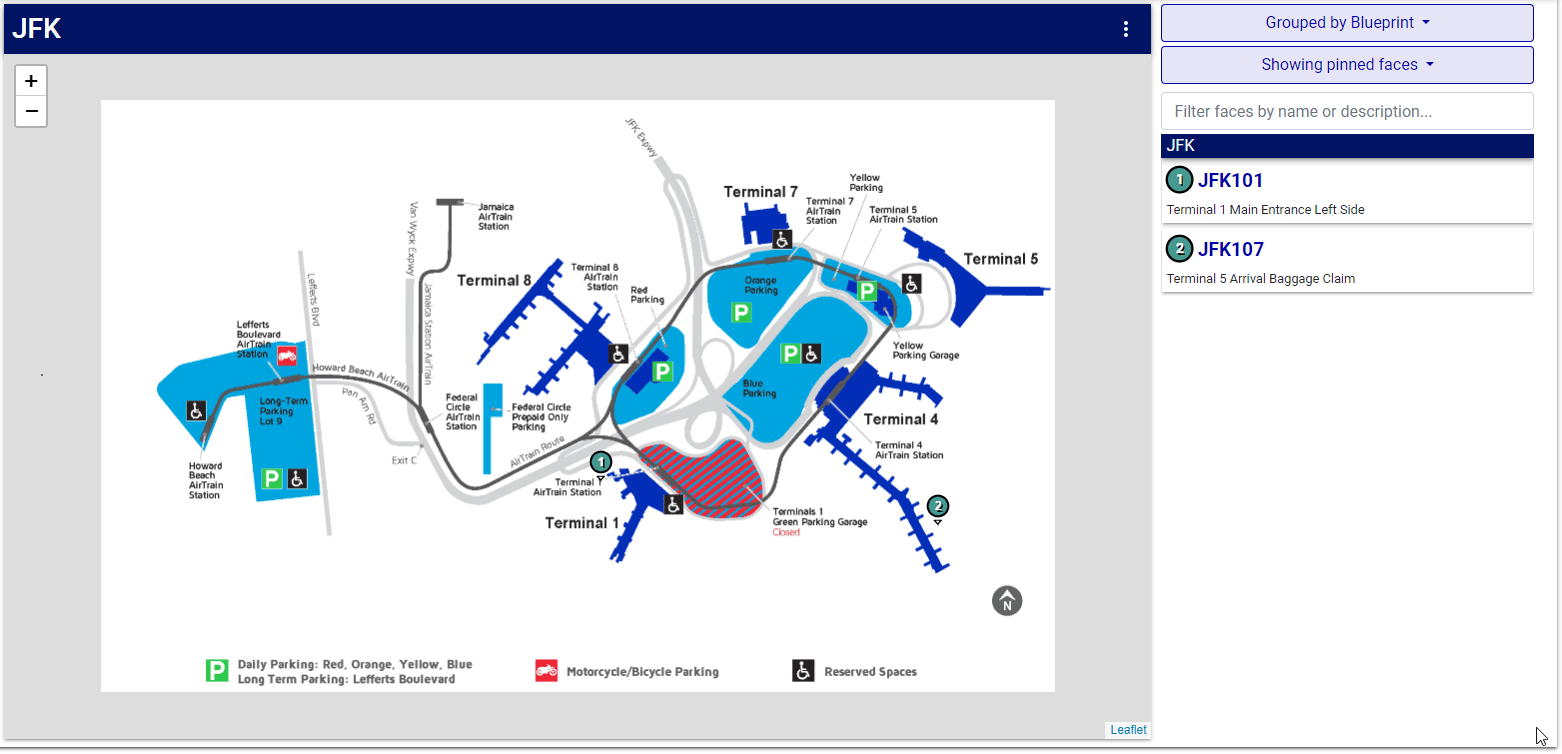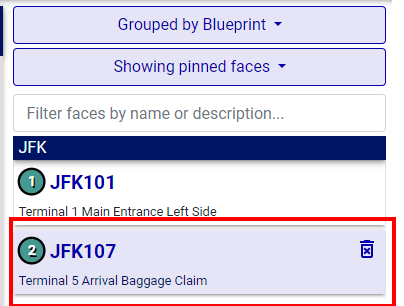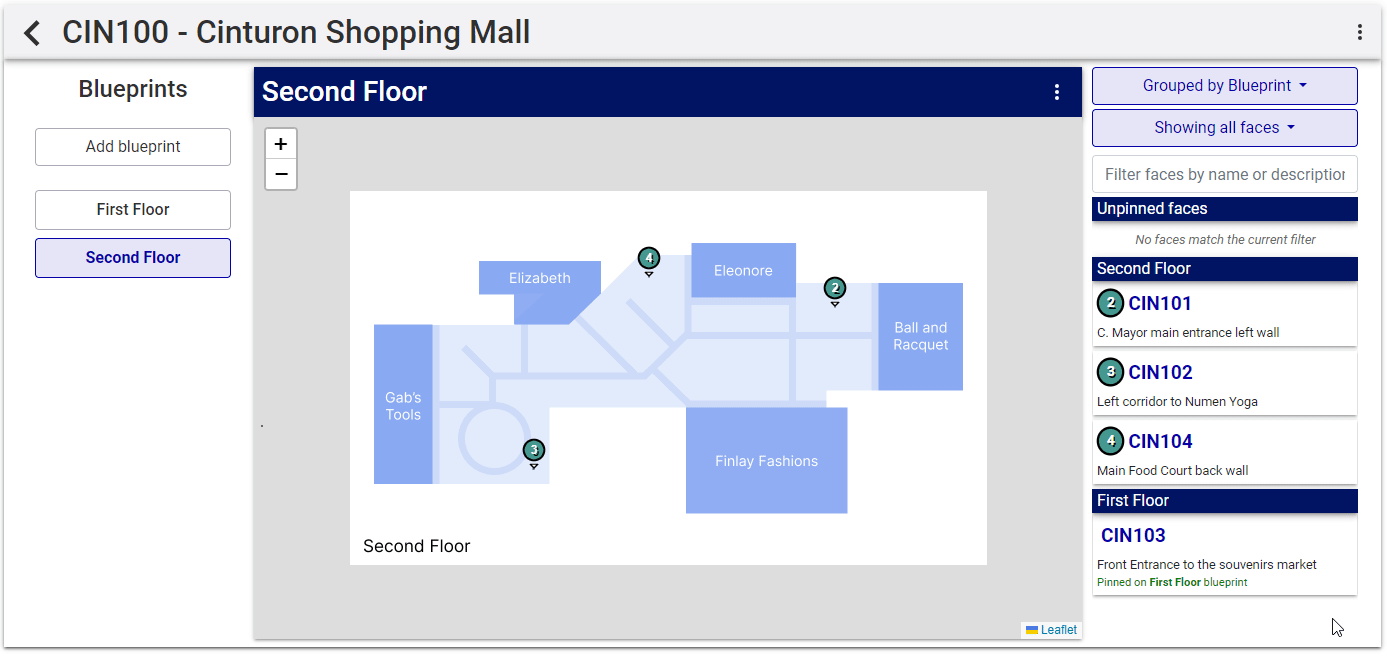The information in this record is based upon the site information configured in Assets, in the Sites section. In a new blueprint record, no markers are allocated. The unplaced – meaning unpinned – inventory is in the right-hand column.
Note: Only faces are represented here. Virtual Faces / Zones within faces are not shown.
Blueprint pins can be repositioned at any time. Here are two methods to achieve this:
Method 1: Direct Placement
- Select the pin you want to move.
- Select the pin again to change its position.
- Navigate to the desired section of the blueprint.
- Click on the new location to place the pin.
Method 2: Inventory Panel
- Locate the pin in the right-hand side inventory panel. You can use the search function or toggle the Showing Pinned Faces feature to find it.
- Select the corresponding entry in the inventory panel.
- Select the entry again to change its position.
- Click on the desired location in the blueprint to place the pin.
To delete pins:
If the blueprint needs to be renamed or deleted select the blueprint click the button at the top right of the viewing window. Select the Rename or Delete options as required. See Rename, Replace and Delete Blueprints.